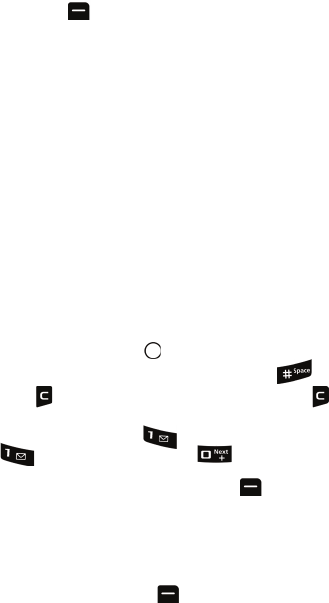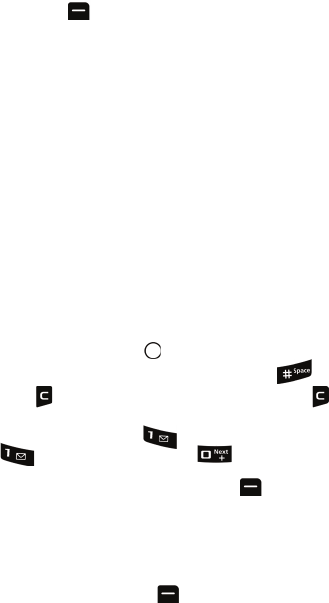
21 Entering Text
Entering Text
To change the character input mode:
1. When you display a screen where you can enter text, press the right
softkey for Options then select Text Mode.
2. Select a character input mode:
• T9 (English): To enter characters using predictive T9 Text Input (see
page 21).
• Alpha: To enter characters by tapping the keypad (see page 22).
• Symbols: To enter symbols (see page 22).
• Number: To enter numbers (see page 22).
• Emoticons: To enter emoticon symbols.
• Text Options: To customize your character input mode.
T9 Text Input
T9 Text Input analyzes the letters you enter using an intuitive word database and
creates a suitable word. (The word may change as you type.) Other possible words
appear in a list below your text.
• To choose a word displayed in the list, scroll up and down using the up and
down navigation keys.
• To accept a word, press .
• To accept a word and insert a space, press the key.
• Press to erase a single character. Press and hold to delete an entire
entry.
• To enter a period, press . To enter other special characters, press
and then repeatedly press to cycle through other special
characters until the desired character is displayed. If the desired character
does not display, press the right softkey for Options, select Text
Mode, and then select Symbols.
• To insert a number, press and hold the corresponding number key.
To enter text using T9:
1. From the text entry screen (for example, a new event in scheduler),
press the right softkey for Options, select Text Mode, and then
select T9 (English).
2. Use your keypad to enter the new event.