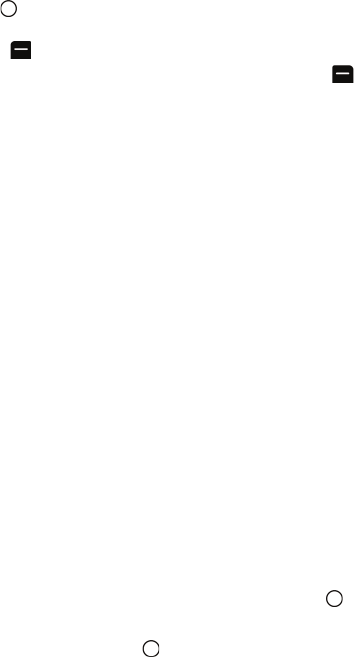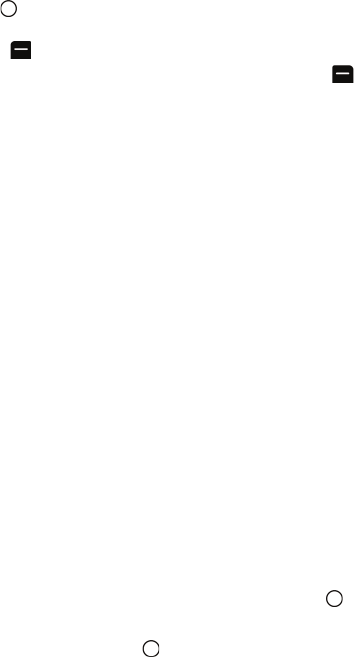
67 Camera
4. Use the navigation keys to scroll though your media. The media type is
indicated by either a camera or a camcorder icon in the top right corner.
• To select/unselect the currently-highlighted picture or video,
press to check/uncheck the box beside the item.
• To view the currently-highlighted picture or video, press the left
softkey for Expand.
• To access the video or picture options, press the right softkey
for Options.
My Albums Options
Some of the options described below are available only for videos or still pictures:
• Play (video only) the current video.
• Send the picture or video to another user using Pic/Video Msg.
• Upload the picture or video to an online album.
• PicBridge Print (picture only) to print selected pictures.
• Assign to assign the current picture as a Picture ID, Screen Saver,
Incoming/Outgoing Calls, Video Ringer, or Voice Calls.
• Erase to erase the selected pictures and videos.
• Copy/Move to copy or move the files to the memory card.
• Detail/Edit to attach a text message or view the media information
associated with the picture or video.
• Album list to display the list of albums saved in your phone.
• Media Filter to filter just pictures, just videos or to display all media types.
• Camera Mode (picture only) switches back to the camera.
• Camcorder (video only) switches back to the camcorder.
Creating an Online Album
The first time you access Online Albums you will need to establish a Picture
Messaging password. This password will also allow you to log in to the Picture
Messaging Web site. Please contact your service provider for the web site details
to access and manage your uploaded pictures and albums.
To create your Picture Messaging password:
1. Activate the main menu, highlight the Camera menu, and press .
2. Select My Albums.
3. Select Online Albums and press .
4. Follow the on-screen instructions.