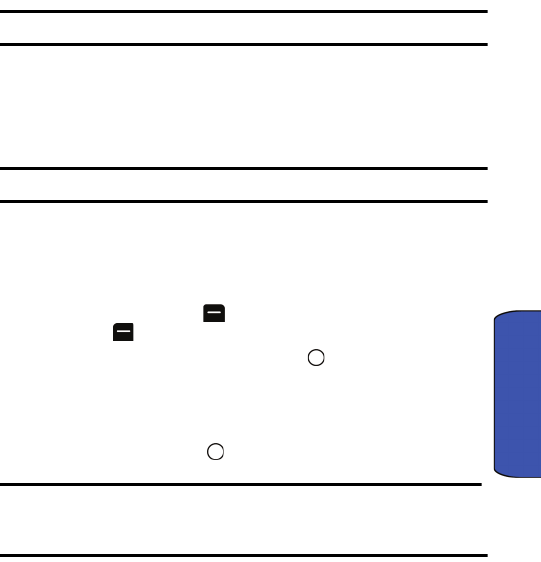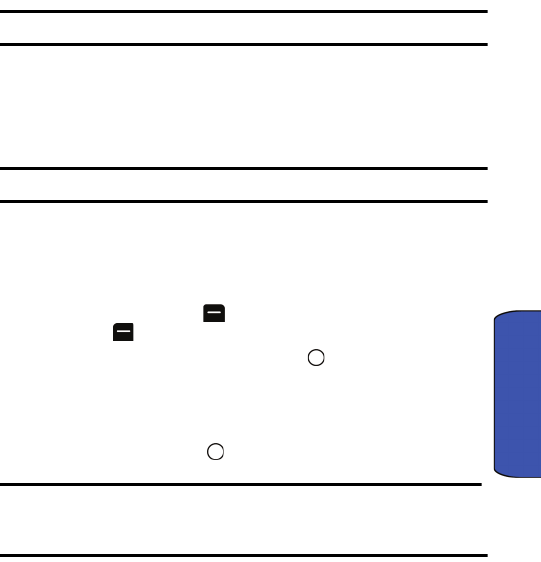
Camera 70
Camera
7. Highlight Copies and press the navigation key left or right to select the
desired number of copies to print.
8. Press the navigation key down to select Size. Press the navigation key
left or right to select one of the following sizes:
• 4x6
• Default
Note: These sizes may vary and are dependent on the printer’s capabilities.
9. Press the navigation key up to select Type. Press the navigation key left
or right to select one of the following:
• Standard prints the standard image.
• Index prints the index information.
Note: These options may vary and are dependent on the printer’s capabilities.
10. Press the navigation key down to select Border. Press the navigation
key left or right to select on or off.
11. Press the navigation key up to select Date Print. Press the navigation
key left or right to select on or off.
12. Press the right softkey to Preview the image or press the left
softkey to Print the image.
13. Select Yes to confirm printing and press .
Settings and Info
Auto Save To
You can change the default saved file location for your pictures and videos. Select
Phone or Memory Card and press .
Note: Even when this setting is set to Memory Card, photos and videos will be
saved to the phone if the memory card is not in the phone. The File Manager can be
used to move the media files to the memory card later.