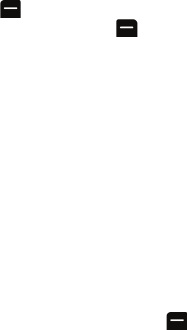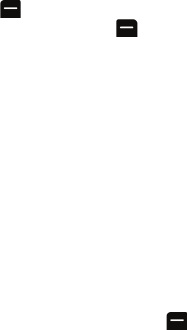
49 Messaging
• Symbols changes the text entry mode to Symbol. For more
information, see page 22.
• Number changes the text entry mode to Numbers.
• Emoticons allows you to add emoticons such as : ) to your message.
• Text Options allows you to access the following options:
• Auto-Capital: When on, capitalizes the first word of a sentence.
• Used Words: When on, adds the words used to the phone’s
dictionary.
• Word Candidate: When on and you are in T9 Mode, displays
possible word choices on the screen.
• Prediction Start: Sets the number of letters required to activate
the Display Candidate feature.
• Dual Language: When on and you are in T9 Mode, displays
choices from both the English and French dictionaries.
• Auto-Space: When on, adds a space after you select a word in T9
Mode.
• Auto Word Insertion: When on, shows the next word in T9 Mode.
6. Press the left softkey to Send. If you wish to change your text
message options, press the right softkey for Options and select
one of the following:
• Text Mode allows you to reenter the message.
• Add Preset Message allows you to choose from a list of preset
messages.
• Add Signature allows you to add a signature.
• Add/Change Recipients allows you to reenter the message
recipients.
• Mark as Urgent allows you to set the priority level as urgent.
• Set Callback # allows you to enter or omit a call back number in your
message.
• Save as Draft stores a copy of the text message in your Drafts folder.
To reply to the text message:
1. While the message is open, select the left softkey for Reply.