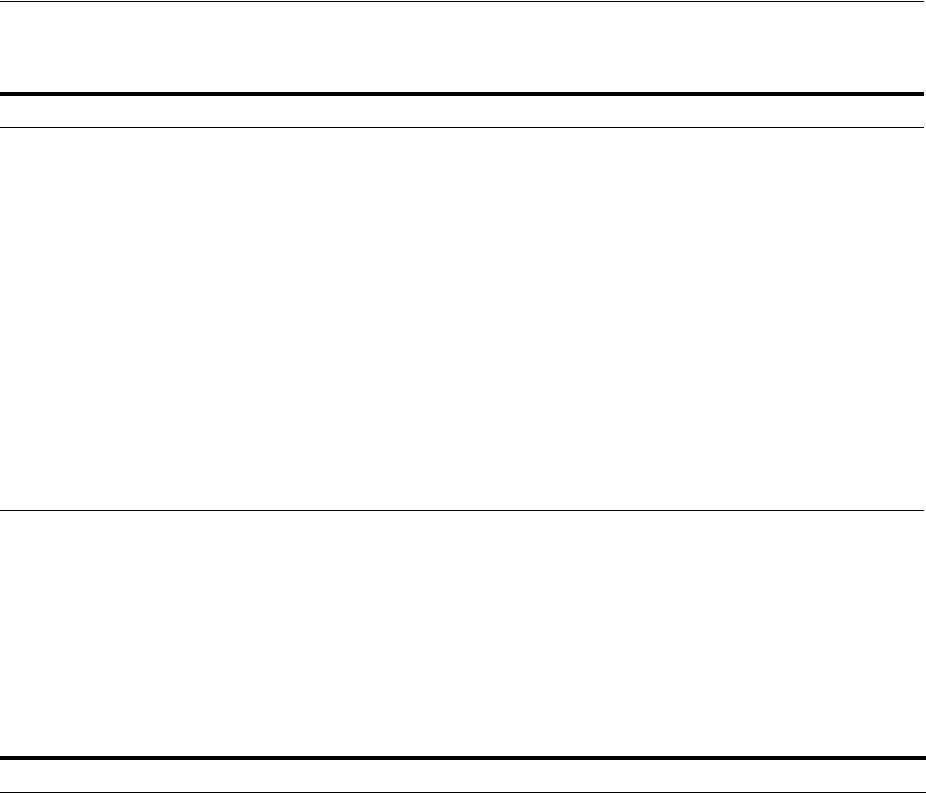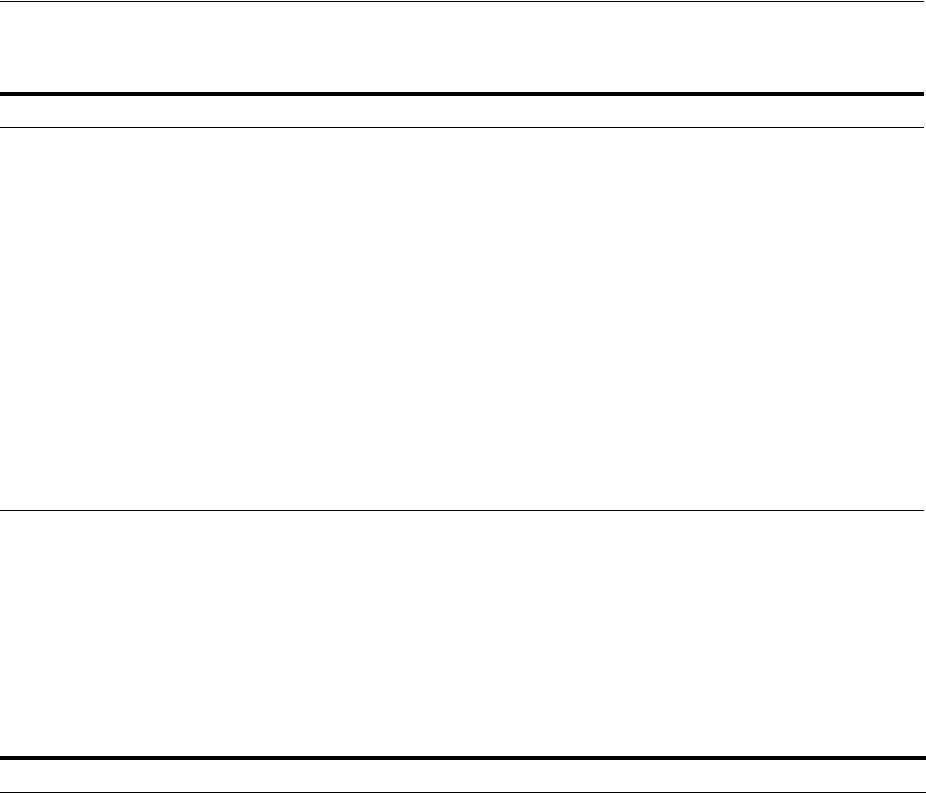
Installing Oracle Internet Directory Only
4-20 Oracle Application Server Installation Guide
4.25 Installing Oracle Internet Directory Only
Perform this procedure to install an Oracle Internet Directory.
Prerequisite: OracleAS Metadata Repository
7. Enter information to
configure OCA
Provide the information as prompted by the OCA screens. See Section 4.30, "Install
Fragment: OCA Screens" for details.
8. Specify Instance Name
and ias_admin Password
Instance Name: Enter a name for this infrastructure instance. Instance names can
contain alphanumeric characters and the _ (underscore) character. If you have
more than one Oracle Application Server instance on a computer, the instance
names must be unique. See Section 3.5, "Oracle Application Server Instances and
Instance Names" for instance name details.
Example: id_mgmt
ias_admin Password and Confirm Password: Set the password for the ias_admin
user. This is the administrative user for the instance. See Section 3.6, "The ias_
admin User and Restrictions on its Password" for restrictions on the password.
Example: welcome99
Click Next.
9. -- Finish the installation. See Section 4.28, "Install Fragment: The Last Few Screens of
the Installation" for details.
Table 4–10 Steps for Installing Oracle Internet Directory
Screen Action
1. -- Start up the installer and complete the first few screens. See Section 4.27, "Install
Fragment: The First Few Screens of the Installation" for details.
Notes:
■ In the Select Installation Type screen, select Identity Management.
2. Select Configuration
Options
Select Oracle Internet Directory.
Do not select Oracle Application Server Single Sign-On.
Do not select Oracle Application Server Delegated Administration Services.
Do not select Oracle Directory Integration Platform.
Do not select Oracle Application Server Certificate Authority (OCA).
Do not select High Availability and Replication.
Click Next.
3. Specify Port
Configuration Options
If you want to use default ports for the components, select Automatic.
If you do not want to use the default ports, and you have created a staticports.ini
file, select Manual and enter the fullpath to your staticports.ini file.
Click Next.
Table 4–9 (Cont.) Steps for Installing Oracle Identity Management Components Only (Excluding Oracle
Internet Directory)
Screen Action