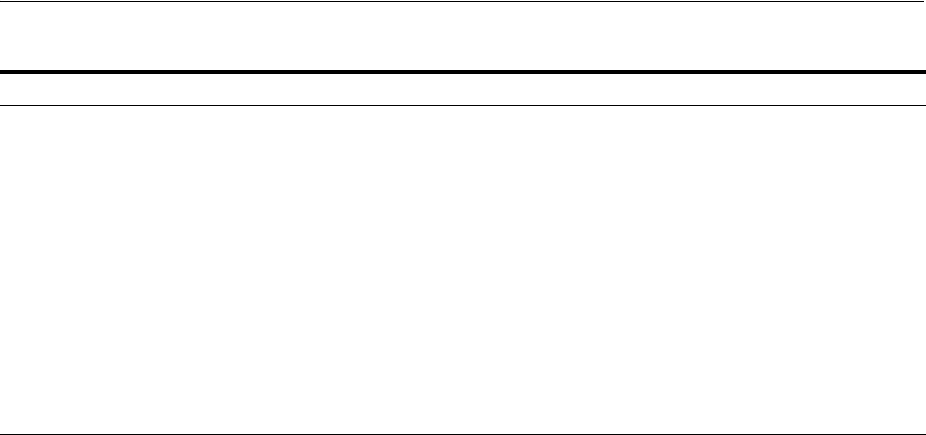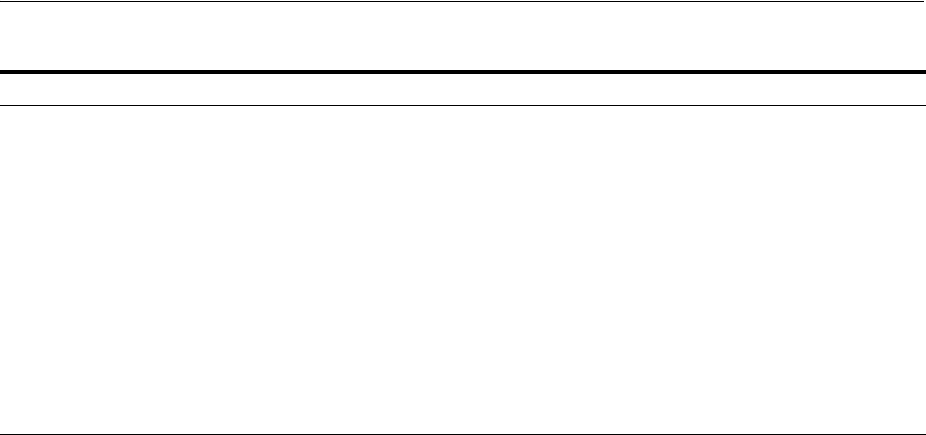
Installing Oracle Delegated Administration Services and OracleAS Single Sign-On in an OracleAS Cold Failover Cluster
8-24 Oracle Application Server Installation Guide
Step 4 Install OracleAS Single Sign-On and Oracle Delegated Administration
Services
Install these components in an OracleAS Cluster (Identity Management) configuration.
In this configuration, you install them on the local disks of each node. You perform
these installations separately.
Pre-Installation steps: Because this installation is actually an OracleAS Cluster
(Identity Management) installation, you can follow the OracleAS Cluster (Identity
Management) setup steps in Chapter 9, "Installing in High Availability Environments:
OracleAS Cluster (Identity Management)":
■ Section 9.2.1, "Use the Same Path for the Oracle Home Directory (recommended)"
■ Section 9.2.2, "Synchronize Clocks on All Nodes"
■ Section 9.2.3, "Configure Virtual Server Names and Ports for the Load Balancer"
Installation steps: The installation steps are described in Section 9.6.5, "Installing
OracleAS Single Sign-On and Oracle Delegated Administration Services on Each
Node".
8.7 Installing Oracle Delegated Administration Services and OracleAS
Single Sign-On in an OracleAS Cold Failover Cluster
The configuration described in this section is similar to that described in Section 8.4,
"Installing a Distributed OracleAS Cold Failover Cluster (Infrastructure)
Configuration". The difference is that in the configuration described in this section,
OracleAS Single Sign-On and Oracle Delegated Administration Services run in an
OracleAS Cold Failover Cluster configuration.
You need two sets of clustered nodes. See Figure 8–5. One set runs the OracleAS
Metadata Repository and Oracle Internet Directory, and another set runs Oracle
Delegated Administration Services and OracleAS Single Sign-On.
For each set, you need a shared storage and a virtual hostname. You install Oracle
homes for the various Oracle Application Server components on the shared storage.
8. Specify Instance Name
and ias_admin Password
Instance Name: Enter a name for this infrastructure instance. Instance names can
contain alphanumeric characters and the _ (underscore) character. If you have
more than one Oracle Application Server instance on a computer, the instance
names must be unique. See Section 3.5, "Oracle Application Server Instances and
Instance Names" for instance name details.
Example: oid_dip
ias_admin Password and Confirm Password: Set the password for the ias_admin
user. This is the administrative user for the instance. See Section 3.6, "The ias_
admin User and Restrictions on its Password" for restrictions on the password.
Example: welcome99
Click Next.
9. -- Finish the installation. See Section 4.28, "Install Fragment: The Last Few Screens of
the Installation" for details.
Table 8–7 (Cont.) Installing Oracle Internet Directory and Oracle Directory Integration Platform
Screen Action