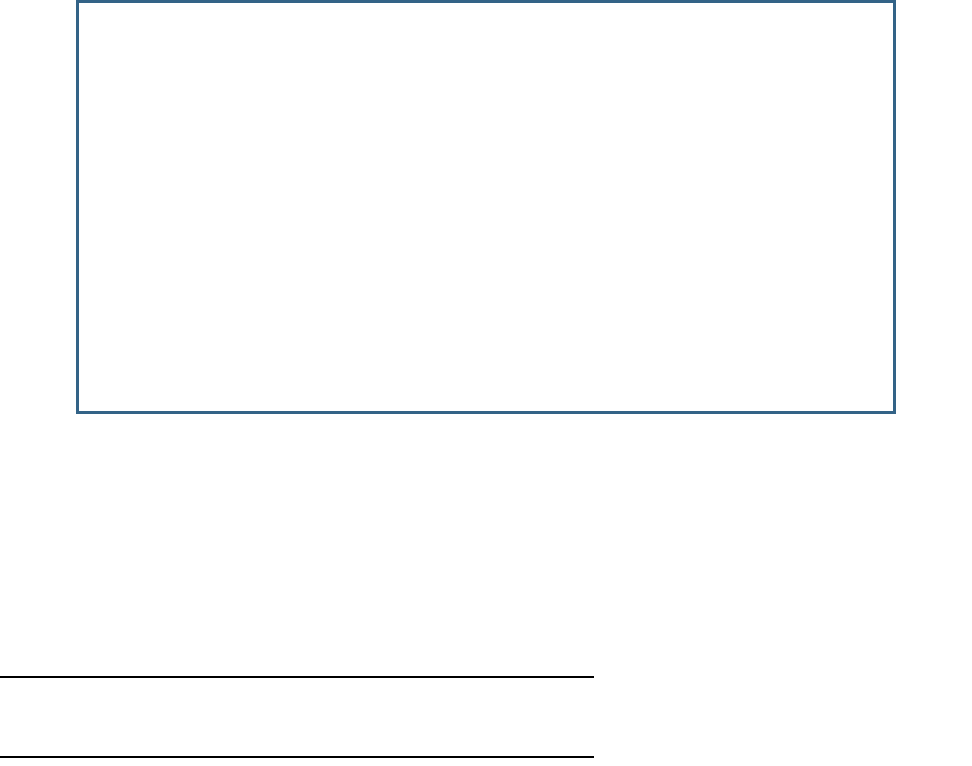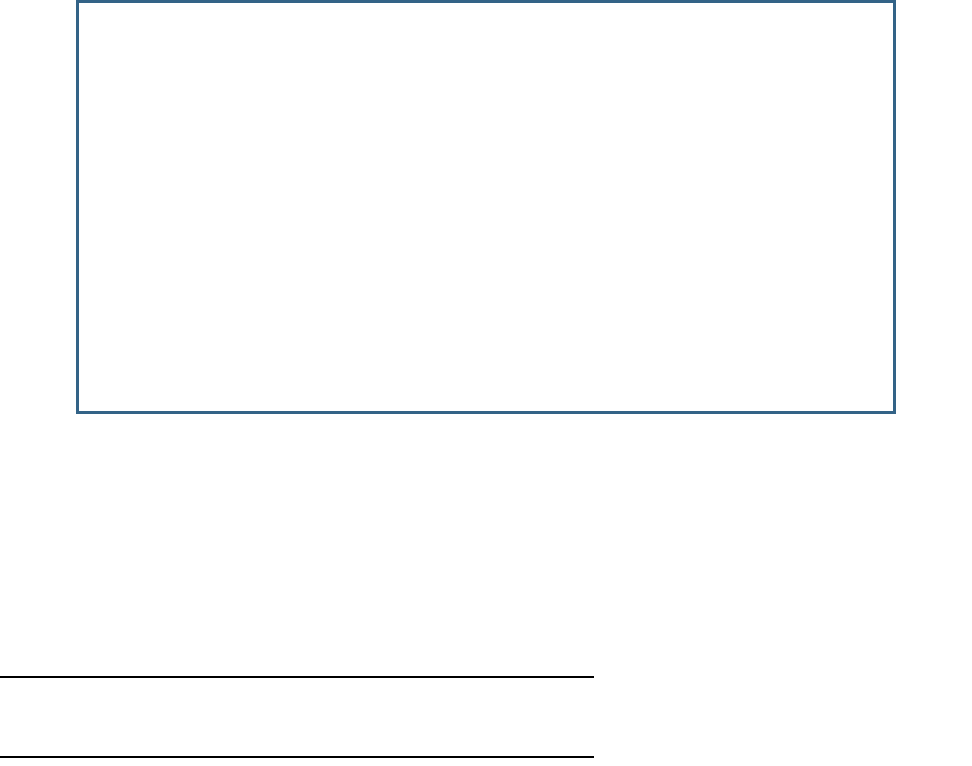
WAN and System Configuration 2-33
You select a single key for encryption of outbound traffic. The WEP-enabled client must have an identical
key of the same length, in the identical slot (1 – 4) as the Gateway, in order to successfully receive and
decrypt the traffic. Similarly, the client also has a ‘default’ key that it uses to encrypt its transmissions. In
order for the Gateway to receive the client’s data, it must likewise have the identical key of the same
length, in the same slot. For simplicity, a Gateway and its clients need only enter, share, and use the first
key.
The pull-down menu for enabling WEP offers these settings: On - Automatic or On - Manual.
• On - Automatic uses a passphrase to generate encryption keys for you. You enter a passphrase that
you choose in the Passphrase field. The passphrase can be any string of words or numbers.
Note: While clients may also have a passphrase feature, these are vendor-specific and may not necessarily
create the same keys. You can passphrase generate a set of keys on one, and manually enter them on the
other to get around this.
Select the Default Key (#1 – #4). The longer the key, the stronger the encryption and the more difficult it is
to break the encryption.
• On - Manual allows you to enter your own encryption keys manually. This is a difficult process, but only
Wireless LAN Configuration
Enable Wireless: Yes
SSID: 4405 2605
Channel... 6
Closed System... Open
Enable WEP... On - Automatic
Default Key... 1
Passphrase: Well I stand up next to a mountain,
Key 1 (40b): 5ad06701b4
Key 2 (128b): 80a6ab74749ea5a251011d8979
Key 3 (128b): e024cb9417a521b0e49e208fef
Key 4 (40b): 46a968d564
Enter a phrase and hit Enter to generate your encryption keys.