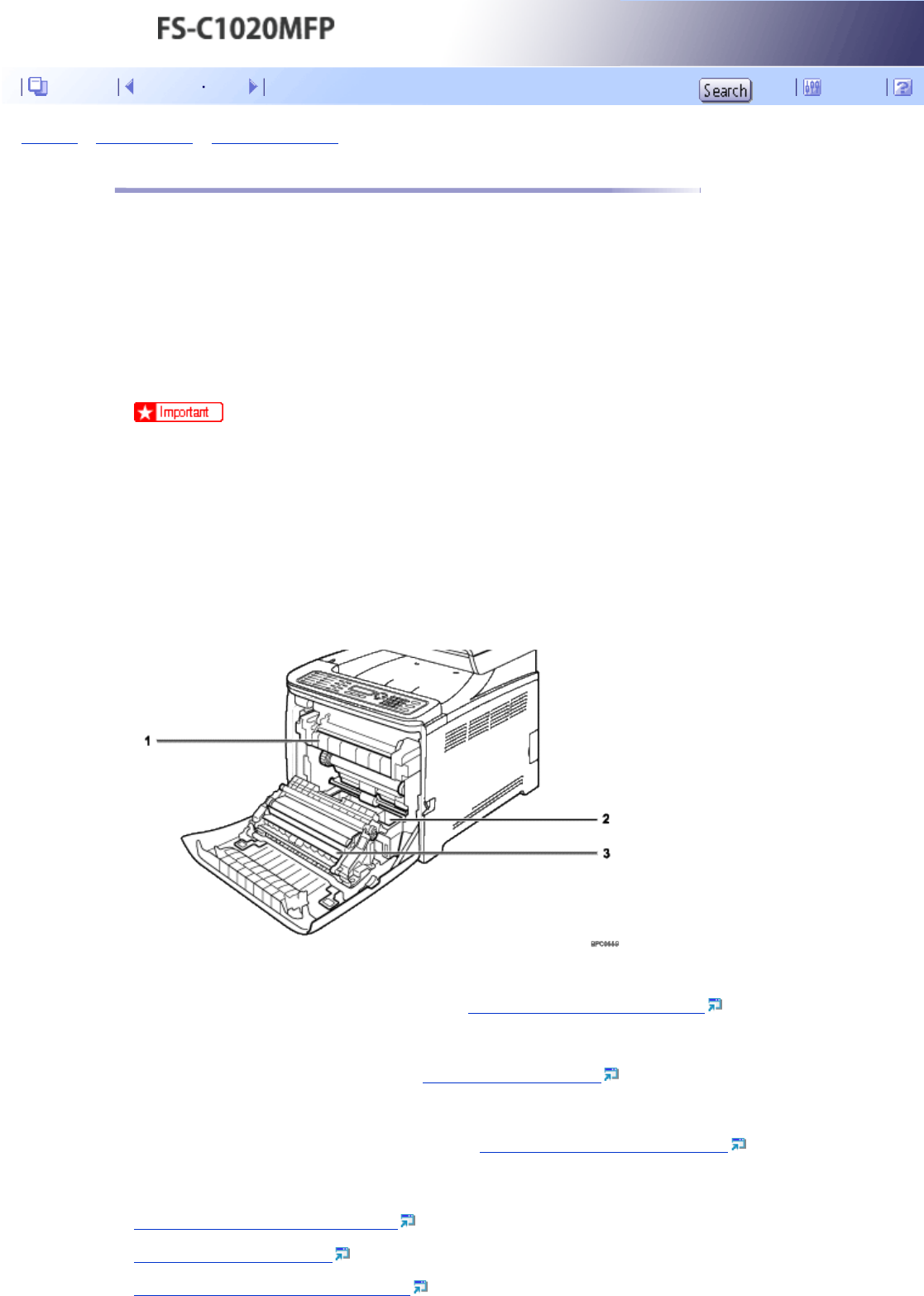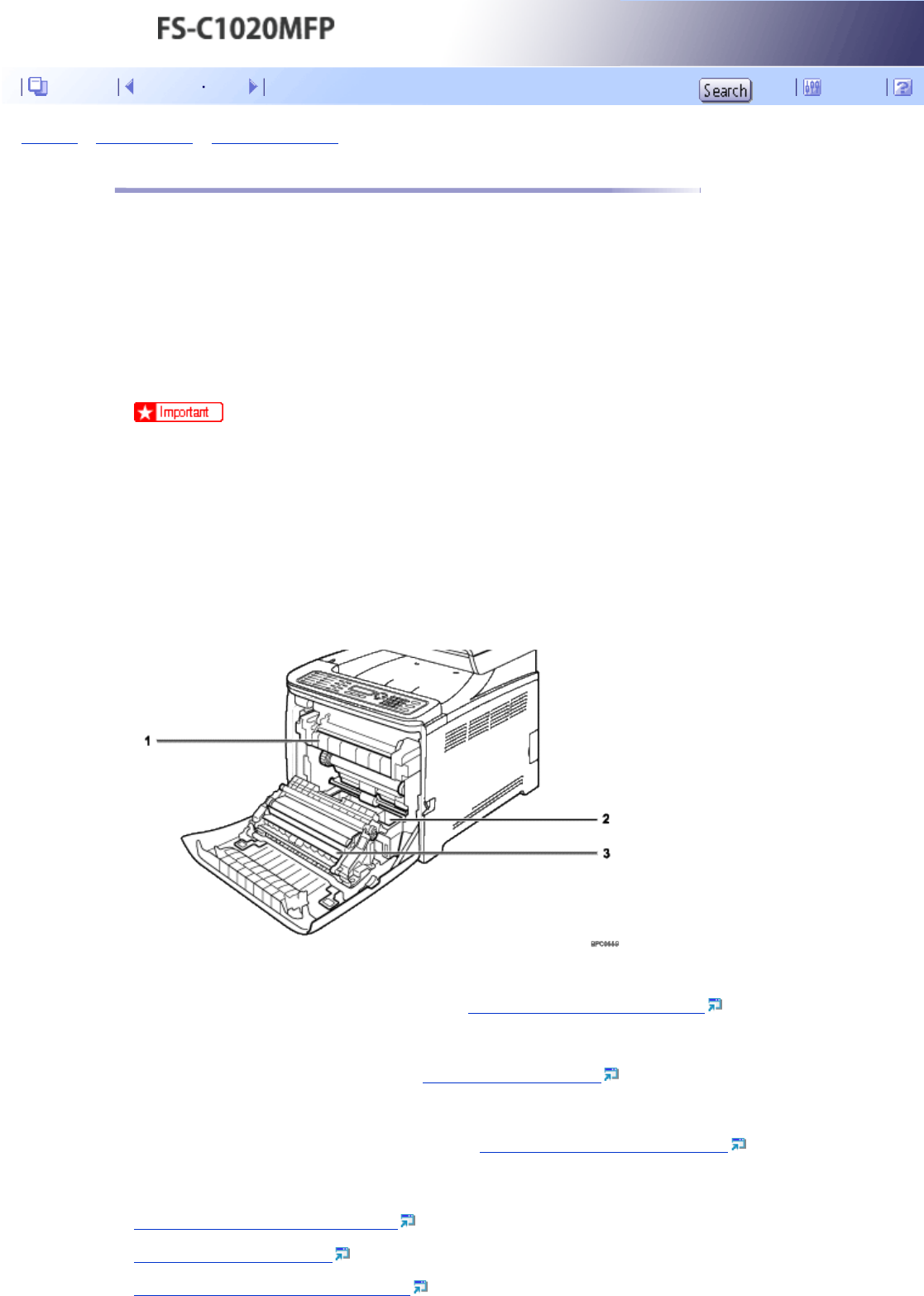
Top Page > Troubleshooting > Paper Feed Problems > Removing Printing Jams
Removing Printing Jams
If a paper jam occurs, one of the following messages appear on the screen:
“Duplex Jam Duplex Misfeed Jam”
“Inner Jam”
“Lower Misfeed Jam”
“Outer Jam”
“Upper Misfeed Jam”
Open the front cover and check the following positions, in the order indicated, to locate the jammed paper.
● Jammed paper may be covered in toner. Be careful not to get toner on your hands or clothes.
● Toner on prints made immediately after clearing a paper jam may be insufficiently fused and can smudge. Make test prints
until smudges no longer appear.
● Do not forcefully remove jammed paper, as it may tear. Torn pieces remaining inside the machine will cause further jams and
possibly damage the machine.
1. Fusing Unit
If paper is jammed in the fusing unit, see
If paper jams inside the fusing unit .
2. Tray
If paper is jammed in the tray, see
If paper jams inside a tray .
3. Transfer Unit
If paper is jammed in the transfer unit, see
If paper jams inside the transfer unit .
Related topics
If paper jams inside the fusing unit
If paper jams inside a tray
If paper jams inside the transfer unit
Contents Previous Next Settings