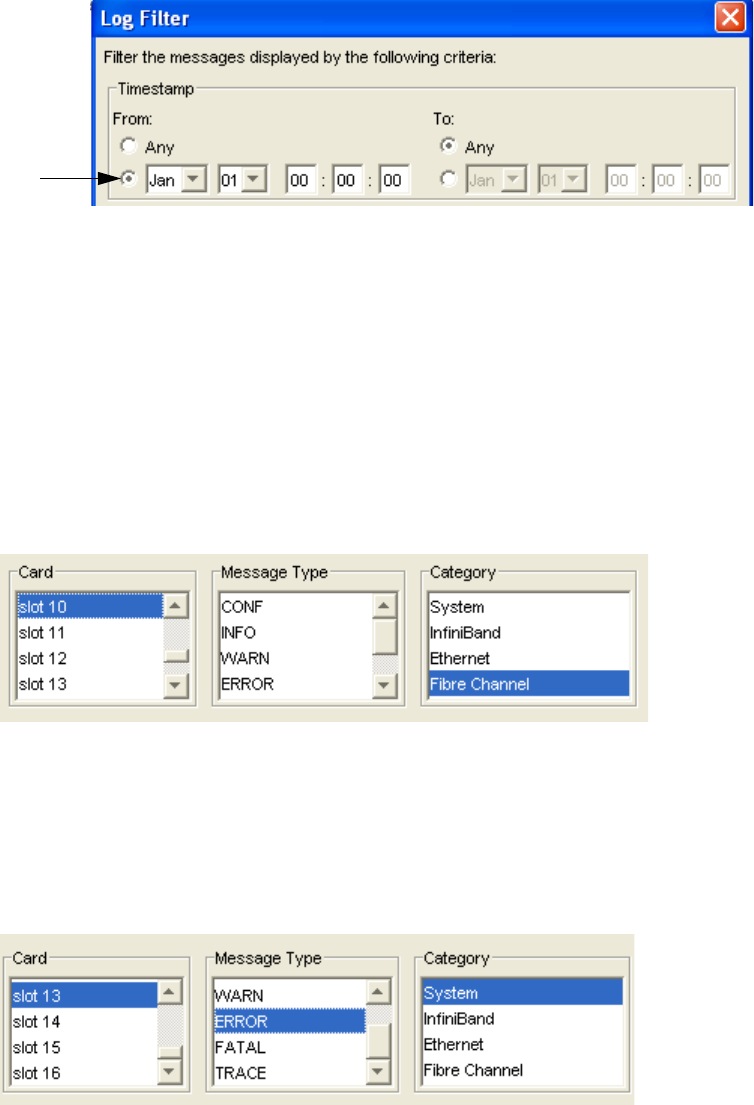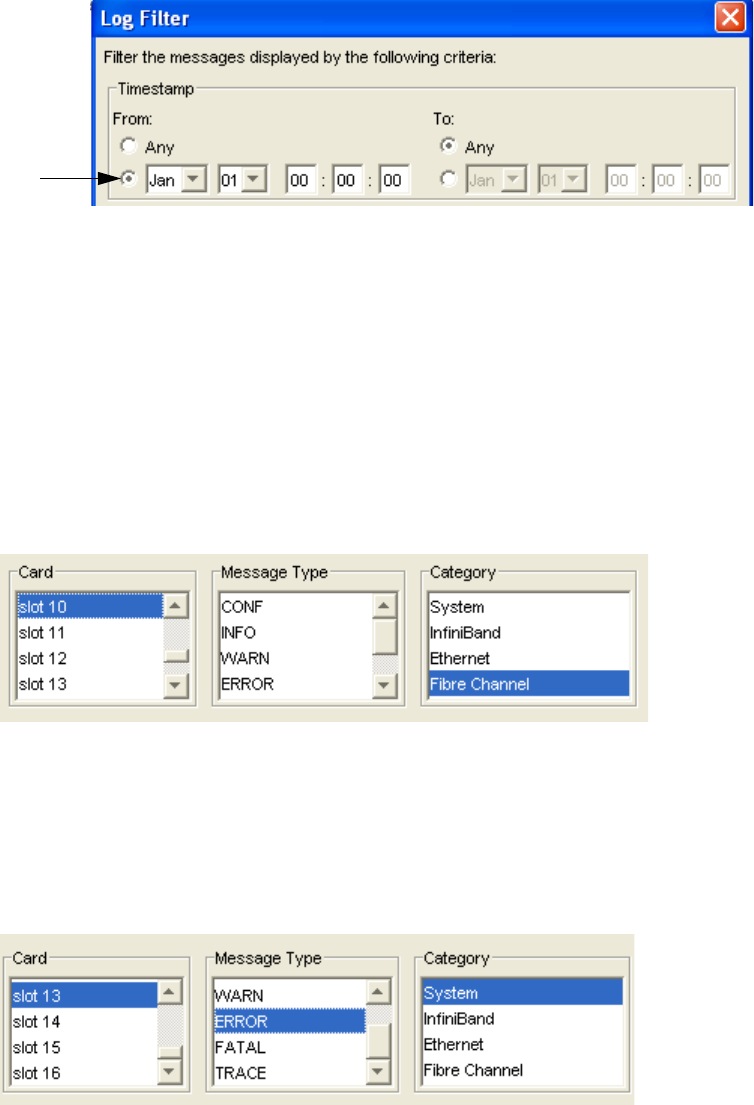
116
• “Filter Logs by Category” on page 117
• “Filter Logs by Text String” on page 117
Filter Logs by Time
1. Follow the steps in “Filtering Logs” on page 115.
2. Click the From date radio button.
3. Select the Month and Day from the drop-down menus.
4. Enter the Hour, Minute, and second in the fields that follow the date.
5. Click the To radio button.
6. Select the Month and Day from the drop-down menus.
7. Enter the Hour, Minute, and second in the fields that follow the date.
8. Click the Apply button.
Filter Logs by Card Slot
1. Follow the steps in “Filtering Logs” on page 115.
2. Select the Slot from which you want to obtain logs from the Card column.
Select multiple cards by holding down the <Cntrl> key while you left-click a slot.
3. Click the Apply button.
Filter Logs by Message Type
1. Follow the steps in “Filtering Logs” on page 115.
2. Click on the lowest level of message that you want to be captured in the log from the Message
Type column.
Refer to “About Message Types” on page 111 for more information.
3. Click the Apply button.