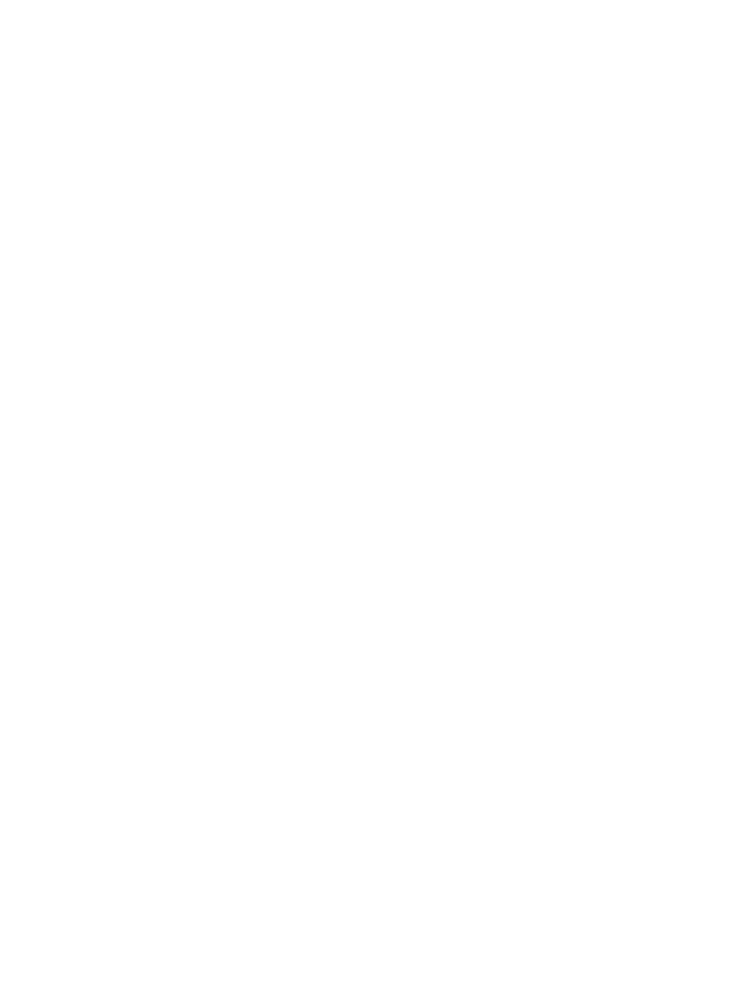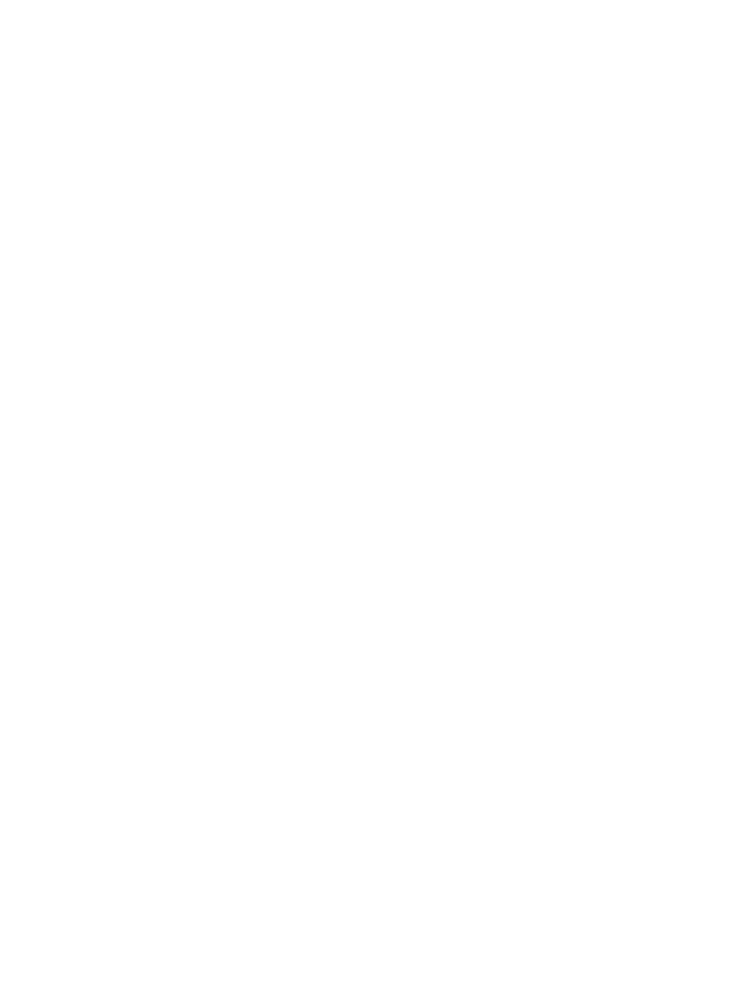
32 | Chapter 3 DWF Support
Saving a View As a DWF File
In Autodesk MapGuide Author, you can save any view of your map as a DWF
file. Then, anyone on your extended team can review these files even though
they don’t have a copy of Autodesk MapGuide Author. Team members can
open the DWF in any of the Autodesk applications that support the DWF file
format or in the free Autodesk
®
DWF
™
Viewer.
You save a view to a DWF file works in the same way that you send a file to
a printer. Before you can save views to DWF files, you need to download and
install the Autodesk
®
DWF
™
Writer print driver to the PC on which you will
be authoring. The Autodesk DWFWriter driver can also be downloaded and
installed for the Autodesk MapGuide Viewer ActiveX Control or Plug-In.
Note The Autodesk DWFWriter driver is supported on PCs running Windows XP,
Windows 2000, or Windows 2003.
To download and install the Autodesk DWFWriter
1 In your Web browser, go to
http://www.autodesk.com/mapguide-dwfwriter .
2 Enter your information on the form and then download the Autodesk
DWFWriter.
3 When the download is complete, double-click the downloaded-file icon
and then folllow the instructions onscreen to install the driver on your
PC.
The default paper size for the print driver is 8.5 x 11 inches. The area of the
map that is saved to the DWF file is the area that will fit on that size sheet at
the current scale. If you want to set a different-size sheet, use the Windows
Printer settings to change the properties of the print driver. You can access
these settings from Printers and Faxes on the Control Panel.