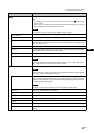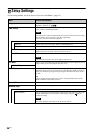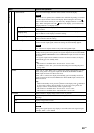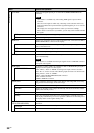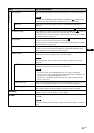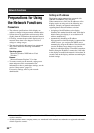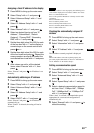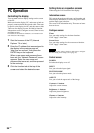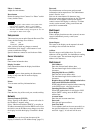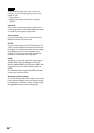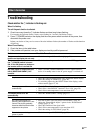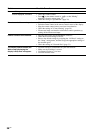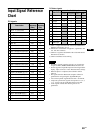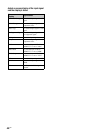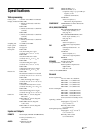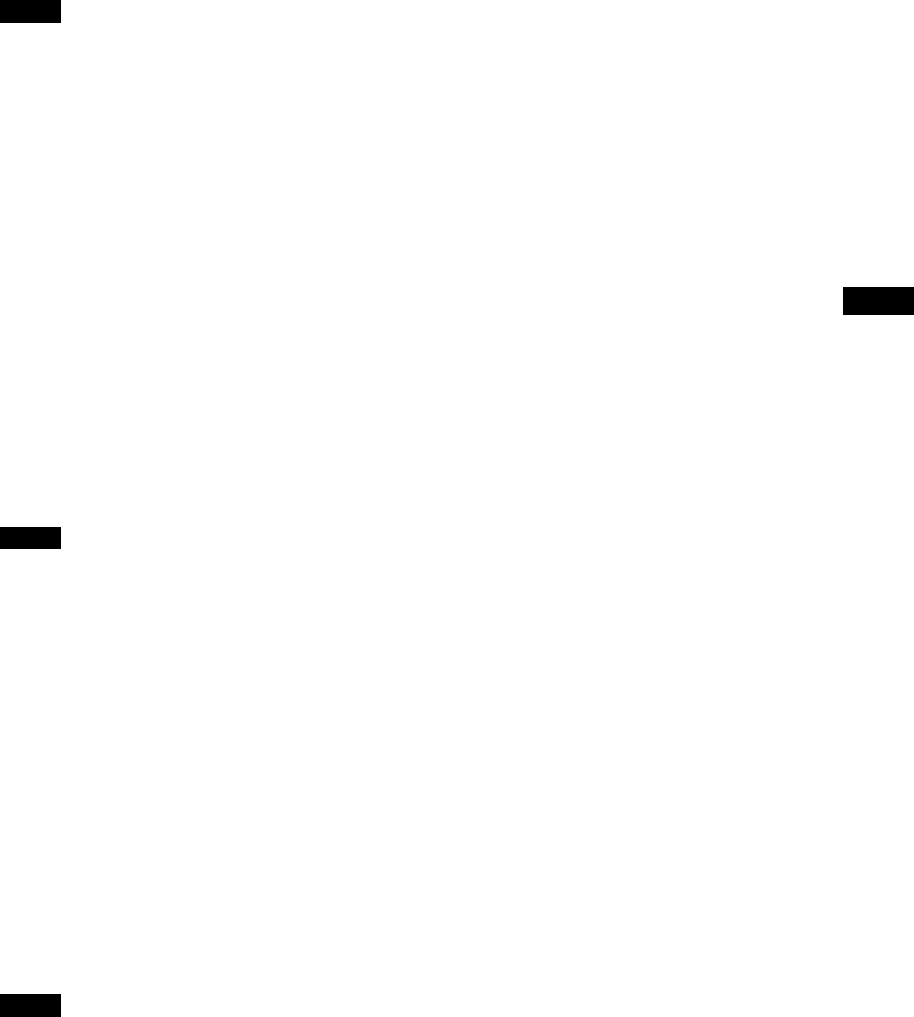
35
GB
GB
Phase +/– buttons
Adjust the color balance.
Reset button
Resets the settings from “Contrast” to “Phase” to their
factory default values.
• If the input signal is Video and the color system of the
video signal is not NTSC, “Phase” is not available.
• “Chroma” and “Phase” are not available for PC input.
• “Normal” at the ASPECT setting corresponds to “4:3” for
video input or “Real” for PC input.
Setup screen
This screen lets you set up the Network Password. The
factory default settings are as follows:
Name: root
Password: pudadm
After you have made any changes or entered
information, click “Apply” at the bottom of each
screen to enable the settings.
Special characters cannot be used in the text fields.
Owner Information
Owner
Enter owner information here.
Display Location
Enter information about the display installation
location here.
Do not use spaces when entering the information.
Doing so may cause the file name to display
incorrectly.
Memo
You can enter auxiliary information here.
Time
Time
Enter the time, day of the week, year, month, and day.
Network
Internet Protocol (TCP/IP)
Select “Specify an IP address” to enter each value in
the IP address’s numeric string.
Select “Obtain an IP address (DHCP)” to acquire an
IP address automatically from the DHCP server. Note
that in this case the IP address may change every time
the display in which the display is installed is turned
on.
The IP address can be set from the menu of the
display. For details, see “IP Address Setup” (page 31).
Password
The administrator and user name and password
information can be entered here. The administrator
name is fixed to “root”.
Each can be a maximum of 8 characters long.
Once a user name and password are set, the “Network
Password” screen appears whenever the display
control screen of the display is called up. To ensure
security on the network, setting a user name and
password is recommended.
Mail Report
Error Report
When a display function error has occurred, an error
report is immediately sent by e-mail (error
notification).
Status Report
The status of the display can be reported via email
according to the selected time interval.
Address
Enter the target e-mail address here. Up to four
addresses can be specified, for simultaneous sending
of an error report. The maximum length for each
address is 64 characters.
Mail Account
Mail Address:
Enter the allocated mail address here.
The maximum length for the address is 64
characters.
Outgoing Mail Server (SMTP):
Enter the mail server address here.
The maximum length for the address is 64
characters.
Requires the use of POP Authentication before
Send e-mail (POP before SMTP):
If POP authentication is required when connecting
to the SMTP server, select this check box.
Incoming Mail Server (POP3):
When POP authentication is used for the “POP
before SMTP” setting, enter the POP3 server
address here.
Account Name:
Enter the mail account name here.
Password:
Enter the mail password here.
Send Test Mail:
To test whether mail can be sent successfully to
the specified address(es), select this check box
and click “Apply”. A test mail will be sent.
Notes
Note
Note