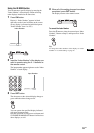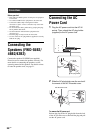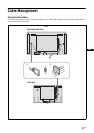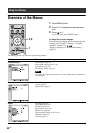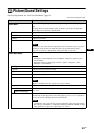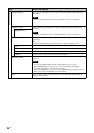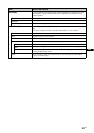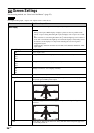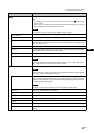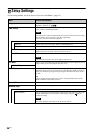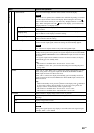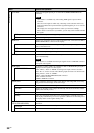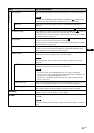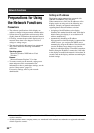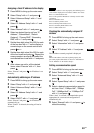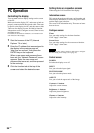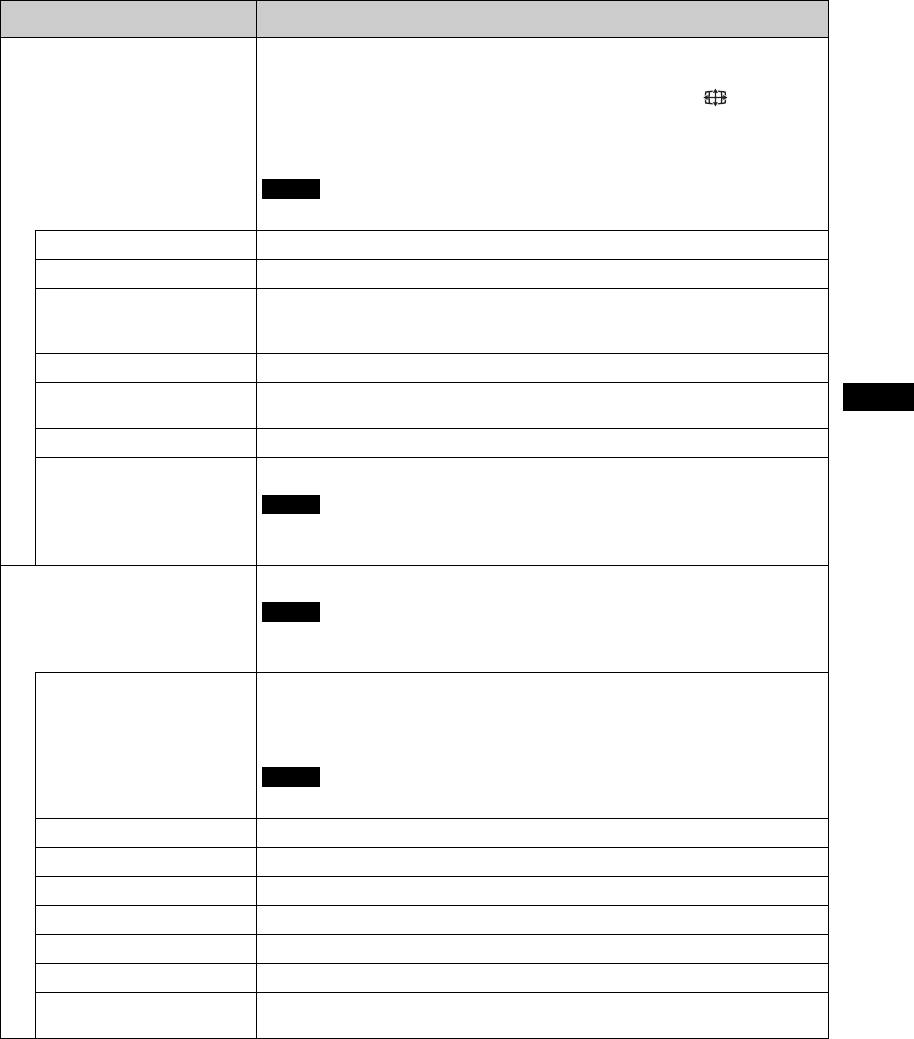
27
GB
GB
* Not selected during PC input.
** Selected during PC input.
Menu Function and operation
Aspect
Change the screen’s aspect ratio. For details, see page 18.
Tips
• To change from one “Aspect” option to another, you can also use button on the
remote control.
• Select “Zoom” to display movies and other DVD content with black bands, using the
entire viewable area of the screen for video input.
You cannot set “Aspect” while using the “Multi Display” function.
Wide Zoom *
Enlarges to fill screen with minimum distortion.
Zoom *
Enlarges the picture, keeping the same aspect ratio.
Full *
Enlarges the picture horizontally to fill the screen when the picture source is 4:3
(Standard definition). When the picture source is 16:9 (High definition), it displays in the
same 16:9 aspect ratio.
4:3 *
Displays all picture source in 4:3 aspect ratio.
Full 1 **
Enlarges the picture to fill the screen in the vertical direction, keeping the same aspect
ratio. A black frame may appear around the picture.
Full 2 **
Enlarges the picture to fill the screen.
Real **
Displays the picture in its original number of dots.
If the input resolution is higher than the panel resolution (1,920 × 1,080, FWD-32B1:
1366 × 768), the display of “Real” is the same as “Full 1”.
Adjust Screen
Adjust screen size and position.
“Auto Adjustment”, “Phase” and “Pitch” are not available when the PC signal is digitally
input using a DVI IN or HDMI IN connector.
Auto Adjustment **
Select “Cancel” or “OK”. If you select “OK”, the display automatically adjusts the
position and phase of the picture when it receives an input signal from the connected PC.
Note that “Auto Adjustment” may not work well with certain input signals. In such cases,
manually adjust the options below.
To adjust correctly, adjust while the entire screen displays a bright picture.
Phase **
Adjusts the phase when the screen flickers.
Pitch **
Adjusts the pitch when the picture has unwanted vertical stripes.
H Size
Adjusts the size of the picture horizontally.
H Shift
Adjusts the picture position left and right.
V Size
Adjusts the picture size vertically.
V Shift
Adjusts the picture position up/down.
Reset
Select “Cancel” or “OK”. Select “OK” to reset all settings of “Adjust Screen” to default
settings.
Note
Note
Note
Note