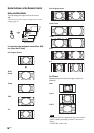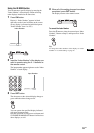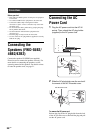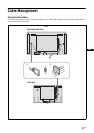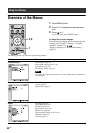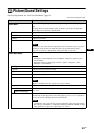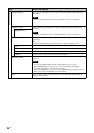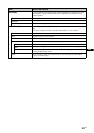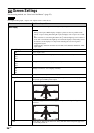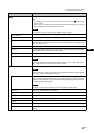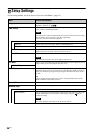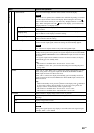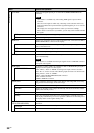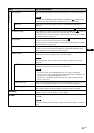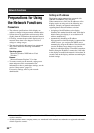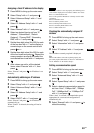26
GB
Screen Settings
For the setting method, see “Overview of the Menus” (page 22).
If no signal is being input, “Aspect” and “Adjust Screen” cannot be set.
Note
Menu Function and operation
Multi Display
Allows you to make settings for connecting multiple displays to form a video wall.
• During video input, “Multi Display” displays a picture as close as possible to the
current “Aspect” setting. But during PC input, it displays with “Aspect” set to “Full
2”.
• When “Position” is set to the right-bottom, the 1 indicator lights up even if “LED” is
set to “Off”. The indicator also lights up even when the display is off (standby), errors
are detected, or the display is in sleep mode including the case of no signal or
unsupported signal.
• “Multi Display” function cannot be used for 480i, 576i,1080/50i, 1080/60i or 1080/
24psf signal.
Multi Display
Do settings to form a video wall.
Off
Uses a single screen.
2×2
3×3
4×4
Settings to connect 2, 3 or 4 displays both vertically and horizontally.
1×2
1×3
1×4
Settings to connect 2, 3 or 4 displays horizontally.
2×1
3×1
4×1
Settings to connect 2, 3 or 4 displays vertically.
Position
Settings for the screen position of each display.
Output Format
You can select a picture output format. The picture position is automatically adjusted,
and you can get a suitable picture output.
Tiles
Shows full signal on each screen.
Window
Shows one large picture with multi display naturally. Part of the signal will go behind the
bezel area.
LED
Select “On” or “Off”. If you select “On”, the 1 indicator on the front panel (page 10) to
be continually turned on.
Notes