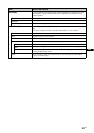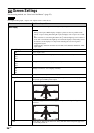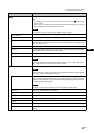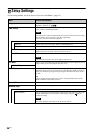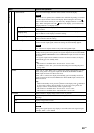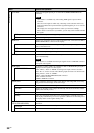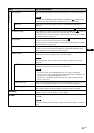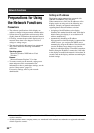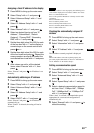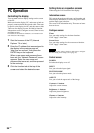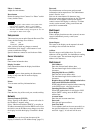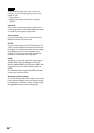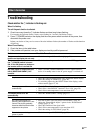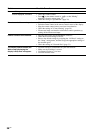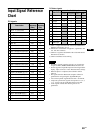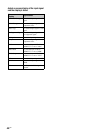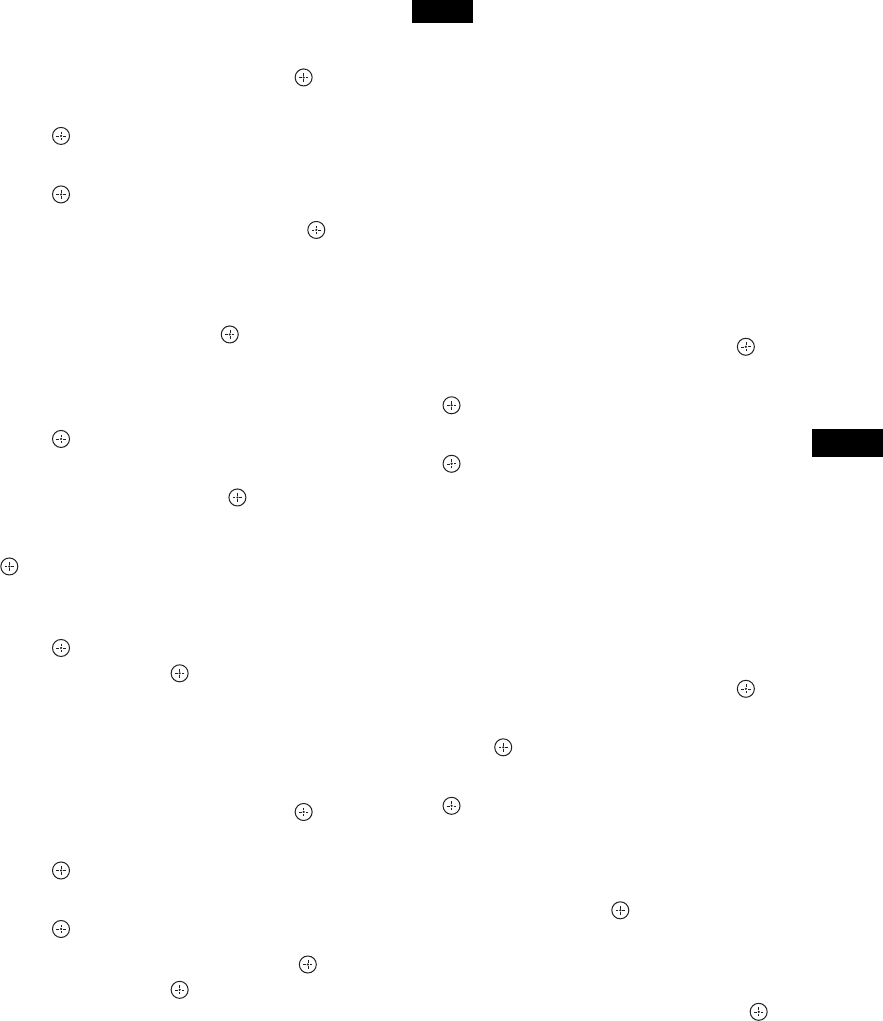
33
GB
GB
Assigning a fixed IP address to the display
1 Press MENU to bring up the main menu.
2 Select “Setup” with F/f and press .
3 Select “Advanced Setup” with F/f and
press .
4 Select “IP Address Setup” with F/f and
press .
5 Select “Manual” with F/f and press .
6 Select an desired item to set from “IP
Address”, “Subnet Mask”, “Default
Gateway”, “Primary DNS”, “Secondary
DNS” with F/f and press .
7 Set the three digit value (0 to 255) for each
of the four box with F/f on the display or
numeric keys on the remote control and
press or g.
8 Set the three digit value (0 to 255) for each
of the four boxes and press . Repeat the
same procedure as step 6 and select the
next desired item to set with F/f and press
.
9 After values are set for all the desired
items, select “Execute” with F/f, then
press .
Select “Execute” and press . An IP address is set
manually.
Automatically obtaining an IP address
1 Press MENU to bring up the main menu.
2 Select “Setup” with F/f and press .
3 Select “Advanced Setup” with F/f and
press .
4 Select “IP Address Setup” with F/f and
press .
5 Select “DHCP” with F/f and press .
Select “Execute” and press . An IP address is
automatically set.
When “Cancel” is selected, the setting will not be
executed.
When an IP address is not set properly, the following error
codes will be displayed in accordance with the error cause.
Error 1: Communication error
Error 2: The specified IP address is already used for other
equipment
Error 3: IP address error
Error 4: Gateway address error
Error 5: Primary DNS address error
Error 6: Secondary DNS address error
Error 7: Subnet mask error
Checking the automatically assigned IP
address
1 Press MENU to bring up the main menu.
2 Select “Setup” with F/f and press .
3 Select “Information” with F/f and press
.
4 Select “IP Address” with F/f and press
.
The IP address currently acquired is displayed.
Tip
When an IP address cannot be acquired properly, the
previously acquired IP address is shown in “Information”
and in “Manual” of “IP Address Setup”.
Setting a communication speed
1 Press MENU to bring up the main menu.
2 Select “Setup” with F/f and press .
3 Select “Advanced Setup” with F/f and
press .
4 Select “Speed Setup” with F/f and press
.
5 Select a desired communication speed to
set from “Auto”, “10Mbps Half”, “10Mbps
Full”, “100Mbps Half”, or “100Mbps Full”
with F/f and press .
When “Auto” is selected, a communication speed
appropriate for your network configuration is
automatically set.
6 Select “Execute” with F/f and press to
reflect the setting.
Note