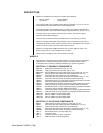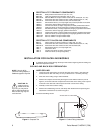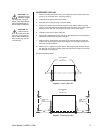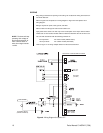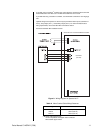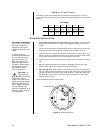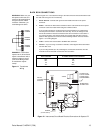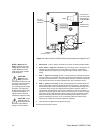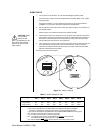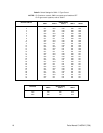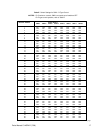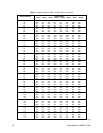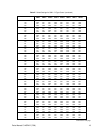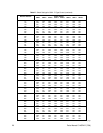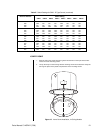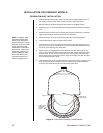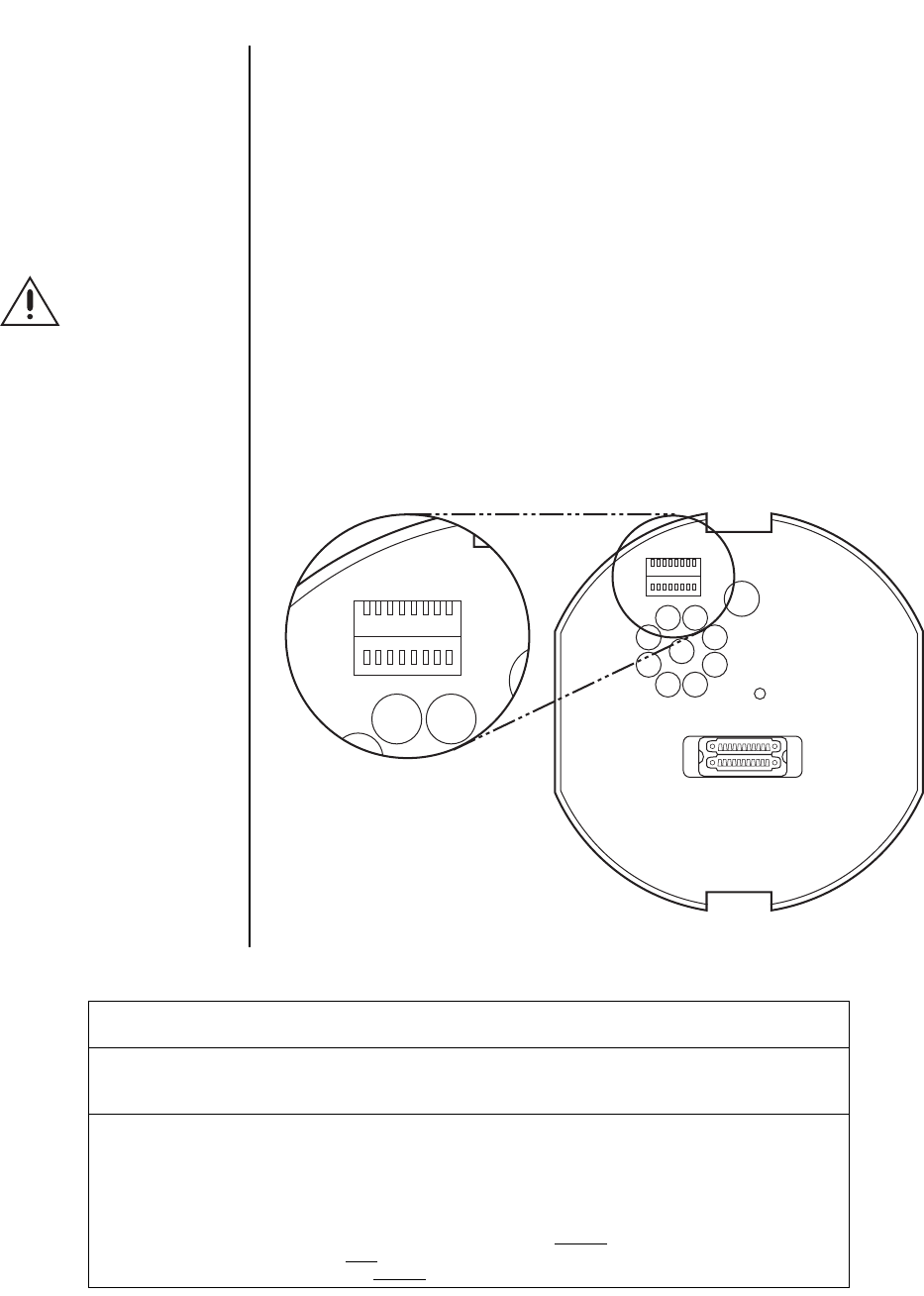
Pelco Manual C1487M-D (7/99) 15
DOME DRIVE
1. Turn on power to the back box. The red LED should light to indicate power.
If the LED does not light, correct the trouble before proceeding. Refer to the
Trouble-
shooting
section.
If the light is operating, you may either leave the power on and continue with the
installation, or you may turn the power off before proceeding further.
2. Set the switches on the bottom of the dome drive. Refer to Figure 14 and Table C for
the settings for SW1.
Refer to Figure 14 and Tables D and E for the settings for SW2.
3. Install the dome drive in the back box: Line up the green drive eject tab on the dome
drive with the green label on the back box and the red static tab with the red label on
the back box. Raise the dome drive into the back box and push on the ends of the
tabs until they both click into place on the back box.
4. Turn on power, if it is not on. Listen for the fan operating. If the fan does not work, the
dome will overheat and shut down. If the fan does not work, return the back box
electronic assembly and dome drive to the factory for repair. Refer to the
Back Box
Electronic Assembly Removal
section.
Proceed to the
Lower Dome
section.
CAUTION:
Make
sure the dome
drive locks into
place. Tug downward on the
dome drive with moderate
pressure to ensure that it
stays in place.
Table C. Switch Settings for SW1
Control Type Switch Setting
SW1-1 SW1-2 SW1-3 SW1-4 SW1-5 SW1-6 SW1-7 SW1-8
Coaxitron
®
OFF OFF OFF OFF OFF OFF OFF OFF**
P-Type Control ON OFF OFF OFF OFF OFF OFF OFF**
D-Type Control OFF ON OFF OFF OFF OFF OFF* OFF**
NOTES: Switches SW 1-3 through SW 1-6 MUST be OFF.
D-type control is RS-422 that is compatible with Pelco’s CM6700, MPT9500 and CM8500
controllers or with American Dynamics control systems using the AD2083 Translator.
P-type control is RS-422 that is compatible with Pelco’s CM6700/CM9750/CM9760 control systems.
* OFF- Use with controllers that have more than 32 presets.
ON- Use with American Dynamics controllers (32 presets).
** OFF - Use with all control systems except CM9502 with
variable speed keyboards.
For CM9502 with fixed speed keyboards, set switch OFF.
ON - Use with CM9502 with variable speed keyboards for smoother joystick control.
Figure 14. Switch Locations
18
18
ON
OFF
ON
OFF
SW 1
SW 2
12345678
ON
OFF
ON
OFF
SW 1
SW 2
12345678