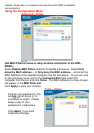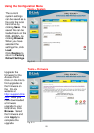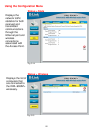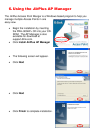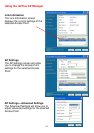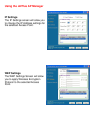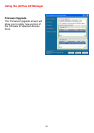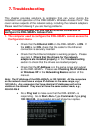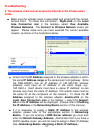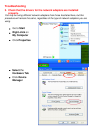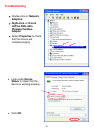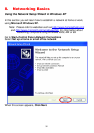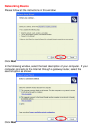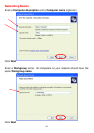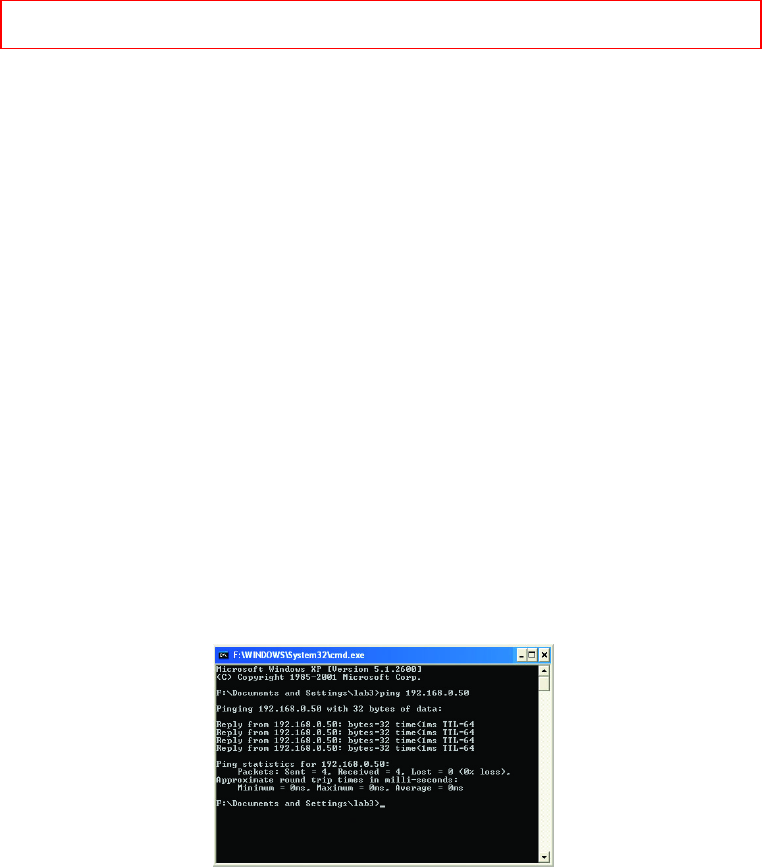
7. Troubleshooting
This chapter provides solutions to problems that can occur during the
installation and operation of the DWL-900AP+ Wireless Access Point. We
cover various aspects of the network setup, including the network adapters.
Please read the following if you are having problems.
Note: It is recommended that you use an Ethernet connection to
configure the DWL-900AP+ Access Point.
1. The computer used to configure the DWL-900AP+ cannot access the
Configuration menu.
Check that the Ethernet LED on the DWL-900AP+ is ON. If
the LED is not ON, check that the cable for the Ethernet
connection is securely inserted.
Check that the Ethernet Adapter is working properly. Please
see item 3 (Check that the drivers for the network
adapters are installed properly) in this Troubleshooting
section to check that the drivers are loaded properly.
Check that the IP Address is in the same range and subnet
as the DWL-900AP+. Please see Checking the IP Address
in Windows XP in the Networking Basics section of this
manual.
Note: The IP Address of the DWL-900AP+ is 192.168.0.50. All the computers
on the network must have a unique IP Address in the same range, e.g.,
192.168.0.x. Any computers that have identical IP Addresses will not be
visible on the network. They must all have the same subnet mask, e.g.,
255.255.255.0
Do a Ping test to make sure that the DWL-900AP+ is
responding. Go to Start>Run>Type Command>Type ping
192.168.0.50. A successful ping will show four replies.