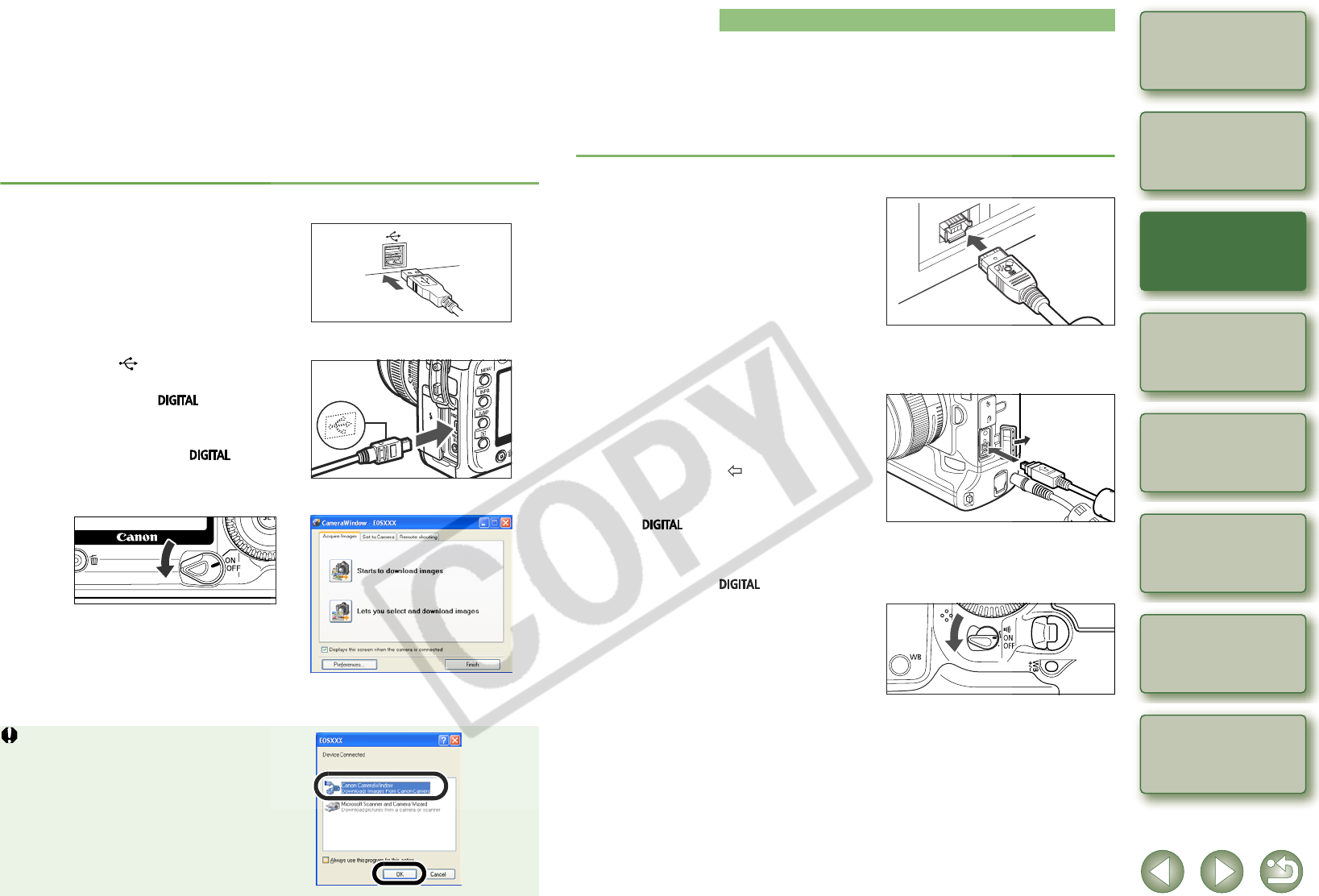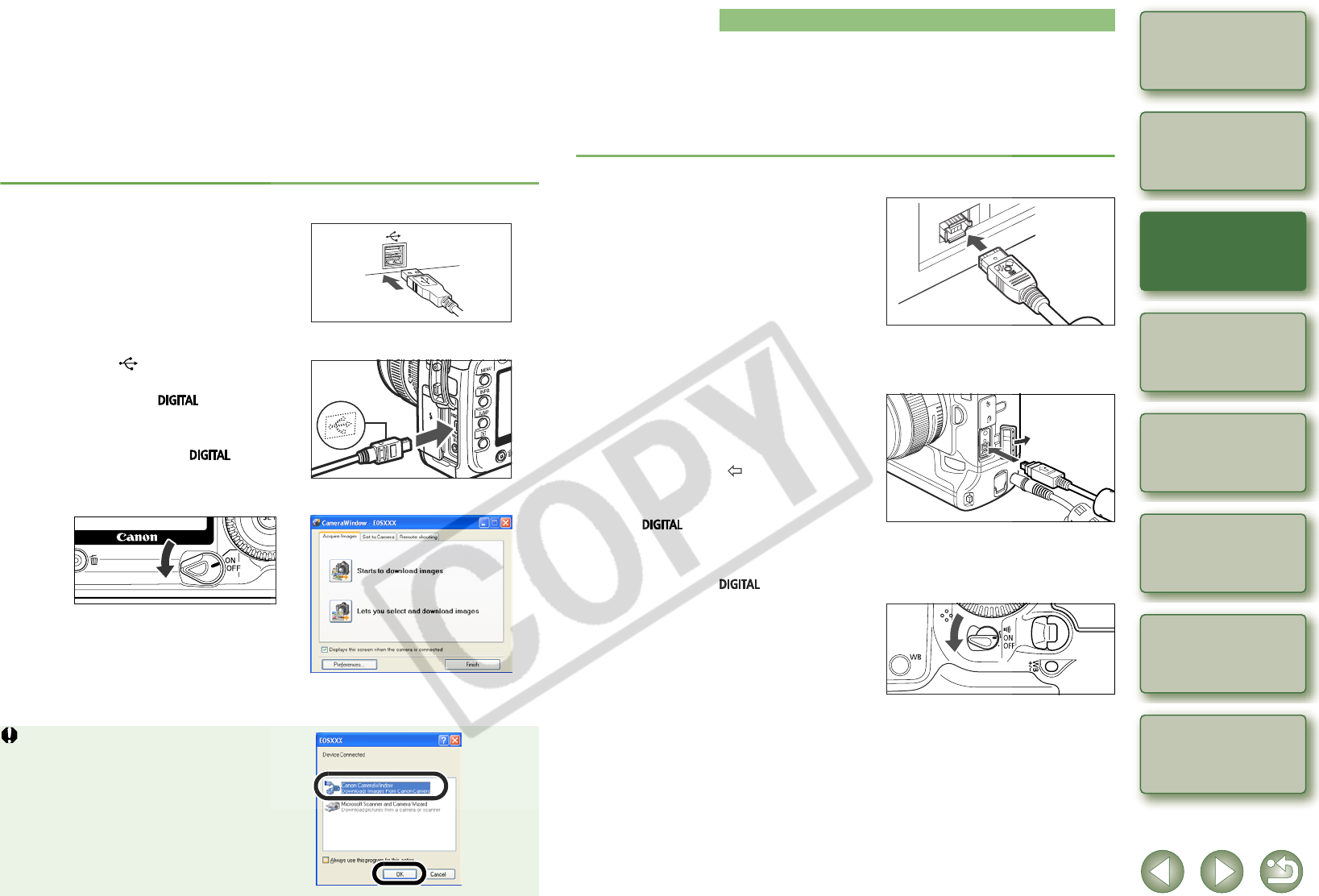
1-2
1
2
3
4
5
Cover/Table of
Contents
Downloading Images
from the Camera,
and Camera Settings
Working with
Images in the
ZoomBrowser EX
Remote Shooting in
the EOS Capture
Troubleshooting
and Uninstalling
the Software
Index
Setting the EOS 5D
and EOS-1D Series
Cameras
Introduction
Connecting the Camera to Your Computer
Connection Procedure for Cameras other
than the EOS-1D Series Cameras
(EOS 5D and EOS DIGITAL REBEL XT/350D DIGITAL etc.)
Before downloading images to your computer or specifying the camera settings, you must
connect the camera to your computer with the interface cable supplied with the camera.
You can connect the camera while your computer is running.
1
Plug the dedicated cable into the computer.
O Plug the cable into the USB port.
O Refer to the computer User’s Manual for
information on the terminal areas.
2
Plug the dedicated cable into your camera.
O Face the < > mark on the plug to the
front of the camera and connect the plug
to the camera’s < > terminal.
O With the EOS D60 and EOS D30, connect
by aligning the <X> mark on the plug with
the <X> mark on the < > terminal.
3
Set the camera’s power switch to <ON>.
¿ [CameraWindow] appears, the camera is ready to communicate with your computer.
Proceed to “Downloading Images from Your Camera” (p.1-4) continuously.
O If the dialog box on the right appears, select
[Canon CameraWindow] and then click the
[OK] button to display [CameraWindow].
O If [CameraWindow] does not appear, click
the [Start] button X select [All Programs]
([Programs] in versions other than Windows
XP) X [Canon Utilities] X [CameraWindow]
X [CameraWindow].
Connection Procedure for EOS-1D Series Cameras
(EOS-1D Mark II N and EOS-1Ds Mark II etc.)
Before downloading images to your computer or specifying the camera settings, you must
connect the camera to your computer with the dedicated IEEE1394 interface cable
supplied with the camera. You can connect the camera while your computer is running.
1
Plug the dedicated cable into the computer.
O Plug the cable into the IEEE1394 port.
Confirm that the shape of the plug and the
shape of the IEEE1394 port match, and
then connect correctly.
O Refer to the computer User’s Manual for
information on the terminal areas.
O When using the dedicated cable supplied
with the EOS-1Ds and EOS-1D, either
plug (6-pin type) can be connected.
2
Plug the dedicated cable into your camera.
O For the EOS-1D Mark II N, attach the
cable protector supplied with the camera,
and then connect the dedicated cable
following the steps below.
O Make sure the < > mark on the plug is
facing the top of the camera and then
connect the plug to the camera’s
< > terminal.
O When using the dedicated cable supplied with the EOS-1Ds and EOS-1D, either plug
(6-pin type) can be connected. Confirm that the shape of the plug and the shape of
the camera’s < > terminal match, and then connect correctly.
3
Set the camera’s power switch to
<ON>.
4
Start CameraWindow.
O Click the [Start] button and select [All Programs] ([Programs] in versions other than
Windows XP) X [Canon Utilities] X [CameraWindow] X [CameraWindow].
¿ [CameraWindow] appears, the camera is ready to communicate with your computer.
Proceed to “Downloading Images from Your Camera” (p.1-4) continuously.
O When the camera selection window appears, select the connected camera and then
[CameraWindow] will be displayed.