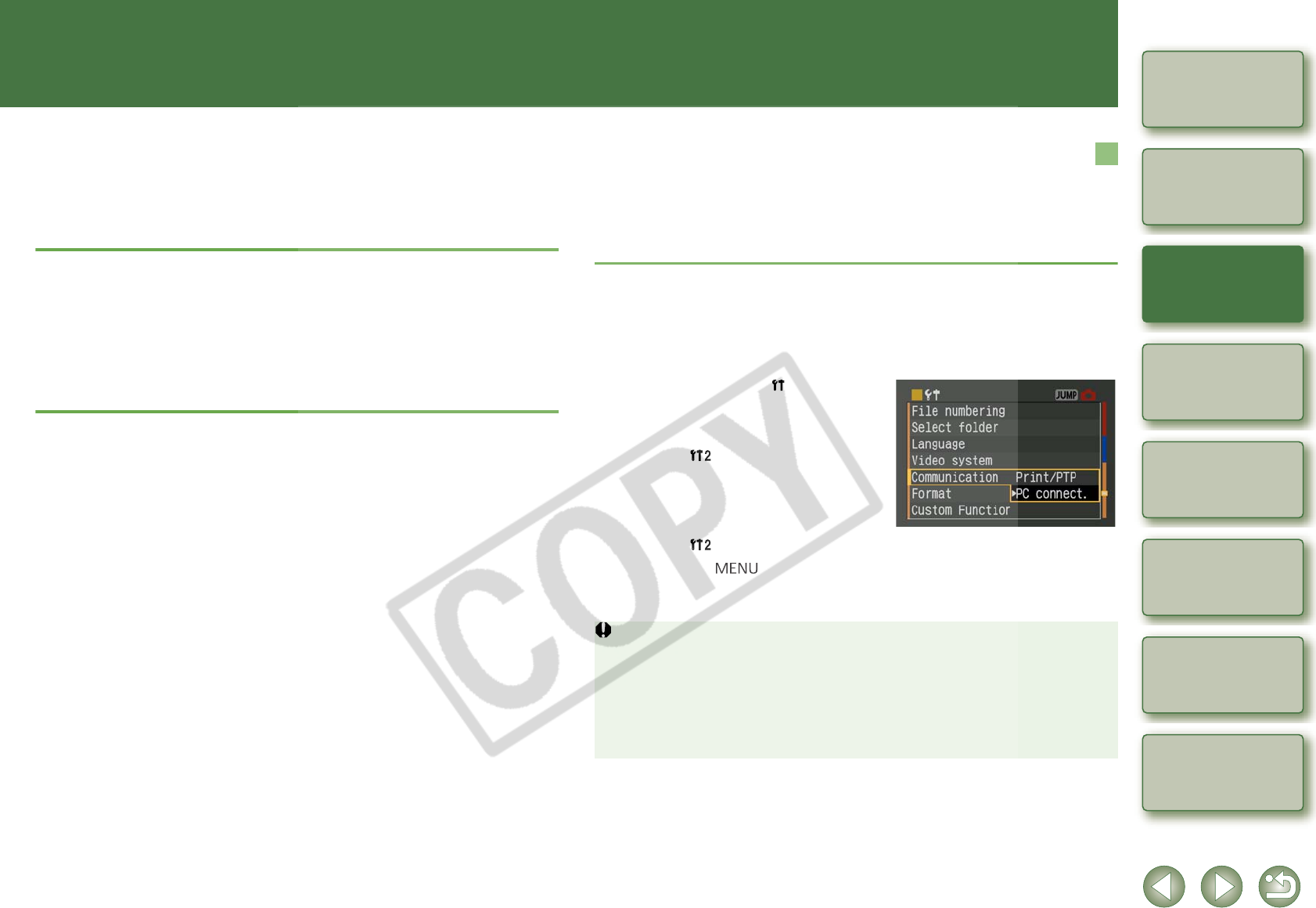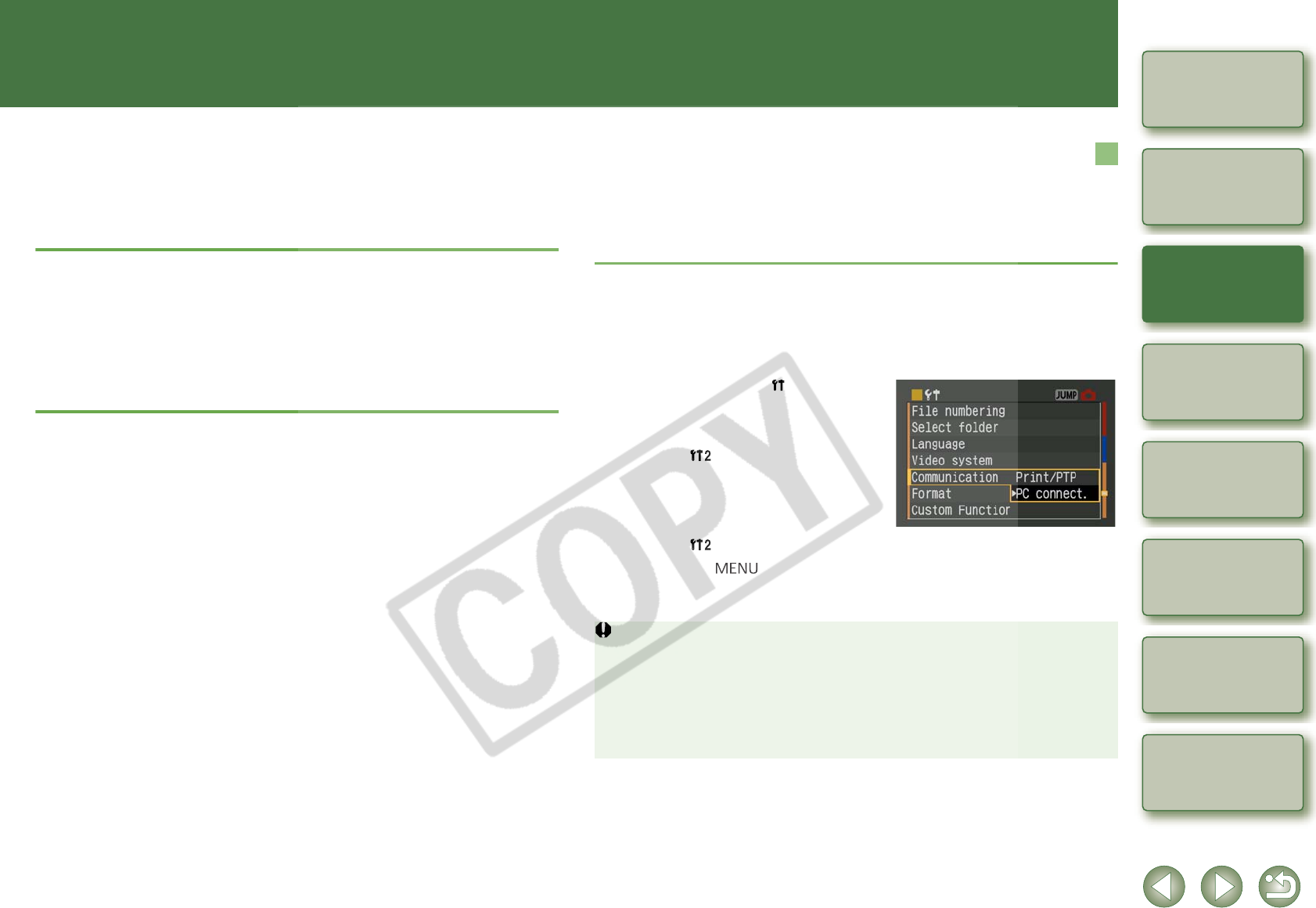
1
1-1
1
2
3
4
5
Cover/Table of
Contents
Downloading Images
from the Camera,
and Camera Settings
Working with
Images in the
ZoomBrowser EX
Remote Shooting in
the EOS Capture
Troubleshooting
and Uninstalling
the Software
Index
Setting the EOS 5D
and EOS-1D Series
Cameras
Introduction
Downloading Images from the Camera, and Camera Settings
This chapter explains how to set up communication mode, how to connect
the camera or a card reader (third-party product) to your computer, how to
download images, and explains camera settings, etc. For EOS 5D and EOS-
1D series camera settings, refer to Chapter 4.
For more information on the restrictions of the CameraWindow, refer also to the
source listed below.
Readme: Click the [Start] button X select [All Programs] ([Programs] in versions
other than Windows XP) X [Canon Utilities] X [CameraWindow] X
[CameraWindow MC 5 Readme], and the [Readme] file in the folder with
your camera name.
O Click on the item to display its page.
Connecting the Camera to Your Computer .....................................................1-2
Downloading Images from Your Camera.........................................................1-4
Downloading All the Images in a Single Operation..........................................1-4
Downloading Selected Images ........................................................................1-4
Camera Settings.................................................................................................1-5
Downloading Images Using Your Card Reader...............................................1-5
Downloading JPEG Images Using the PTP Function .....................................1-6
You can set the camera’s communication mode to [PC connect.], [PC connection] or [Normal].
O The settings on this page are only necessary for the EOS 5D, EOS DIGITAL REBEL
XT/350D DIGITAL, EOS 20D, EOS DIGITAL REBEL/300D DIGITAL and EOS 10D.
O With the EOS 10D, you must change the firmware to version 2.0.0 or later. For details on
changing, refer to the Canon web site.
About the PTP Setting
You can download JPEG images that use the PTP (Picture Transfer Protocol) function in
Windows XP, when the camera’s communication mode is set to [Print/PTP] or [PTP] (p.1-6).
1
Check that the camera is not connected to the computer and then
set the camera’s power switch to <ON>.
2
Set the camera’s communication mode to [PC connect.], [PC
connection] or [Normal].
O With the EOS 5D, set [ Communication]
in menu to [PC connect.].
O With the EOS DIGITAL REBEL XT/350D
DIGITAL, set [Communication] in menu
option [ ] to [PC connection].
O With the EOS 20D and EOS 10D, set
[Communication] in menu to [Normal].
O With the EOS DIGITAL REBEL/300D
DIGITAL, set [Communication] in menu
option [ ] to [Normal].
3
Press the < > button to switch the LCD monitor display off
and then set the camera’s power switch to <OFF>.
O When setting the communication mode, always ensure that the camera is not
connected to the computer beforehand. Setting the communication mode while the
camera is connected to the computer will cause camera and software malfunctions.
O When using the EOS 5D or EOS DIGITAL REBEL XT/350D DIGITAL, EOS Capture
cannot be used if the camera’s communication mode is set to [Print/PTP].
O When using the EOS 20D, EOS DIGITAL REBEL/300D DIGITAL or EOS 10D, the
camera and the software in the Solution Disk cannot communicate if the camera’s
communication mode is set to [PTP].
Setting the Communication Mode
Operation window in the EOS 5D