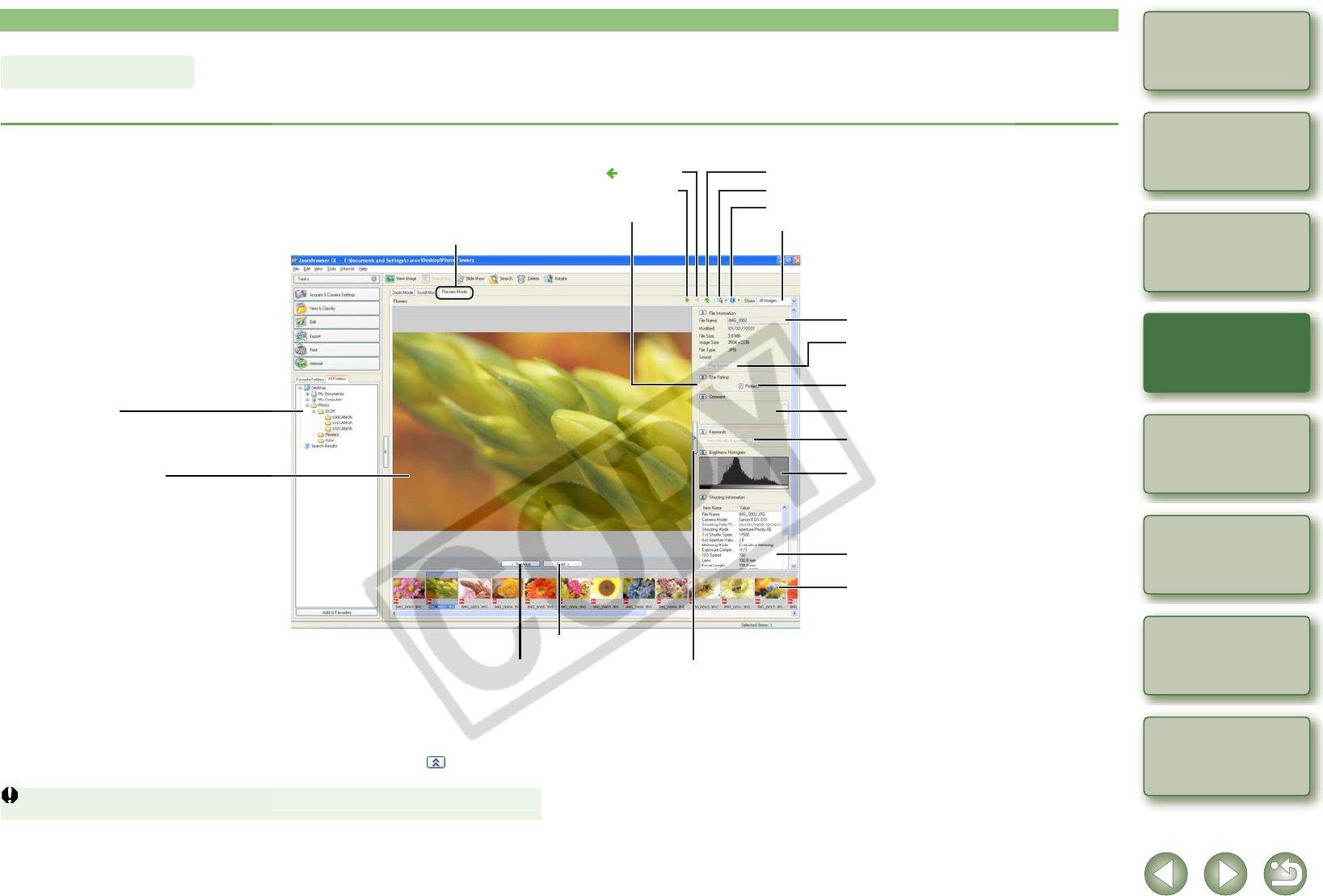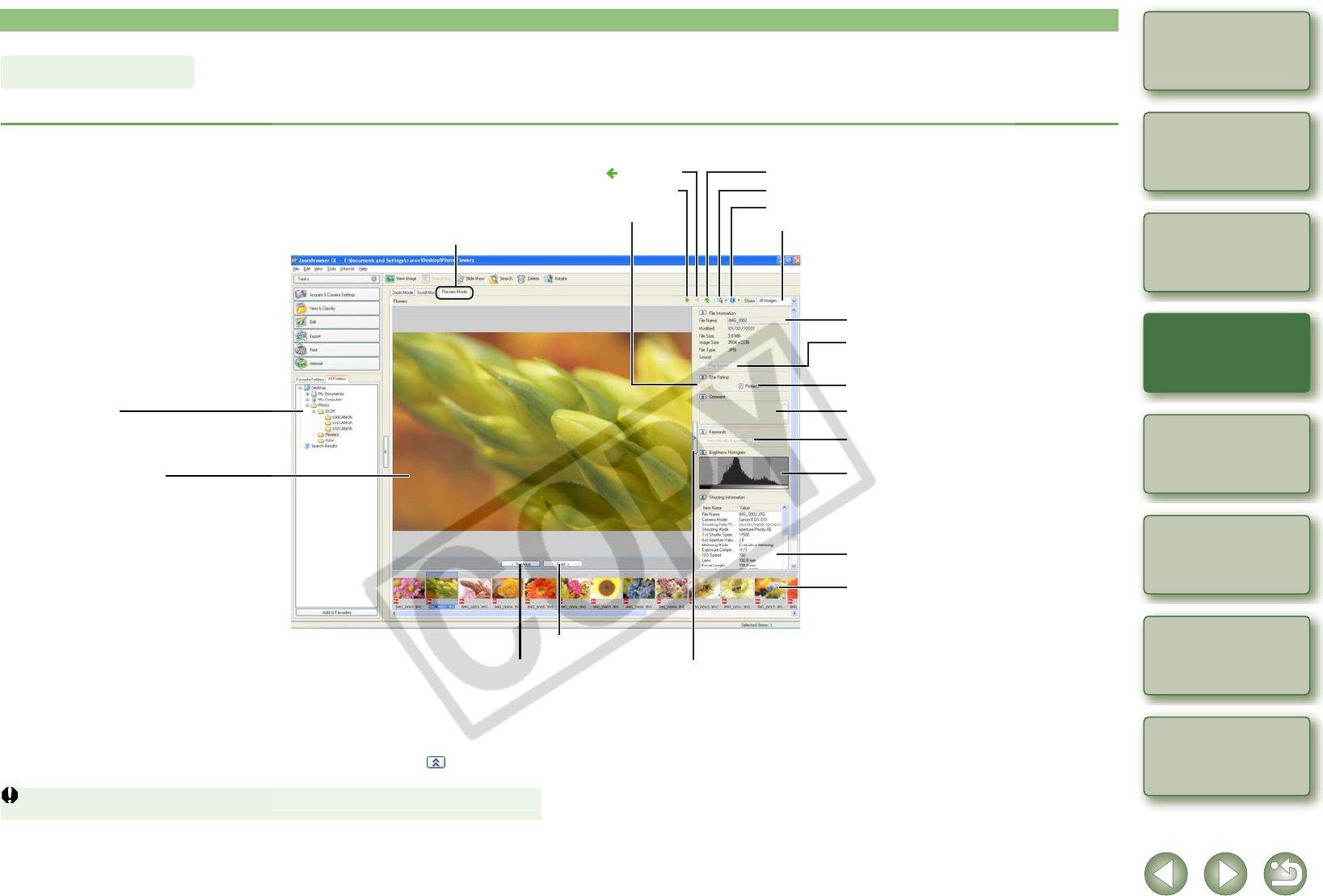
2-6
1
2
3
4
5
Cover/Table of
Contents
Downloading Images
from the Camera,
and Camera Settings
Working with
Images in the
ZoomBrowser EX
Remote Shooting in
the EOS Capture
Troubleshooting
and Uninstalling
the Software
Index
Setting the EOS 5D
and EOS-1D Series
Cameras
Introduction
You can select an image displayed as a thumbnail and display it individually.
Select the [Preview Mode] tab.
O To select multiple images, hold down the <Ctrl> key and click the images.
O To select sequential images, click the first image and then hold down the <Shift> key and
then click the last image.
O You can switch between showing and hiding each item by clicking the [ ] button.
O If you move the mouse cursor on top of the thumbnail image and wait for a while, the image
will be displayed individually.
O If you double-click on a folder in the thumbnail image display area, the images inside the
folder will be displayed.
You cannot change the file name or edit an image that is protected.
Preview Mode
Returns to the display of the folder previously displayed.
Returns to the display of the folder before [ ] is clicked.
Displays the folder above.
You can select or deselect all the images and folders.
You can set the information to be displayed for the images.
You can display only the images that match a “Rating”.
You can change the file name.
You can set a “Rating”.
You can set protection.
You can enter comments.
The [View/Modify Keywords] dialog box
appears and you can set a keyword.
Displays the histogram (brightness
distribution).
Displays the shooting information.
Thumbnail image display area
The images inside the folder selected in
the folder area are displayed.
The selected image is displayed in the
image display area.
Image display area
Displays the image selected in the
thumbnail image display area.
Preview Mode tab
Folder area
The images in the selected folder are displayed
in the thumbnail image display area.
When a sound file is selected, the information of
the sound file is displayed. If the [Play Sound]
button is clicked, the sound is played back.
You can show/hide the image information area.
Displays the previous image.
Displays the next image.