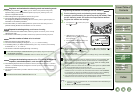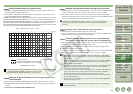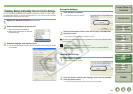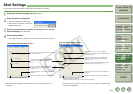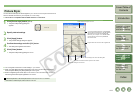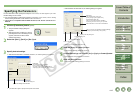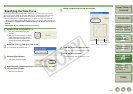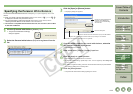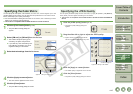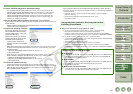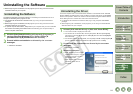4-14
1
2
3
4
5
Cover/Table of
Contents
Downloading Images
from the Camera,
and Camera Settings
Working with
Images in the
ZoomBrowser EX
Remote Shooting in
the EOS Capture
Troubleshooting
and Uninstalling
the Software
Index
Setting the EOS 5D
and EOS-1D Series
Cameras
Introduction
You can load saved white balance file from a computer (p.2-13) and register up to 3 on the
camera.
O When you upload a personal white balance setting to the camera, < > to < >
is displayed on the rear LCD panel of the camera.
O For more information on setting the personal white balance on the camera, refer to
“Selecting the White Balance” in the camera’s Instruction Manual.
O This function is compatible with the EOS-1D Mark II N, EOS-1Ds Mark II, EOS-1D Mark
II, EOS-1Ds and EOS-1D.
1
Click the [Personal white balance] button (p.4-10).
¿ The [Personal white balance settings]
dialog box appears.
2
Select the Personal white balance (PC) to be registered from the
list.
Specifying the Personal White Balance
3
Click the [Open] or [Browse] button.
¿ The [Open] dialog box appears.
4
Open the folder containing the saved white balance, select the
file, and then click the [Open] button.
¿ The white balance is loaded.
5
Enter a title in the [Title] or [Caption] input box.
6
Click the [Apply to camera] button.
¿ The white balance is registered on the camera.
O To register another setting, repeat steps 2 to 6. You can register up to 3 settings (PC-
1, PC-2 and PC-3).
O To delete a registered setting, select the Personal white balance (PC) from the list
and click the [Delete from camera] button.
7
Click the [Close] button.
¿ The [Personal white balance settings] dialog box closes.
Displays the setting status for the
Personal white balance (PC)
registered on the camera along
with their titles.
Registers the selected Personal white balance (PC) settings on the camera.
Deletes the selected Personal white balance (PC) from the camera.
Enter a title for the personal white balance to be registered.
Closes the dialog box.