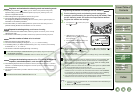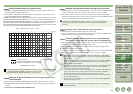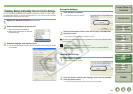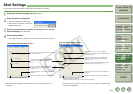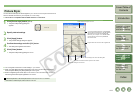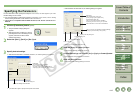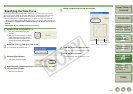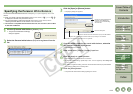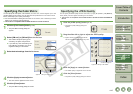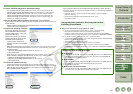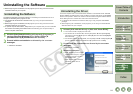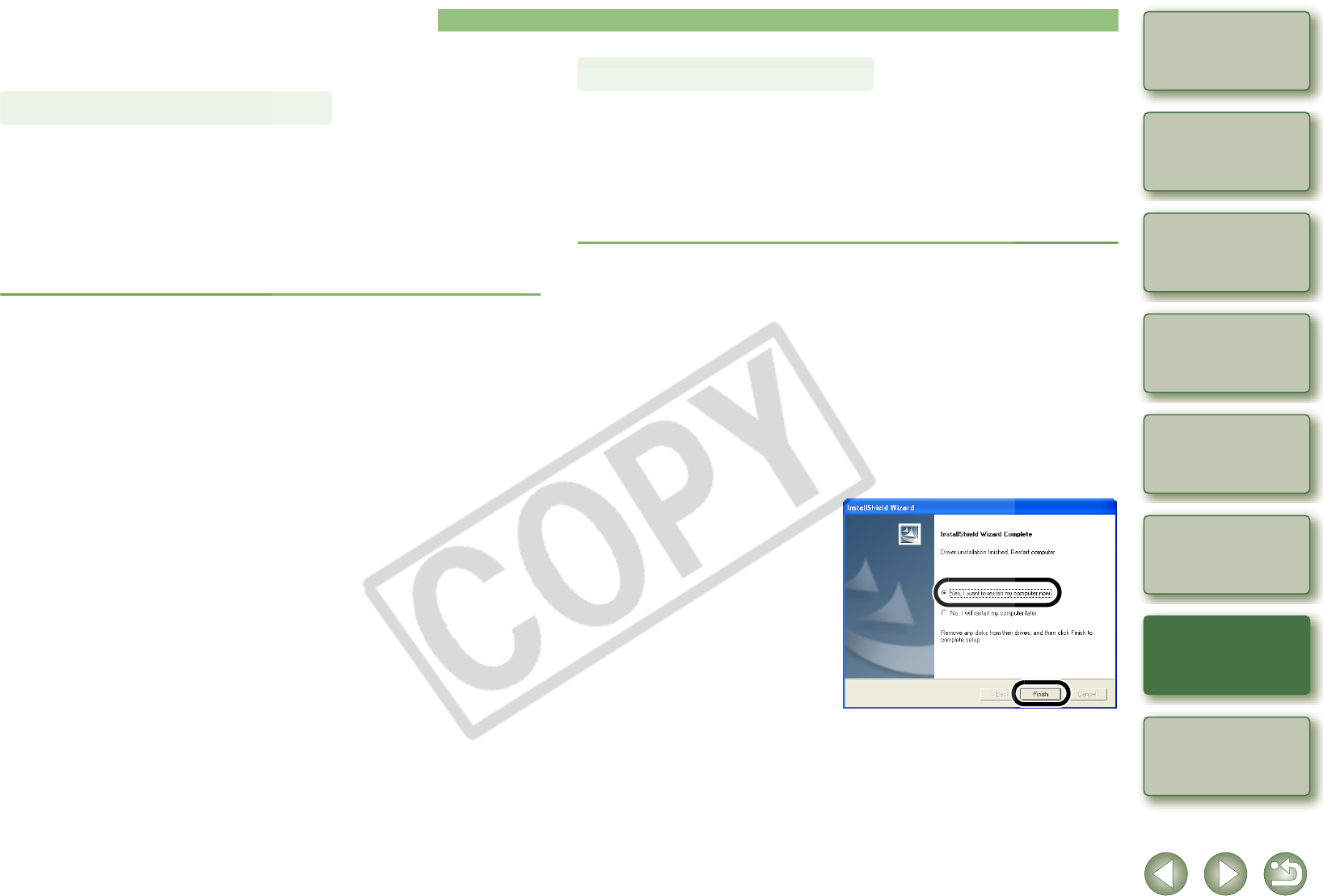
5-3
1
2
3
4
5
Cover/Table of
Contents
Downloading Images
from the Camera,
and Camera Settings
Working with
Images in the
ZoomBrowser EX
Remote Shooting in
the EOS Capture
Troubleshooting
and Uninstalling
the Software
Index
Setting the EOS 5D
and EOS-1D Series
Cameras
Introduction
Uninstalling the Software
O Before beginning the uninstallation, exit all programs you are using and disconnect the
dedicated cable from your computer.
The following explanation uses the procedures for uninstalling the ZoomBrowser EX as an
example for uninstalling other programs as well.
O For Windows XP Professional or Windows 2000, log in using computer Administrator
privileges.
O Before beginning the uninstallation, exit all programs you are using and disconnect the
dedicated cable from your computer.
O To prevent computer malfunctions, always restart your computer after you have uninstalled
the software. Re-installing the software without first restarting your computer is likely to
result in computer malfunctions.
1
Click the [Start] button X select [All Programs] ([Programs] in
versions other than Windows XP) X [Canon Utilities] X
[ZoomBrowser EX] X [ZoomBrowser EX Uninstall].
2
Proceed with the uninstallation as directed by the on-screen
messages.
¿ Software is uninstalled.
Uninstalling the Software
This section explains how to uninstall the EOS-1D Mark II N and EOS 5D driver. The EOS
DIGITAL REBEL XT/350D DIGITAL, EOS-1Ds Mark II and EOS 20D drivers can be deleted
with the same operation. Refer to the software Instruction Manual supplied with the camera
about deleting drivers in cameras other than those mentioned above.
O For Windows XP Professional or Windows 2000, log in using computer Administrator
privileges.
O Before beginning the uninstallation, exit all programs you are using and disconnect the
dedicated cable from your computer.
1
Uninstall [EOS XXX WIA Driver] or [EOS XXX TWAIN Driver].
O Your camera model is displayed in EOS XXX.
O For Windows XP or Windows Me, click the [Start] button X select [All Programs]
([Programs] in Windows Me) X [Canon Utilities] X [EOS XXX WIA Driver] X [WIA
Driver Uninstall].
O For Windows 2000 or Windows 98SE, click the [Start] button X select [Programs] X
[Canon Utilities] X [EOS XXX TWAIN Driver] X [TWAIN Driver Uninstall].
2
Proceed with the uninstallation as directed by the on-screen
messages.
¿ The driver is uninstalled.
3
Restart the computer.
O When the dialog box on the right
appears, select the [Yes, I want to
restart my computer now.] and
click [Finish] button.
¿ When the computer is restarted,
uninstalling of the driver is
completed.
Uninstalling the Driver