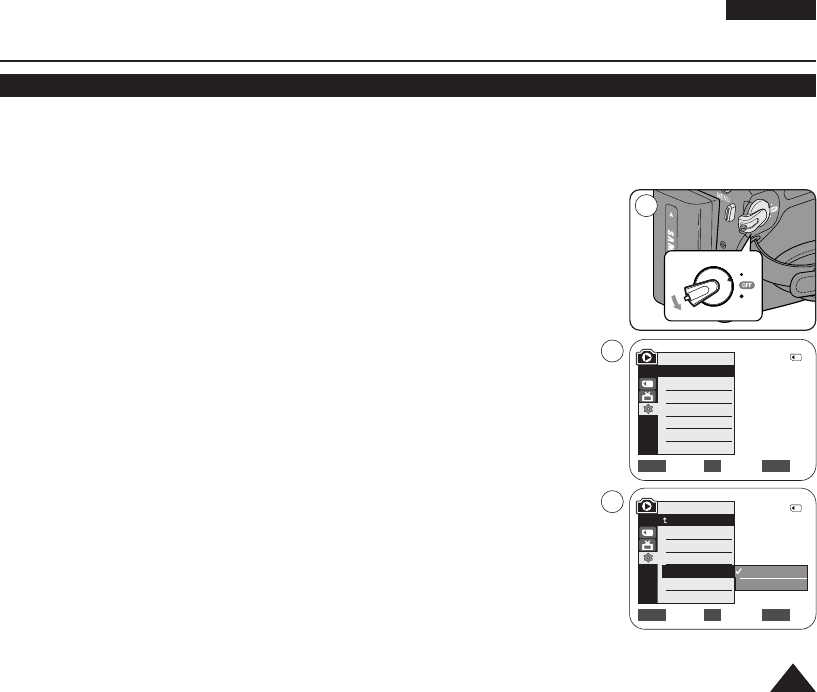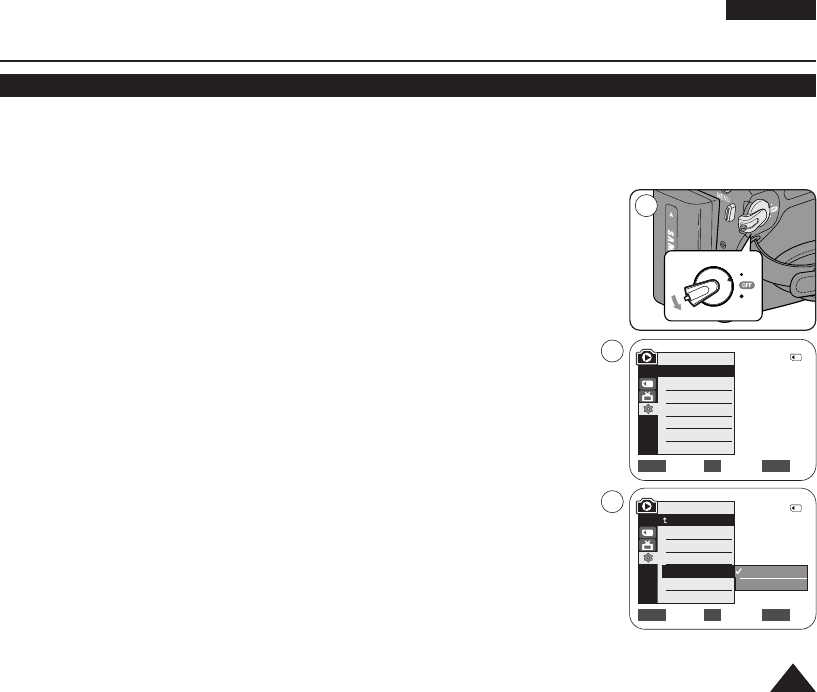
ENGLISH
9191
✤ USB Connect function works only in <M.Player> mode. ➥page 19
✤ Using the USB cable, you can connect your Camcorder to a computer to copy your moving images and photo images
from the Memory Card (or built-in memory; VP-D965W(i) only), or to a printer to print your images.
1. Set the [Power] switch to [PLAYER].
2. Set the [Mode] switch to [MEMORY].
3. Press the [MENU] button.
■
The menu list will appear.
4. Move the [Zoom] lever up or down to select <System>, then press the [OK] button.
5. Move the [Zoom] lever up or down to select <USB Connect>, then press the [OK]
button.
6. Move the [Zoom] lever up or down to select <Computer> or <Printer>, then press the
[OK] button.
■
You can select <Computer> to use the Camcorder as a PC Camera, USB Stream or
removable disk.
■
You can select <Printer> to use the Pictbridge feature. ➥page 85
7. To exit, press the [MENU] button.
USB Interface
Selecting the USB Device (USB Connect)
1
M.Player Mode
√System
Clock Set
Remote
Beep Sound
USB Connect
Language
√On
√On
√Computer
√English
Move Select Exit
MENUOKZOOM
Move Select Exit
MENUOKZOOM
Computer
Printer
M.Player Mode
Back
Clock Set
Remote
Beep Sound
USB Connect
Language
4
6
2/46
2/46
01040E VPD963 UK~095 3/20/06 1:35 PM Page 91