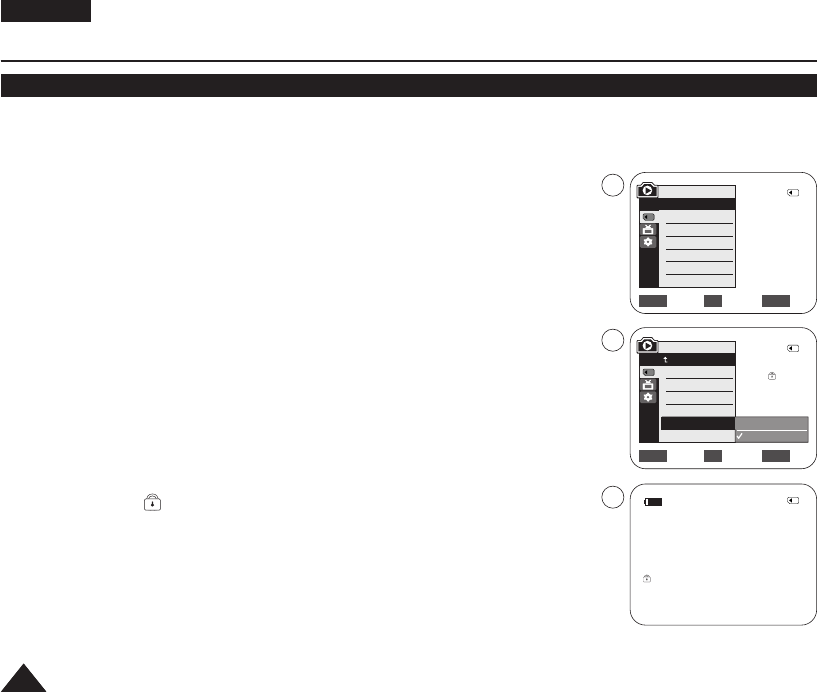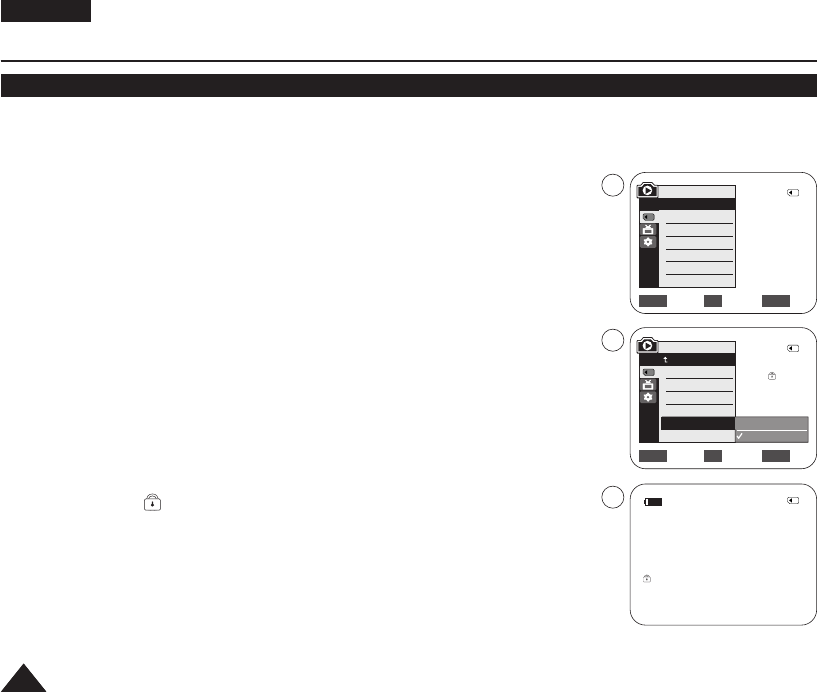
ENGLISH
7676
✤ The Protection function works only in <M.Player> mode. ➥page 19
✤ You can protect important images from accidental erasure.
If you execute format, all images including protected images will be erased.
1. Set the [Power] switch to [PLAYER].
2. Set the [Mode] switch to [MEMORY].
■
The last recorded image appears.
■
If there are no recorded images on the Memory Card, <No image!> is displayed.
3. Using the [
œœœœ
/
√√√√
(REV/FWD)] buttons, search for the photo image that you want to
protect.
4. Press the [MENU] button.
■
The menu list will appear.
5. Move the [Zoom] lever up or down to select <Memory>, then press the [OK] button.
6. Move the [Zoom] lever up or down to select <Protect>, then press the [OK] button.
7. Move the [Zoom] lever up or down to select <On>, then press the [OK] button.
8. To exit, press the [MENU] button.
■
The protection ( ) icon is displayed.
[ Notes ]
■
Direct accessing the Protection function is available simply using the [QUICK MENU].
➥page 20
■
If the write protection tab on the Memory Card is set to LOCK, you cannot set image
protection.
Digital Still Camera Mode
Protection from accidental Erasure
Move Select Exit
MENUOKZOOM
√Memory Card
√Photo
√Off
Move Select Exit
MENUOKZOOM
M.Player Mode
√Memory
Memory Type
M.Play Select
Delete
Delete All
Protect
Print Mark
Off
On
2/46
1152X864
5
7
8
√
†
†
M.Player Mode
Back
Memory Type
M.Play Select
Delete
Delete All
Protect
Print Mark
2/46
2/46
100-0002
01040E VPD963 UK~095 3/20/06 1:35 PM Page 76