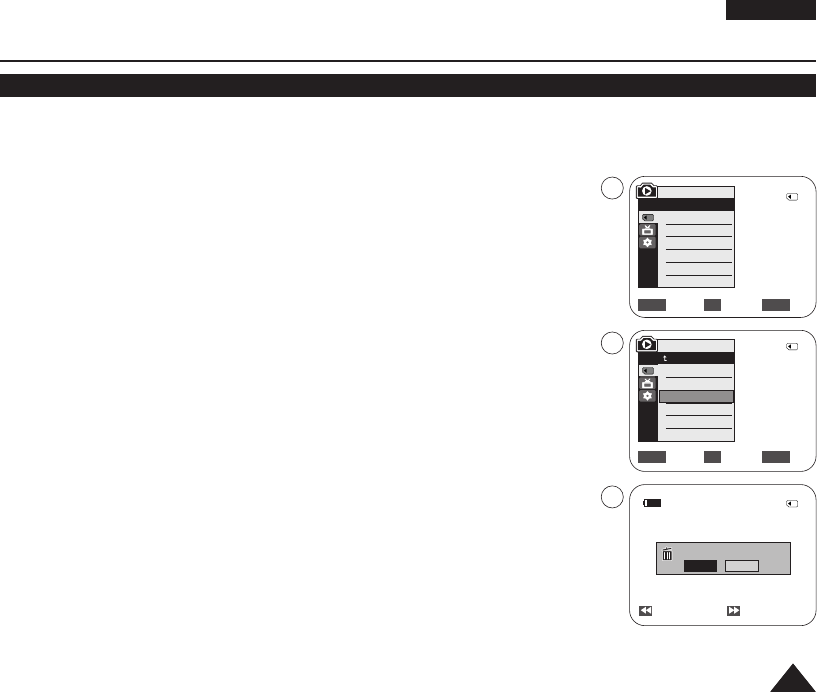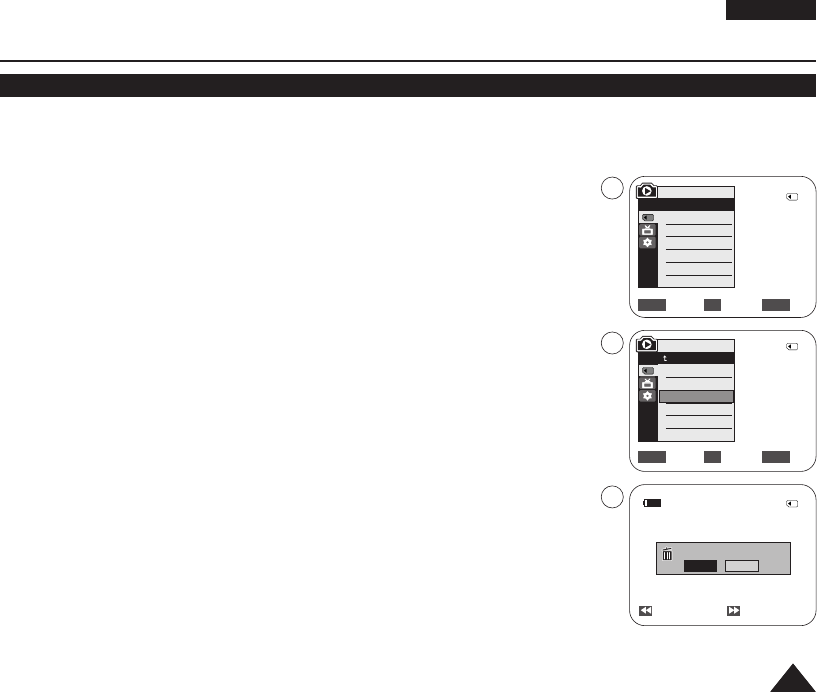
ENGLISH
7777
2/46
√Memory Card
√Photo
√Off
Move Select Exit
MENUOKZOOM
M.Player Mode
√Memory
Memory Type
M.Play Select
Delete
Delete All
Protect
Print Mark
5
†
Digital Still Camera Mode
Deleting Photo Images and Moving Images
✤ The Delete function works only in <M.Player> mode. ➥page 19
✤ You can erase the photo images and moving images recorded on the Memory Card.
✤ If you want to delete protected images, you must first deactivate the image protection.
✤ An image which has been deleted cannot be recovered.
1. Set the [Power] switch to [PLAYER].
2. Set the [Mode] switch to [MEMORY].
■
The last recorded image appears.
■
If there are no recorded images on the Memory Card, <No image!> is displayed.
3. Using the [
œœœœ
/
√√√√
(REV/FWD)] buttons, search for the photo image that you want to
delete.
4. Press the [MENU] button.
■
The menu list will appear.
5. Move the [Zoom] lever up or down to select <Memory>, then press the [OK] button.
6. Move the [Zoom] lever up or down to select <Delete>, then press the [OK] button.
■
A message <Do you want to delete?> is displayed.
7. Move the [Zoom] lever up or down to select <Yes> or <No>, then press the
[OK] button.
8. To exit, press the [MENU] button.
Move Select Exit
MENUOKZOOM
M.Player Mode
Back
Memory Type
M.Play Select
Delete
Delete All
Protect
Print Mark
Previous Next
1152X864
Do you want to delete?
2/46
2/46
Yes
No
6
7
†
100-0002
01040E VPD963 UK~095 3/20/06 1:35 PM Page 77