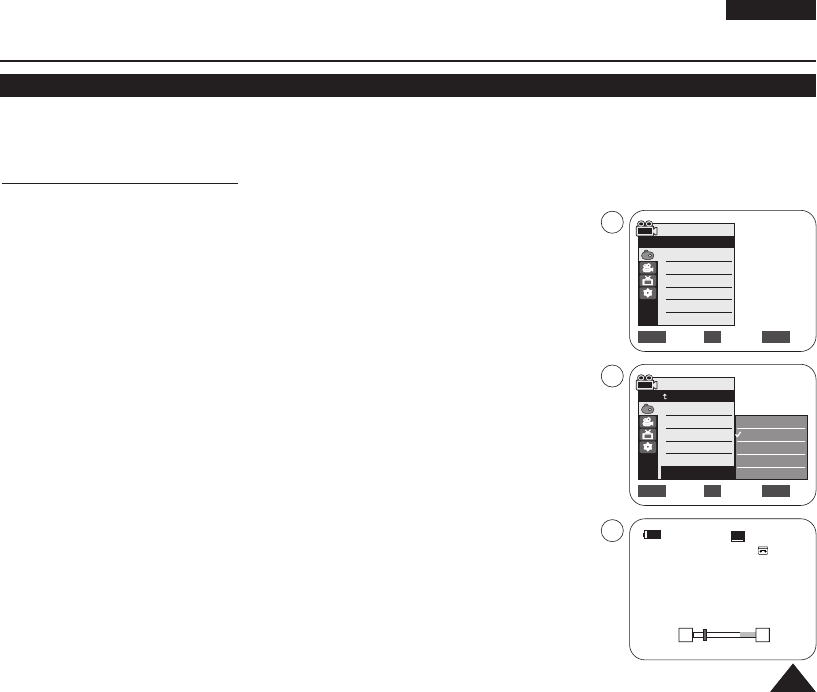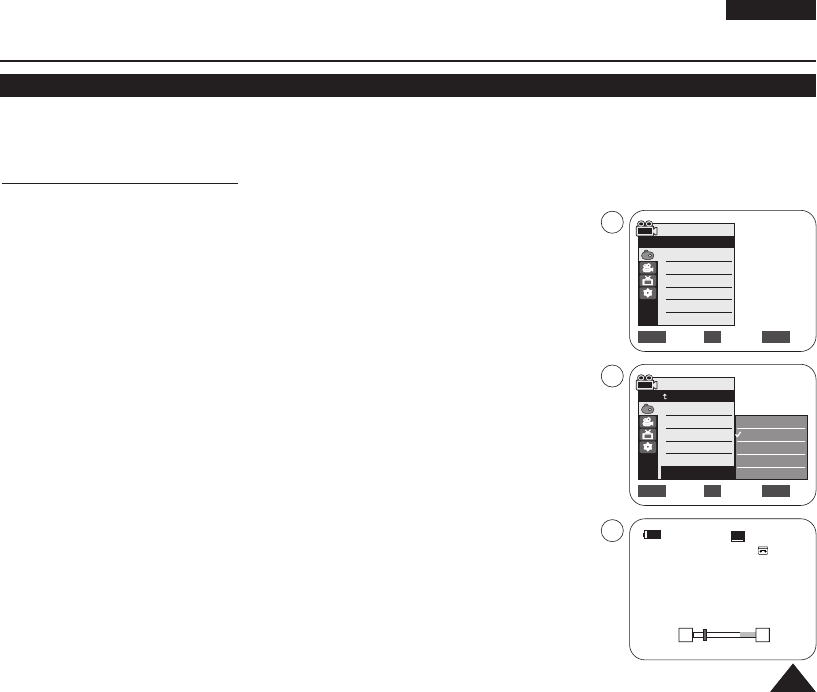
ENGLISH
5555
Advanced Recording
Zooming In and Out with Digital Zoom (Digital Zoom)
✤ Maximum Digital Zoom works only in <Camera> mode. ➥page 19
✤ Zooming more than 26x is achieved digitally, up to 1200x when combined with optical zoom.
✤ The picture quality may deteriorate depending on how much you Digital Zoom in on the subject.
Selecting the Digital Zoom
1. Set the [Power] switch to [CAMERA].
2. Set the [Mode] switch to [TAPE].
3. Press the [MENU] button.
■
The menu list will appear.
4. Move the [Zoom] lever up or down to select <Camera>, then press the [OK] button.
5. Move the [Zoom] lever up or down to select <Digital Zoom>, then press the [OK]
button.
6. Move the [Zoom] lever up or down to select desired zoom value <Off>, <100x>, <200x>,
<400x> or <1200x>, then press the [OK] button.
7. To exit, press the [MENU] button.
■
Move the [Zoom] lever up or down to use the Digital Zoom.
■
The Digital Zoom indicator appears.
[ Notes ]
■
Maximum Digital zooming may result in lower picture quality.
■
Digital Zoom is not available while DIS, EASY.Q, still image recording, COLOR NITE, 16:9
Wide, Emboss2, Pastel2, Mirror or Mosaic is in use.
■
Once still image recording, COLOR NITE, 16:9 Wide, Emboss2, Pastel2, Mirror or Mosaic
is set, Digital Zoom mode will be released. (The Digital Zoom mode will be backed up.)
■
Once DIS or EASY.Q is set, Digital Zoom mode will be released.
Move Select Exit
MENUOKZOOM
√Auto
√Auto
√Off
√Off
√Off
√Off
Move Select Exit
MENUOKZOOM
Camera Mode
√Camera
Program AE
White Balance
Visual Effect
16:9 Wide
DIS
Digital Zoom
4
6
Off
100x
200x
400x
1200x
Camera Mode
Back
Program AE
White Balance
Visual Effect
16:9 Wide
DIS
Digital Zoom
60min
0:00:10
SP
STBY
7
W T
œ
01040E VPD963 UK~066 3/20/06 12:32 PM Page 55