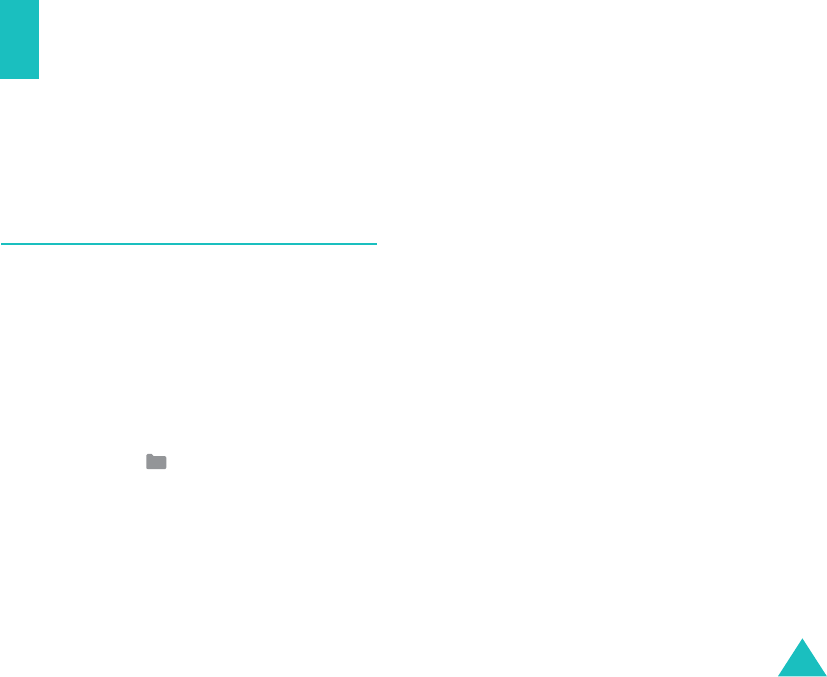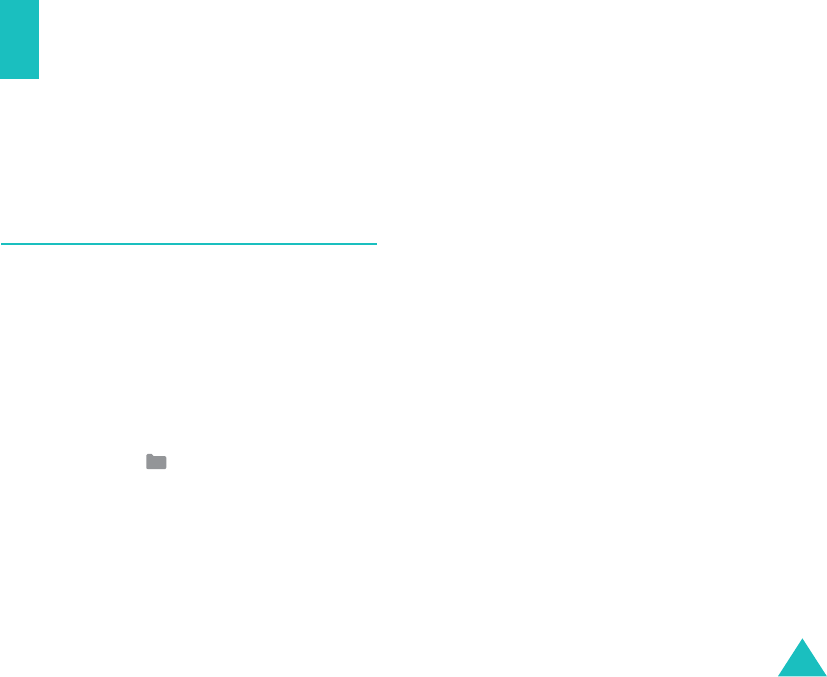
65
My Media
You can enjoy various multimedia files, such as
music, sounds, videos, games, and pictures
using
My Media
.
Exploring the Multimedia Files
You can use up to 5 categories of multimedia
files:
Photos
,
Pictures
,
Sounds
,
Games &
More
,
Videos
.
When you select a category that you want to
access by pressing the
Select
key or the
OK
key, the list of the files in the selected category
displays.
Note
:
You can quickly enter
My Media
menu by
pressing the key in Idle mode.
Using Multimedia Options
On the file list in any category, you can use the
following options by pressing the
Options
soft
key:
View/Play/Create new
: shows or plays the
selected file. Or, create a new file.
Delete
: allows you to select
File
,
Folder
or
All
files
option to delete.
Delete all
: allows you to delete all files.
Rename
: allows you to change the file or folder
name. For further details about entering
characters, see page 31.
Move
: allows you to move the selected file to
another folder.
New folder
: allows you to make a new folder for
storing multimedia files.
More pictures
/
t-music
/
t-games
/
t-movies
:
allows you to download multimedia files such as
latest music, ring-tones, pictures, wallpapers,
videos and games from the t-zones portal by
T-Mobile.
Send
:
•
Via multimedia msg.
: allows you to send a
multimedia message using the multimedia file.
Z107Eng_Vodafone.book Page 65 Monday, October 25, 2004 4:58 PM