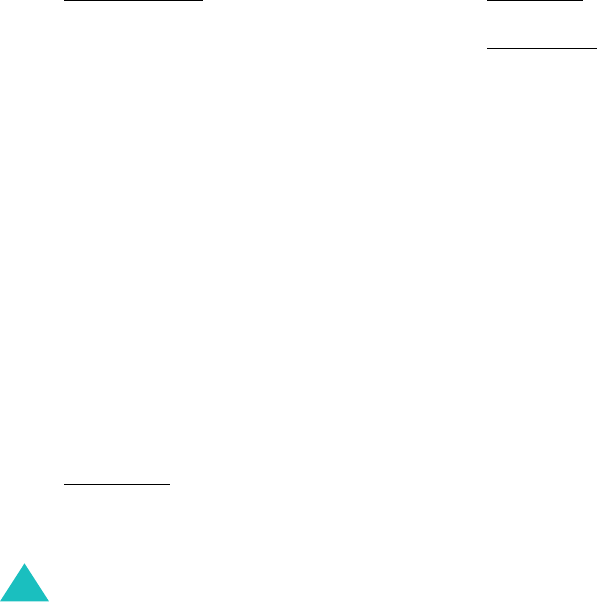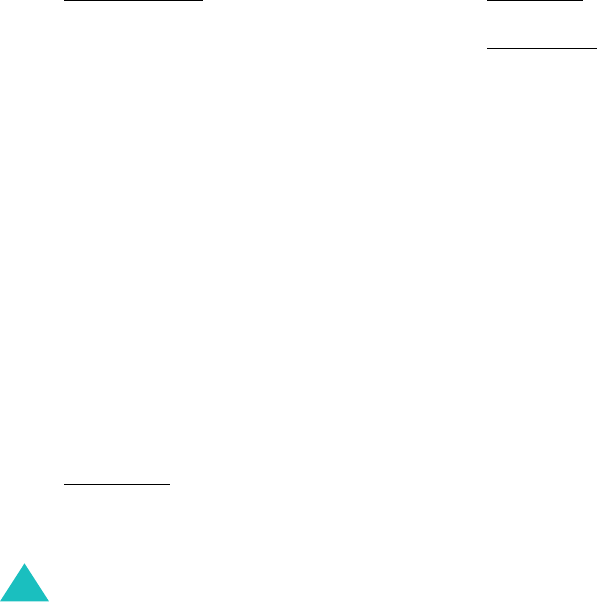
Messages
52
Colour & Font edit: allows you to set the
Font colour
,
Font style
,
and
Background
colour
by pressing the Up or Down key.
•
Input language
: selects the language you
want to use.
•
Use text templates
: allows you to use one
of the preset message text templates stored
in the
Text templates
menu; for further
details, see page 59.
•
Delete picture/video/sound/text
:
deletes the selected image, video, sound, or
text.
•
Save to Drafts
: saves the message as a
draft. You can access it later in the
Drafts
menu; for further details, see page 58.
•
Add page
: adds a new page.
•
Delete page
: deletes a selected page. This
option is only available if when there is
more than one page.
•
Edit page
: allows you to use the following
options:
Page duration
: allows you to set how long
one page of a received message displays.
After the specified time, the display
automatically scrolls to the next page.
Move pg fwd
: moves the current page to
the previous page.
Move pg bkwd
: moves the current page to
the next page.
•
Save as template
: saves the message as a
template. You can access it later in the
MMS
templates
menu, see page 59.
6. When you have finished writing the message,
press the
Options
soft key and select
Send
.
7. Enter a phone number to which you want to
send the message in the
To
input box.
If you want to use the following options, press
the
Options
soft key.
•
Send
: allows you to send the message.
•
Contacts
: allows you to search your
contacts for a number. See page 70.
•
Save to Drafts
: saves the message as a
draft. You can access it later in the
Drafts
menu; for further details, see page 58.
•
Settings
: allows you to change the setting
for the message transmission.
8. To send the message to more than one
person, press the Down key to move to
another
To
input box.
Z107Eng_Vodafone.book Page 52 Monday, October 25, 2004 4:58 PM