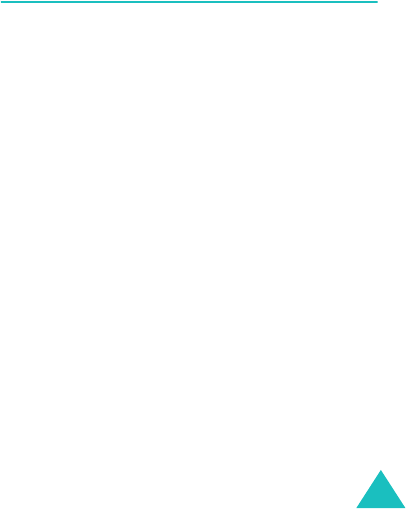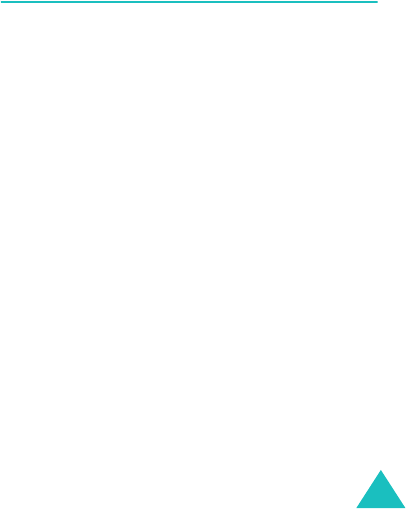
Settings
101
then press the
Select
soft key. You are
connected to that network.
Network Mode
The Network mode feature enables you to select
the network you use.
Press the Up or Down scroll key until the
appropriate option highlights and then press the
Select
soft key.
Automatic
,
GSM
, and
UMTS
are available.
If you select
Automatic
, the phone scans for
available networks, both
UMTS
and
GSM
, and
selects the best one.
If you select either
UMTS
or
GSM
, only the
chosen network type will be used.
Note: UMTS
networks offer a higher speech quality
than on lower generation networks, as
advanced data and information services,
such as video calls. However, being a new
technology,
UMTS
coverage has yet to
equate the coverage of older
GSM
networks.
Therefore selecting
UMTS
only may render
the phone out of coverage in some areas
where
GSM
networks are available. We
recommend selecting
Automatic
for
enjoying both the new services of
UMTS
and
the more comprehensive coverage of
GSM
.
Connections
(Menu 9-6)
You can set up information about your network
connection. In most cases, you don’t need to
change the settings. In case of problems, please
contact customer service.
You can have several network settings. You can
make changes or rename each setting by
pressing the
Options
soft key.
When the
Edit
option is highlighted, press the
OK
key to edit following options:
Set name
: allows you to edit the name of the
network setting.
Access name
: allows you to edit the access
point name used for the address of the GPRS
network gateway.
Auth type
: allows you to choose the type of
authentication used.
User ID
: allows you to edit the server login ID.
Password
: allows you to edit the server
password.
Z107Eng_Vodafone.book Page 101 Monday, October 25, 2004 4:58 PM