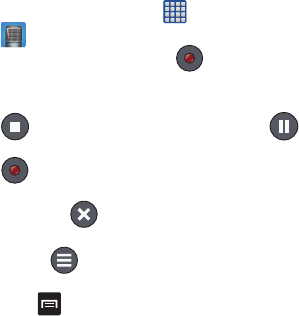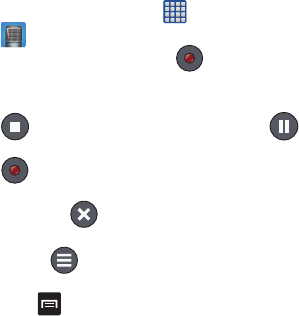
182
Voice Recorder
The Voice Recorder allows you to record an audio file up to
one minute long and then immediately share it using
Bluetooth, Dropbox, Email, Gmail, Messaging or Wi-Fi Direct.
Recording time will vary based on the available memory within
the phone.
1. From the Home screen, tap ➔
Voice Recorder
.
2. To start recording, tap
Record
and speak into the
microphone.
3. During the recording process you can either tap
Stop
to stop and save the recording or
Pause
to
temporarily halt the recording. After pausing, tap
Record
to resume recording. Once the audio recording
has stopped, the message is automatically saved.
Tap
Cancel
to cancel the recording without
saving.
4. Tap
List
to display a list of all your voice
recordings. Tap a voice recording to play it.
5. Press
to display the following options:
•Share via
: allows you to share your recording using
Bluetooth, Dropbox, Email, Gmail, Messaging, or Wi-Fi
Direct.
• Delete
: allows you to delete 1 or more voice recordings. Tap
the recordings to delete and tap
Delete
.
• Settings
: the following settings are available:
–
Storage
: allows you to choose where your recordings will be
saved. Select between Phone or memory card.
–
Recording quality
: allows you to set the recording quality to
High or Normal.
–
Limit for MMS
: allows you to select On or Off. If you Limit for
MMS by selecting On, you will be assured that the recording
can be sent in a message.
–
Contextual filename
: (requires GPS tagging) allows you to
adjust the filename based on contextual information such as
your current GPS location.
–
Default name
: allows you to choose the name prefix for your
recordings. For example, if your Default name is Voice, your
recordings would be named Voice 001, Voice 002, Voice 003,
etc.
–
Noise reduction
: turn noise reduction on or off.