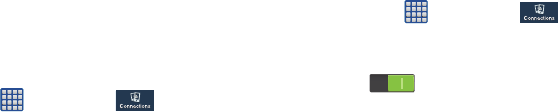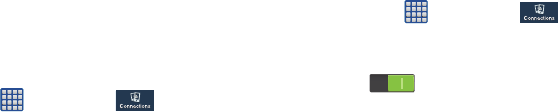
112
6. Select a VPN type from the
Type
drop-down menu. The
options are:
•
PPTP (Point-to-Point Tunneling Protocol)
•
L2TP/IPSec PSK (Layer 2 Tunneling Protocol / Internet
Protocol Security Pre-Shared Key)
•
L2TP/IPSec RSA
•
IPSec Xauth PSK
•
IPSec Xauth RSA
•
IPSec Hybrid RSA
7. Enter the Server address and any other required fields
that are dependent upon the
Type
you entered
previously.
8. Tap the
Show advanced options
check box to display
additional VPN options.
9. Tap
Save
to save your VPN settings.
Adding an IPsec VPN
1. Before using VPN, you must first set up a screen unlock
PIN or password. For more information, refer to
“Security” on page 138.
2. From the Home screen, tap ➔
Settings
➔
Connections
➔
More settings
➔
VPN
.
3. Tap
Advanced IPsec VPN
.
4. Tap
Add VPN connection
.
5. Enter a password and tap
OK
.
6. Enter a name for the VPN connection in the
VPN
connection name
field.
7. Select an IPsec type from the drop-down menu.
8. Enter any other required information.
9. Tap the
Show advanced options
check box to display
additional VPN options.
10. Tap
Save
to save your VPN settings.
NFC
NFC (Near Field Communication) allows data exchange when
you touch your device with another compatible device. This is
used for applications such as S Beam.
To activate NFC, follow these steps:
1. From the Home screen, tap ➔
Settings
➔
Connections
➔
NFC
.
2. Tap the ON/OFF slider, located to the right of the NFC
field, to turn NFC ON .