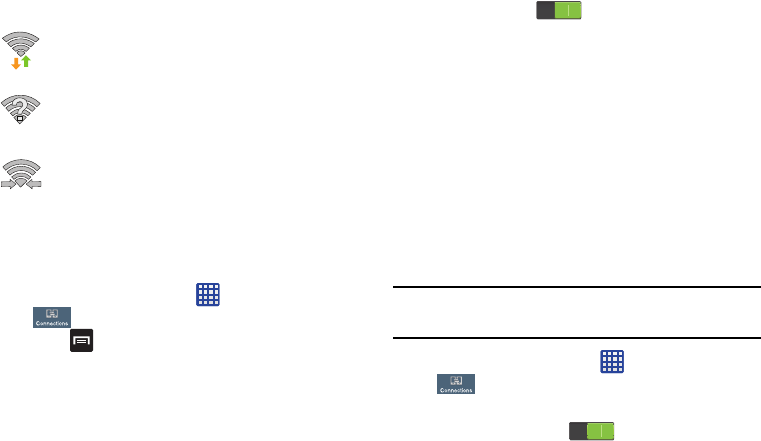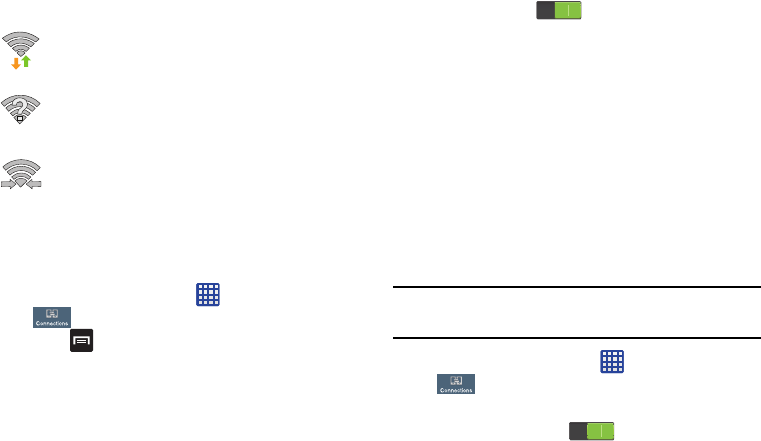
156
Wi-Fi Status Indicators
The following icons show your Wi-Fi connection status at a
glance:
Displays when Wi-Fi is connected, active, and
communicating with a Wireless Access Point
(WAP).
Displays when Wi-Fi is active but there is a
communication issue with the target Wireless
Access Point (WAP).
Displays when connected to another device using
Wi-Fi Direct. For more information, refer to “Wi-Fi
Direct” on page 156.
Wi-Fi Advanced Settings
The Advanced Wi-Fi menu allows you to set up many of your
device’s advanced Wi-Fi services.
1. From the Home screen, tap ➔
Settings
➔
Connections
➔
Wi-Fi
.
2. Press
➔
Advanced
.
The following options are available:
• Network notification
: alerts you when a new open WAP is
available.
• Passpoint
: allows you to connect to passpoint-enabled Wi-Fi
Access Points automatically. Touch and slide the slider to the
right to turn it on .
• Keep Wi-Fi on during sleep
: allows you to specify when to
disconnect from Wi-Fi.
• Check for Internet service
: Checks if Wi-Fi internet service is
available when connected to an AP (Access Point).
• MAC address
: view your device’s MAC address, required
when connecting to some secured networks (not
configurable).
• IP address
: view your device’s IP address.
Wi-Fi Direct
Wi-Fi Direct allows device-to-device connections so you can
transfer large amounts of data over a Wi-Fi connection.
Note:
See your service plan for applicable charges for Wi-Fi
Direct.
1. From the Home screen, tap ➔
Settings
➔
Connections
➔
Wi-Fi
.
2. Tap the ON/OFF slider, located to the right of the Wi-Fi
field, to turn Wi-Fi ON .