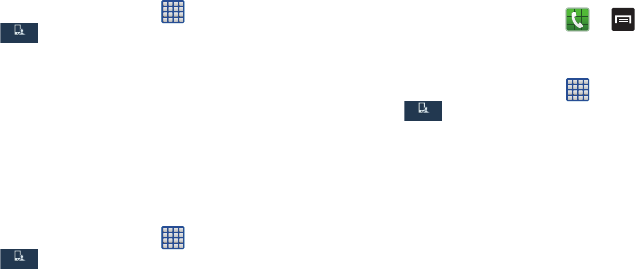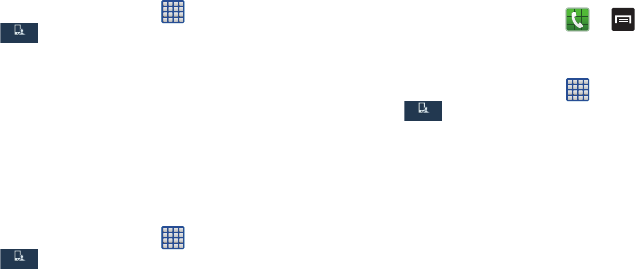
120
• Haptic feedback
: makes a vibration when you tap soft keys
and on certain UI interactions.
Adapt sound
The Adapt sound feature allows you to customize your sound
level during calls and while playing music.
1. From the Home screen, tap ➔
Settings
➔
My device ➔ Adapt sound.
2. Read the instructions and tap Start.
3. Follow the on-screen instructions to set up your
personal call sound.
Home screen mode
Home screen mode allows you to set your display to the
conventional layout of
Basic mode
or provide an easier user
experience for the first-time smartphone users using
Easy
mode
.
1. From the Home screen, tap ➔
Settings
➔
My device ➔
Home screen mode
.
2. Tap the pull-down dropbox and select one of the
following options:
• Basic mode
: provides conventional layout for the apps and
widgets on your home screens.
• Easy mode
: provides easier user experience for first-time
smartphone users on the home screens.
3. Tap
Apply
.
Call Settings
To access the Call settings menu:
Ⅲ
From the Home screen, tap ➔ ➔
Call settings.
– or –
Ⅲ
From the Home screen, tap ➔
Settings
➔
My device ➔
Call
.
Call rejection
1. From the Call settings screen, tap
Call rejection
.
2. Tap
Auto reject mode
and tap one of the following
options:
•Off:
calls are not rejected.
• All numbers
: to reject all calls.
• Auto reject numbers
: to reject all calls in your Reject list.
3. Tap
Auto reject list
.
4. Tap Create to manually add numbers to the Reject list.