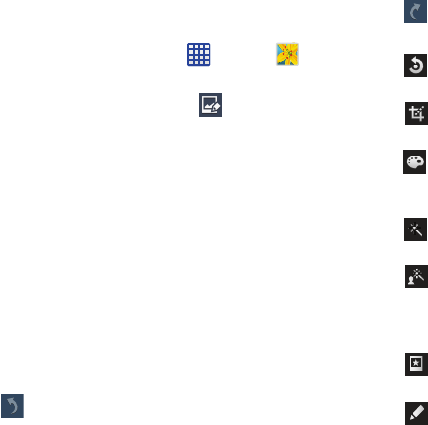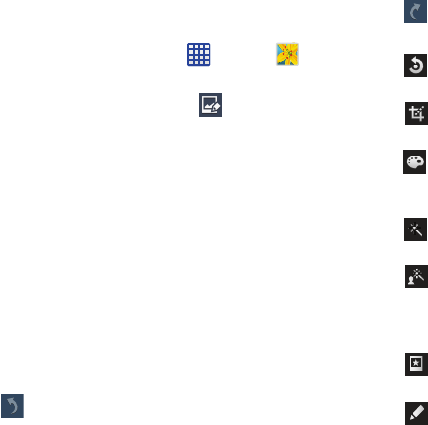
Multimedia 89
your phone. Along with basic image tuning like brightness,
contrast, and color it also provides a wide variety of effects
used for editing the picture.
1. From the Home screen, tap ➔
Gallery
.
2. Select a folder location and tap a file to open it.
3. With the image displayed, tap (
Edit)
to launch the
Photo editor.
4. Select an image area by touching and holding the image
and then selecting an available option:
• Selection mode
: provides several on-screen selection
options such as: Select area, Inverse selection, Selection
size, and Selection mode (Magnetic, Lasso, Brush, Round,
and Square).
• Select all
: select the entire area of the current image.
• Clipboard
: copies the currently selected are to your device’s
clipboard.
5. Use the following editor controls to edit your picture:
Previous
: move to previous photo project.
Next
: move to next photo project.
Rotate
: allows you to rotate a photo in all 4
directions. You can also mirror image a photo.
Crop
: allows you to crop (cut-out) an area of a
photo.
Colour
: allows you to Auto adjust colour or set
Brightness, Contrast, Saturation, Adjust RGB,
Temperature, Exposure, and Hue.
Effects
: allows you to add various effects to your
photo.
Portrait
: allows you to apply various face correction
effects such as: Red-eye fix, Airbrush face, Face
brightness, Out-of-focus, Beauty face, Funny face,
or Spot healing.
Sticker
: allows you to place various pre-created
on-screen stickers atop your current image.
Drawing
: allows you to add draw directly on your
current picture by using either a brush/pen or
eraser.