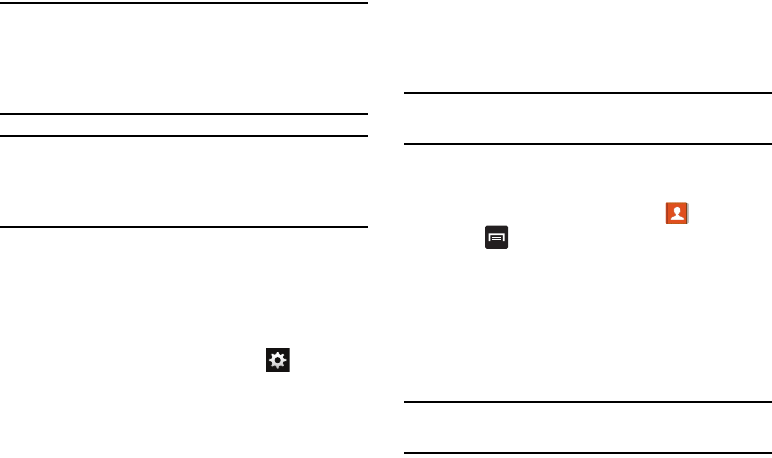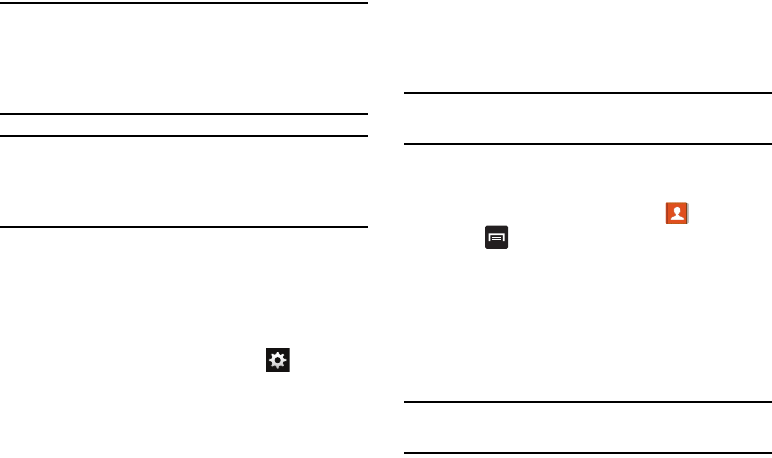
160
Note:
Due to different specifications and features of other
Bluetooth-compatible devices, display and operations
may be different, and functions such as transfer or
exchange may not be possible with all Bluetooth
compatible devices.
Note:
Pairing between two Bluetooth devices is a one-time
process. Once a pairing has been created, the devices
will continue to recognize their partnership and exchange
information without having to re-enter a passcode again.
Deleting a paired device (unpair)
Deleting a device from your list removes its “connection
record” and upon reconnection would require that you re-enter
all the previous pairing information.
1. Verify your Bluetooth is active.
2. From the Bluetooth settings page, tap next to the
previously paired device. This opens the connected
device’s menu options.
3. Tap
Unpair
to delete the paired device.
Sending Contacts via Bluetooth
Depending on your paired devices’ settings and capabilities,
you may be able to send pictures, Contact information, or
other items using a Bluetooth connection.
Note:
Prior to using this feature, Bluetooth must first be
enabled, and the recipient’s device must be visible.
For example, to share contact information:
1. Verify your Bluetooth is active.
2. From the Home screen, tap
Contacts
.
3. Press ➔
Import/Export
➔
Share namecard via
.
4. Tap each contact that you would like to send via
Bluetooth. A green checkmark will appear next to each
entry you select.
5. Tap
Done
.
6. Tap
Bluetooth
.
7. Select the paired device to send the contacts to.
Note:
The external Bluetooth device must be visible and
communicating for the pairing to be successful.