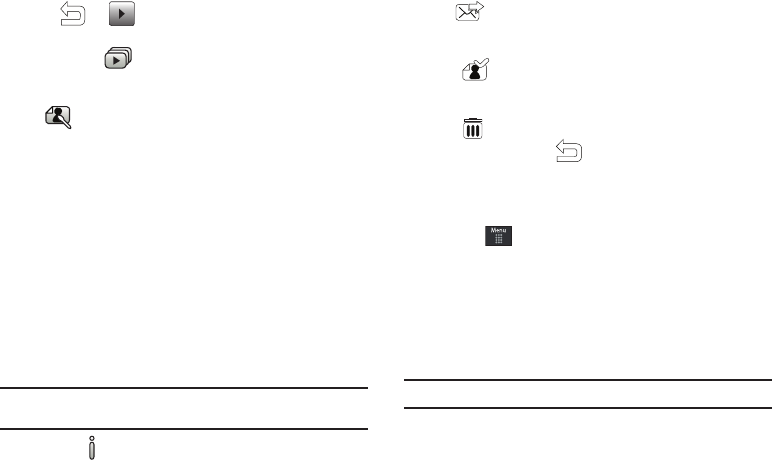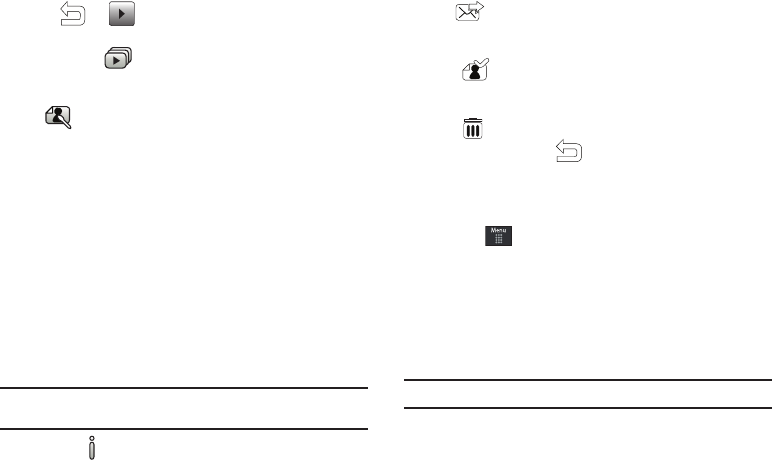
Camera 95
ᮣ
Touch
➔ and then touch one of the available
options:
•
Play Slideshow
( ): to play the available images and videos (from
the Pictures and Videos folders) within a slideshow. Touch the Up/
Down arrows to set the duration of each on-screen file.
•
Edit
( ): allows you to edit the current image using any of the
following:
–
Effects
: allows you to choose from among several effects.
–
Adjust
: allows you to adjust
Auto Level
,
Brightness
,
Contrast
, and
Color
.
–
Transform
: allows you to
Resize
,
Rotate
, and
Flip
the image.
–
Crop
: allows you to crop the image. Touch one corner of the image and,
in a single motion, drag to another location to create the crop area,
then touch
Crop
.
–
Insert
: allows you to add
Frames
,
Picture
,
Clip arts
,
Emoticon
, and
Text
to the image.
–
Memo on screen
: allows you to select a color, then handwrite a
message onto the current image. Touch
Done
to store the new
changes.
Note:
Edit and Set as features are not available when the camcorder mode is
active.
•
Information
( ): displays file information such as name, format, size,
resolution, etc.
•
Send
( ): lets you send the currently active image as part of a
new multimedia message, to an external device via Bluetooth, or to
HP’s online Snapfish
®
service.
•
Set as
( ): allows you to assign the current image as either your
current Wallpaper, or as a display image used by a specific entry
within your Address Book.
•
Delete
( ): erases the currently selected image/video.
•
Return to previous page
( ): takes you back to the previously
active camera or camcorder page where you can take another photo
or shoot a new video.
Accessing the Picture Folder
1. Touch ➔
My Stuff
➔
Picture
.
2. Touch a photo to open it in the viewer.
Selecting and Using the Picture Folder
Touch a picture from the Picture page to display the image. From
the image viewer page, you have access to both macro functions
(Zoom, Edit, and Info) and menu options.
Note:
Menu options only appear in portrait view.
•
Zoom
: allows you to magnify the current image.
•
Edit
: allows you to edit the current image by applying various image
effects.
a697 Crescent.book Page 95 Wednesday, April 14, 2010 4:20 PM