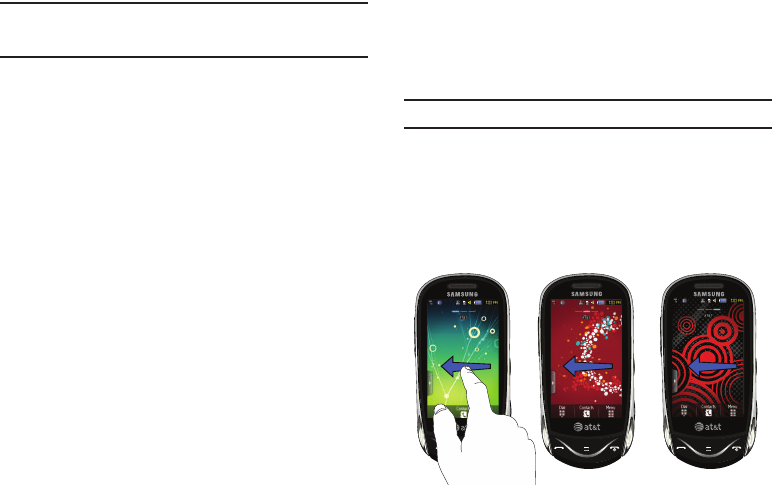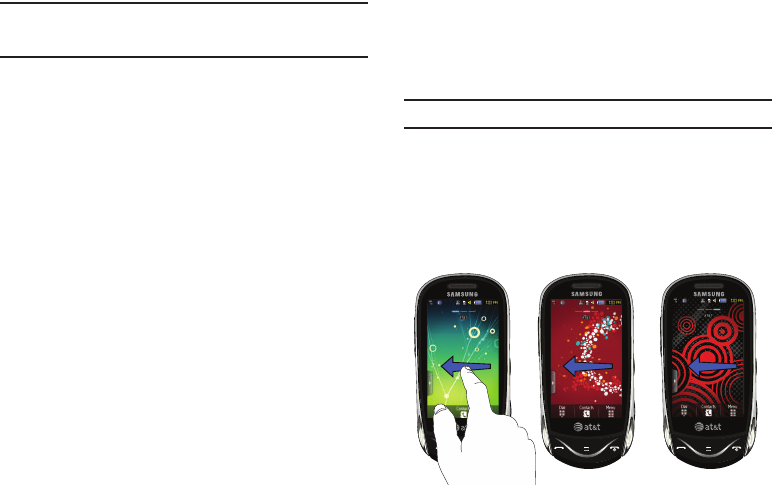
24
Note:
You can drag a widget to a location of your choice on the desktop or,
just touch the widget on the widget bar and it will display in the center
of the desktop.
Rearranging Widgets
You can also customize the Widget bar by arranging the location
of your current widgets. This can help you place your frequently
used (favorite) widgets at the top of the list.
1. Touch and hold the widget (
1
).
2. While still holding the icon, drag it away from the widget
bar and drop it on the main screen (
2
). Then drag it back
into its new location in the list. Or, you can drag it away
from the widget bar in a single motion and drop it in the
desired location on the widget bar.
Activating a Widget
1. Locate your widget (whether it is still docked in the Widget
bar or in another location).
2. Touch the icon to activate the mini-application (widget).
If the widget is on the widget bar, it will be moved to the
widget screen.
Scrolling Through the Widget Bar
Although the Widget Bar contains a number of widgets, it can
only display six widget icons at one time on the bar.
ᮣ
Use your fingertip to scroll up and down along the Widget bar.
Tip:
Flick the screen in an upward motion to quickly scroll through the list.
Accessing Multiple Widget Desktops
1. Drag your finger across the Main menu to scroll through
the three widget desktops. You can scroll in either
direction.
Desktop 1 Desktop 2 Desktop 3
a697 Crescent.book Page 24 Wednesday, April 14, 2010 4:20 PM