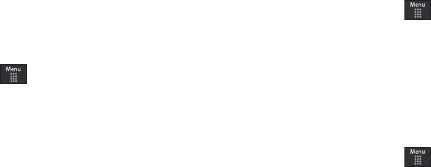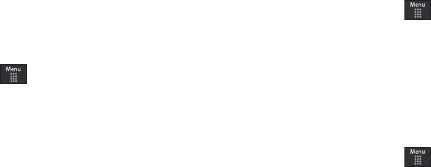
My Stuff 101
3.
Select an unlocked entry by touching it to then place a
checkmark next to the entry.
•
Touch
All
to place a checkmark alongside all available/unlocked
items.
4. Once complete, touch
Move
/
Copy
.
5. Touch
Phone
or
Memory Card
depending on where you
want to copy or move the files to.
6. Select the folder to copy or move the files to. Touch
New
folder
to create a new folder.
7. Touch
Paste here/Move here
to copy or move the files.
More Functionality
1. Touch ➔
My Stuff
➔
More
.
2. Select an on-screen option:
• Delete
: erases selected files/folders.
•Rename
: renames the selected files/folders.
•Sort by
: sorts the current available files and folders using either:
Date, Type, Name, or Size.
• Send via Bluetooth
: sends a selected file via Bluetooth to another
compatible device.
• Bluetooth Visibility
: allows you to make specific files or folders
visible to other Bluetooth devices.
•Lock
: locks available files and folders.
Applications
The
Applications
menu option allows you to access applications
and shop for applications using AppCenter (MEdia Mall).
For more information, refer to “Applications” on page 108.
Audio
The
Audio
option allows you to shop tones, ringback tones, and
music using AppCenter. You can also access previously stored
(pre-recorded) audio files from your internal microSD card.
1. Touch ➔
My Stuff
➔
Audio
.
2. Touch an on-screen option (
Tones
,
Answer Tones
,
Music
, or
Recorded Audio
).
Tones
You can shop, download, and save to your Downloaded
Ringtones folder.
1. Touch ➔
My Stuff
➔
Audio
➔
Tones
. A menu then
displays to give you the option of either shopping for tones
or selecting from files previously stored to your phone.
a697 Crescent.book Page 101 Wednesday, April 14, 2010 4:20 PM