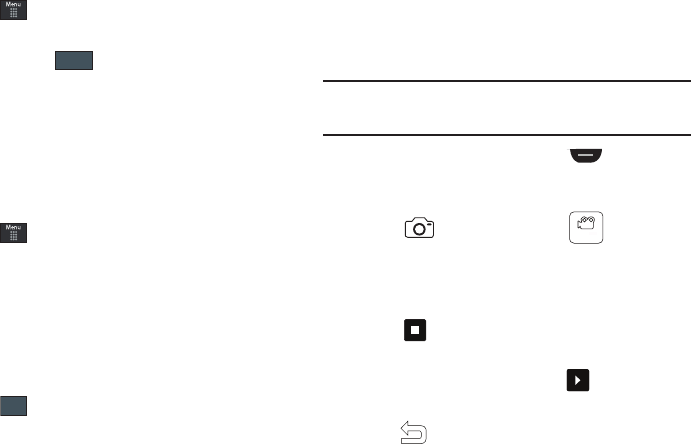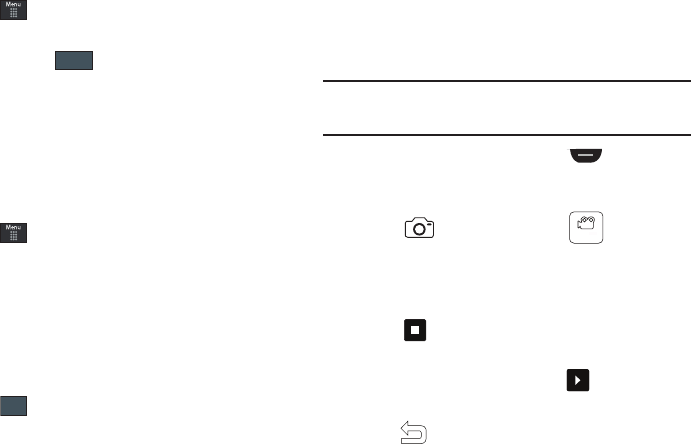
Camera 97
Assigning an Image to an Address Book Entry
1. Touch ➔
My Stuff
➔
Picture
➔
<image>
.
2. Touch
Set as
➔
Caller Image
➔
Search Contact
, touch an
entry and touch .
– or –
Touch
Set as
➔
Caller Image
➔
Create Contact
, and follow
the create a new Address Book entry with the image
already assigned. For more information, refer to
“Understanding Your Address Book” on page 67.
Assigning an Image as a Wallpaper
1. Touch ➔
My Stuff
➔
Picture
➔
<image>
.
2. Touch
Set as
➔
Wallpaper
.
3. Touch the screen to reveal the adjustment tools:
• Zoom slider
: touch the magnifying icons at either the top or bottom
of the slider to adjust the magnification of the current image.
•Rotate
: orients the current image in either a landscape or portrait
orientation. The bottom left of the page indicates how much of the
image will be displayed as the wallpaper.
4. Touch to store the new settings and assign the
wallpaper image.
Using the Camcorder
In addition to taking photos, the camera also doubles as a
camcorder allowing you to also record, view, and send videos.
Shooting Video
Tip:
When shooting video in direct sunlight or in bright conditions, it is
recommended that you provide your subject with sufficient light by
having the light source behind you.
1. In Idle mode, press the Camera key located on the
lower right-hand side of the phone to activate the camera
mode.
2. Touch then touch
Camcorder
().
3. Using the phone’s main display screen as a viewfinder,
adjust the image by aiming the camera at the subject.
4. Press the Camera key again to begin shooting video.
5. Touch or the Camera key to stop the recording and
save the video file to your Videos folder.
6. Once the file has been saved, touch to play back your
video for review.
7. Press to return to the viewer.
a697 Crescent.book Page 97 Wednesday, April 14, 2010 4:20 PM