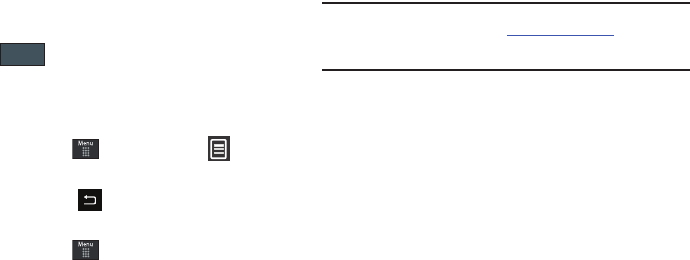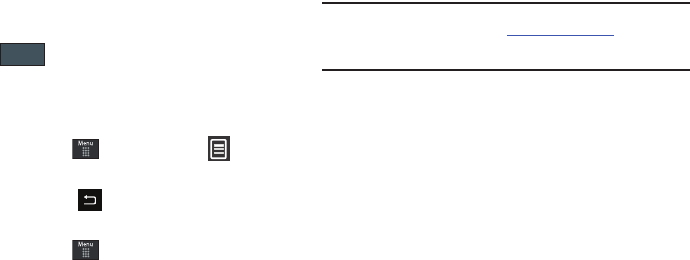
Mobile Web 135
3.
Touch either
On
(to activate the feature) or
Off
(to
deactivate the feature).
4. Touch to save the new setting.
About Browser
The
About Browser
option gives the browser software version
information.
1. In Idle mode, touch ➔
Mobile Web
➔ ➔
Browser Settings
➔
About Browser
.
2. Once finished, press to return to the previous page.
Accessing the Mobile Web Homepage
1. In Idle mode, touch ➔
Mobile Web.
The content of
the start-up homepage contains the following selections:
• Search field:
allows you enter a text string into the field and then
search the Mobile Web database for matches. For more
information, refer to
“Entering Text Into a Search or Text
Field”
on page 130.
• My Links
: provides you with quick access to your those sites which
you have setup in this category. Touch an entry to launch the site.
•Categories
: provides you with a list of Mobile Web web pages
containing links to a variety of special interest sites. Touch an entry
to launch the site. These categories can be edited from within
Customize MEdia Net.
Note:
Prior to using these services, you must complete the Mobile Web
registration process located at:, www.att.com/wireless or you must
agree to the terms of the service agreement and setup the service on
your handset.
• My Account
: provides you with access to a listing of your most
recent purchases and available product (services). From the My
Account screen, touch
My Purchases
to begin.
• Customize MEdia Net
: provides you with a list of Mobile Web setup
and service options which allow you to configure different aspects
of the Mobile Web experience. Touch an entry to launch the option.
–
Edit My Links
: provides you with a list of available Internet links which
you can choose to add to your
My Links
section of the main Mobile
Web homepage. To add a link, navigate to the
Add to My Links
section and touch an entry. To remove a link, navigate to the
Move/Delete Links
section and touch an entry. From the Edit My
Links page, touch
Remove
.
–
Edit Categories
: allows you to edit those category entries which
appear on the Mobile Web homepage. Although the first four entries
(WHAT’S HOT, Tones, Games, Pics, and Mobile Video) can not be
removed, the remaining entries can be toggled on or off. Touch a
category entry to toggle it on (appear on the page) or off (remove it from
the homepage).
–
Parental Controls
: provides you with settings which can be configured
to restrict certain media content from being downloaded on the phone.
–
Username & Password
: allows you to setup a username and
password prior to gaining access to the Mobile Web homepage and
related services.
a697 Crescent.book Page 135 Wednesday, April 14, 2010 4:20 PM