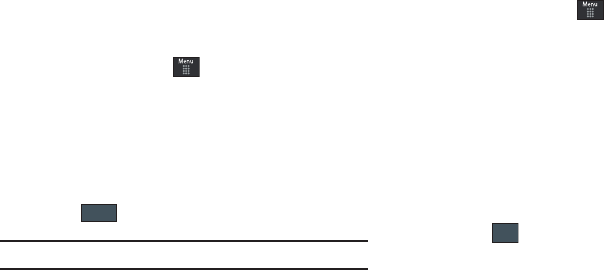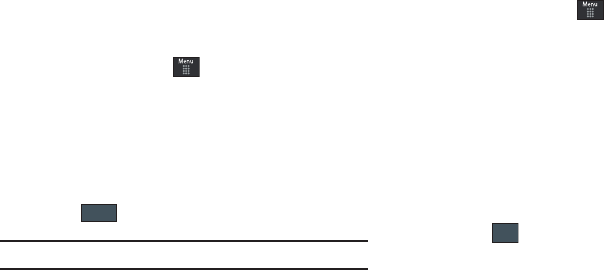
Changing Your Settings 49
Backlight Time
The backlight turns the screen on using a preset brightness level.
When the time (set in this feature) runs out, the touch screen
turns off. The phone can also be set to lock when the Backlight
Time runs out. For more information, refer to “Locking and
Unlocking the Phone” on page 16.
1. From Idle mode, touch ➔
Settings
➔
Display and
Light
➔ Backlight Time.
2. Touch one of the backlight times to set the amount of time
the phone’s touchscreen remains lit without activity.
Options include:
8 Seconds
,
15 Seconds
,
30 Seconds
,
1 Minute
,
3 Minutes
, or
10 Minutes
).
3. Touch .
Note:
Modifying this setting will impact your battery life.
Time & Date
This menu allows you to change the current time and date
displayed.
1. From Idle mode, touch ➔
Settings
➔
Time and Date
.
2. Touch the
Time Zone Updating
drop-down list and select
one of the following:
•
Manual Only
: you need to manually set the time and date
according to the current time zone using the Set time menu.
•
Prompt First
: you are prompted before a time change is applied.
•
Automatic
: the phone automatically updates the time and date
according to the current time zone using the network service.
3. Touch the
Time Zone
field and assign a new time zone by
touching a corresponding area of the world map.
•
Touch to save the new setting.
•
Major cities in each zone are displayed upon selection.
•
Current time zones are based upon Greenwich Mean Time.
4. Touch
12hr
(12 hour) or
24hr
(24 hour) from the
Time
Format
field.
Save
a697 Crescent.book Page 49 Wednesday, April 14, 2010 4:20 PM