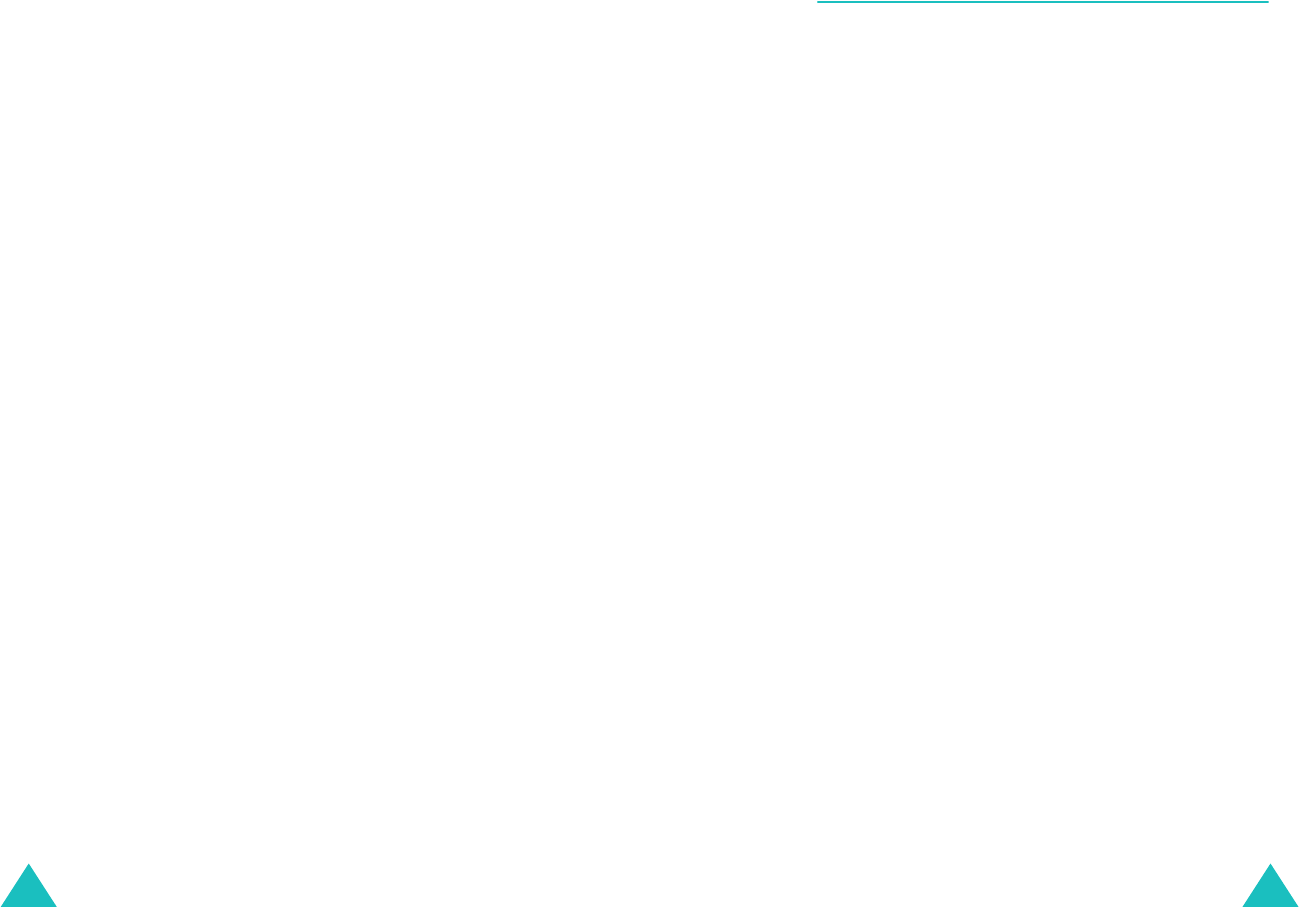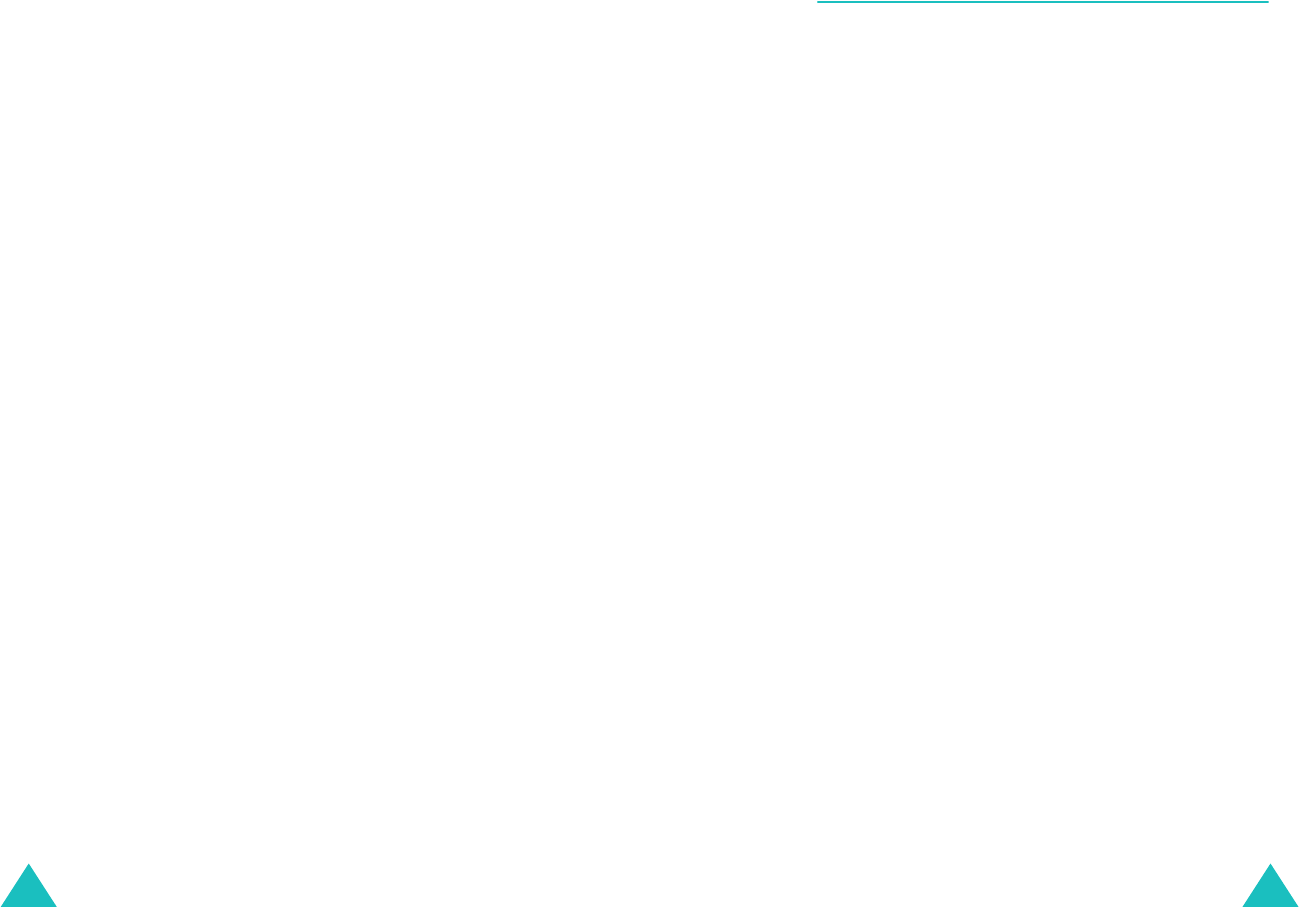
Camera
128
Using the video options
Press the
Option
soft key on the Video album
screen to use the following options:
Rename
This option allows you to change the name of the
video.
Protect
This option allows you to protect the video so that
other people cannot access the video without your
lock code.
Erase
This option allows you to erase the video.
Erase All
This option allows you to erase all of the videos.
Video Info
This option shows you information about the
current video, such as the name, the time and date
it was recorded, video size, and image quality.
Camera
129
MMS
(Menu 9-5)
In this menu, you can send a photo to other people
as a part of an MMS message.
New Photo
(Menu 9-5-1)
You can take a new photo and then create and send
an MMS message. Selecting this menu turns on the
camera and switches to Capture mode.
1. After adjusting the image, press the
Capture
soft key to take a photo.
For more information about the options available
in the camera, see page 120.
2. Press the
Save
soft key.
3. Enter a photo name and press the
OK
soft key.
A new message screen containing the taken
photo appears.
4. When the
Send To
field highlights, press the
Menu
soft key.
Note:
You can select a address type, Send To, Cc,
or Bcc, by pressing the Left or Right key.
5. Select
Phonebook
to retrieve a phone number
or an e-mail address from your Phone book, or
Input
to enter one.
6. Choose a number or an address or enter one,
and then press the
OK
soft key.
7. Press the Down key to move to the
Subject
field and press the
Edit
soft key.