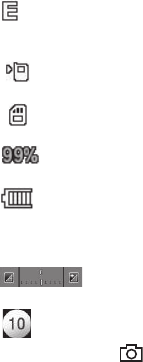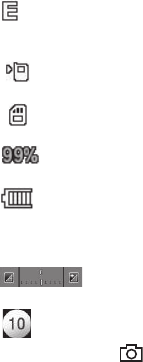
Camera-Camcorder 84
Quality
— Indicates camcorder’s video quality setting. (You
can change the video quality setting. For more information,
refer to “Quality” on page 92.)
Phone Memory
— Indicates videos will be stored in the
phone’s memory.
Card Memory
— Indicates videos will be stored on a
microSD Memory Card.
Memory Available
— Indicates the percentage of
memory available for you to store a video.
Battery Level
— Number black bars indicates level of
charge. When the battery is low, an empty battery icon
flashes and the phone sounds an alert, which indicates
your phone is about to shut down.
Brightness
— Brightens or darkens the image
from 4 to +4.
S
elf Timer in use
— Delays the camcorder from
recording for from 3 to 10 seconds after you press the
Camera key ( ).
Saving Pictures and Videos
After you’ve taken a picture or video, you can do any of the
following:
•
Save the picture or video
by pressing the
Save
button.
On your phone, a picture is stored in the
My Images
folder. A video is
stored in the
My Videos
folder. These folders are part of the phone’s
memory and/or part of an optional Memory Card devoted to storing,
browsing, and viewing saved pictures and videos. (For more
information, refer to
“The Photo Gallery”
on page 94)
•
Set the picture as wallpaper
in the idle screen by press the
Set as
Wallpaper
button.
•
Send the picture or video
to someone else by pressing the
Send
button.
For a detailed procedure, see
“Creating and Sending a Picture
Message”
on page 61.
•
Discard the picture or video
by pressing the
Erase
soft key.
Camera Options
The Camera Option buttons let you adjust the default camera
settings to suite available lighting, the subject of the photo, or the
purpose of the photo.
View Mode
View Mode lets you quickly add or remove elements of the
Camera viewfinder screen.
ᮣ
In camera mode with the status icon bar and camera
buttons showing, press the center of the display the
following number of times: