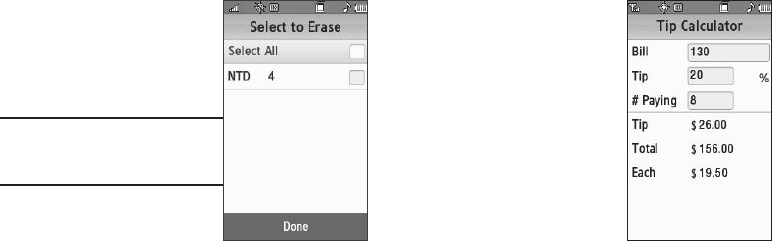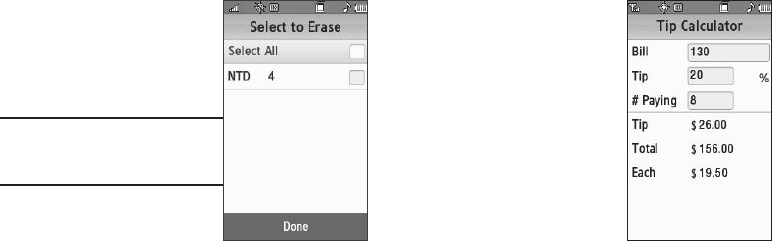
Tools 132
3.
Press the
Erase Rates
soft
key. The
Select to Erase
screen appears in the display,
listing those rates you can
erase.
Note:
The
Erase Rates
soft key only
appears if there are user-added
currency conversion rates in the
Rates list.
4. Select a user-added currency
exchange rate to be erased. A
check mark appears in the
checkbox for the selected rate.
– Or –
Select
Select All
. Checkmarks appear in the checkboxes
for all user-added rates.
5. Press the
Done
soft key. You are returned to the Rates List.
The erased rate no longer appears in the list.
Tip Calculator
Tip Calculator automatically
calculates the following amounts:
•
Gratuity (tip)
•
Individual payment (for groups)
Calculations are based on the total
amount of the check, a selected
gratuity percentage, and the
number of people paying.
1. From the
Tools
menu, select
Tip Calculator
. The
Tip
Calculator
screen appears in
the display.
2. Select the
Bill
field and enter the total amount of the bill.
3. Select the
Tip
field and enter a tip percentage.
4. Select the
# Paying
field and enter the number of persons
paying using the keypad.
5. The amount of the
Tip
, the bill
Total
, and the amount
Each
person should pay appear in the lower half of the screen.