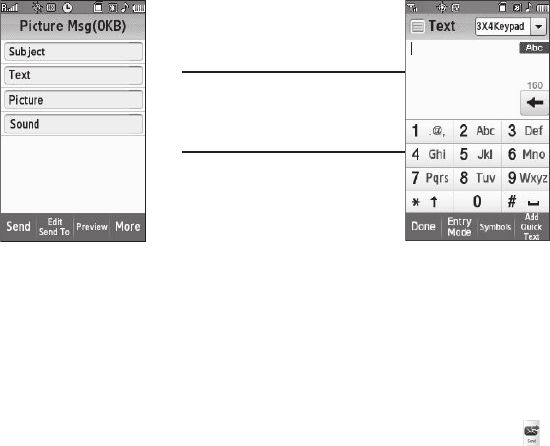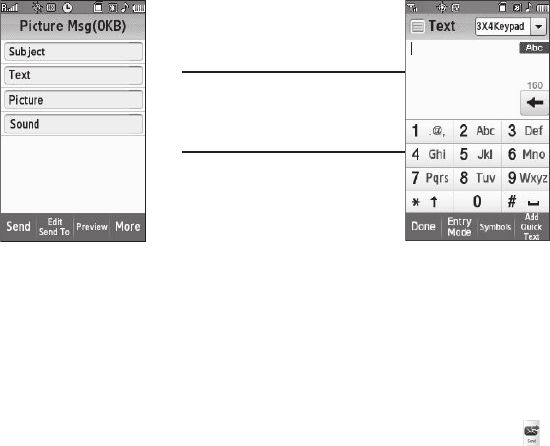
Messaging 62
2.
Address your message as you
would a Text message (see
“Creating and Sending a Text
Message” on page 60).
3. When you are finished
addressing your message,
press the
Next
soft key. The
Picture Msg
fields screen
appears in the display.
4. If desired, select the
Subject
field. The
3X4 Keypad
screen
appears in mixed-case mode.
Note:
You can use any of the Finesse’s four
text entry screens to enter your
message text. (For more information,
refer to “Changing Text Entry
Screens” on page 53.)
5. Enter the Subject text. (For
more information, refer to
“Entering Text” on page 53.)
•
To use pre-composed text, press
the
Add Quick Text
soft key,
then select the desired Quick Text to add to your message.
6. If desired, repeat steps 4 and 5 for the
Text
field.
7. To add a picture to the message, select the
Picture
field.
You are prompted to Take a Photo or to add a photo from
the My Images folder.
•
To activate the phone’s camera and take a new picture, select
Take
Photo
. (For more information, refer to
“Camera-Camcorder”
on
page 79.) Once you’ve take a photo, press the
Send
soft key ( ).
•
To access your photo gallery, select
My Images
. With pictures in
the gallery, a list of thumbnail images appears in the display. Select