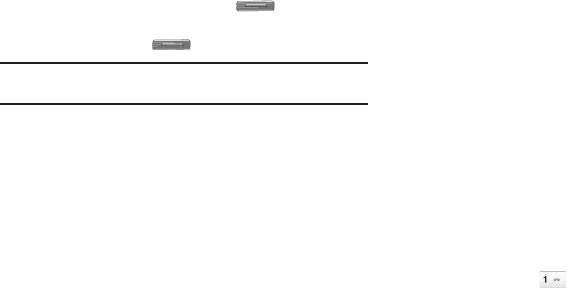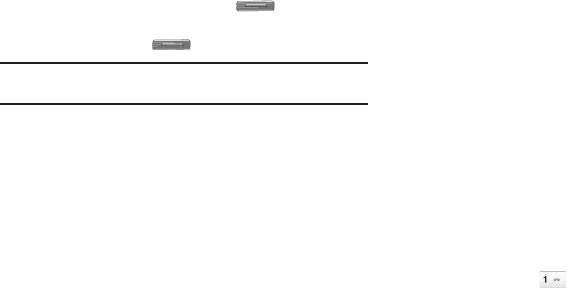
Changing Your Settings 140
Call Settings
Call Answer
You can select a specific answer mode when you receive an
incoming call.
1. From the
Settings
menu, select
Call Settings
➔
Call
Answer
.
The following call answer settings appear in the display:
•Any Key
— Press any key except the or Left soft key to
answer an incoming call.
• Send Key
— Press to answer an incoming call.
Tip:
You can set your phone to answer calls automatically, without any input
from you. (For more information, refer to “Auto Answer” on page 140)
2. Select the desired call answering method and press the
OK
soft key to save your selection.
Call Alert
1. From the
Settings
menu, select
Call Settings
➔
Call Alert
.
The following Call Alert settings appear in the display:
• Ring Only
— Phone rings for an incoming call.
• Caller ID + Ring
— Phone rings and the display shows caller ID for
an incoming call.
• Name Repeat
— Phone repeats displaying Contact name or caller
ID.
2. Select the desired call alerting method and press the
OK
soft key to save your selection.
Auto Answer
With Auto Answer enabled, your phone automatically answers
calls after a period of time that you select.
1. From the
Settings
menu, select
Call Settings
➔
Auto
Answer.
The following settings appear in the display:
•Off
— Disables automatic answering of calls
• After 1 Second
— Phone automatically answers calls after 1
second
• After 3 Seconds
— Phone automatically answers calls after 3
seconds
• After 5 Seconds
— Phone automatically answers calls after 5
seconds
2. Select the desired call automatic answering setting and
press the
OK
soft key to save your selection.
Speed Dial
Speed Dial lets you disable the speed dialing function, except for
the Voicemail hot key ( ) which remains active. (For more
information, refer to “Speed Dial Numbers” on page 48.)