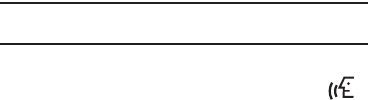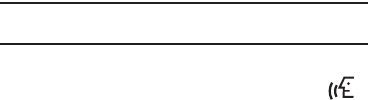
43
10.
Make any added changes you wish to the Contacts entry.
(For more information, refer to “Editing an Existing Contact
Entry” on page 45.)
11. To save the Contacts entry, press the
Save
soft key.
Storing Number from a Calls Log
You can store numbers from the Calls logs to your Contacts.
1. In standby mode, press the Menu soft key, then select
Calls. The Calls list appears in the display showing
All
calls.
2. Select the Down arrow in the upper right corner of the
screen. The following Calls log options appear in a drop-
down menu:
•
All
•
Incoming
•
Outgoing
•
Missed
•
Data
3. Select the Calls log that you wish to review.
4. Select the number you wish to store in your Contacts list.
The associated Call Information screen appears in the
display.
5. Press the
Add To Contacts
soft key. The
Add To Contacts
screen appears in the display showing the following
options:
• Add New Contacts
— Lets you create a new Contacts entry.
• Update Existing
— Lets you add the selected number to an
existing Contacts entry.
For more information on saving the number, see “Saving a
Number from a Call” on page 41.
Finding a Contacts Entry
Voice Method
Use the VoiceSignal
Lookup
command to view contact
information for any named contact stored in your Contacts list by
saying the name.
Note:
The
Lookup
command shows the requested contact information in the
display but does not dial any phone numbers for the contact.
To look up information for a specific contact:
1. In standby mode, press the Voice Recognition key ( ).