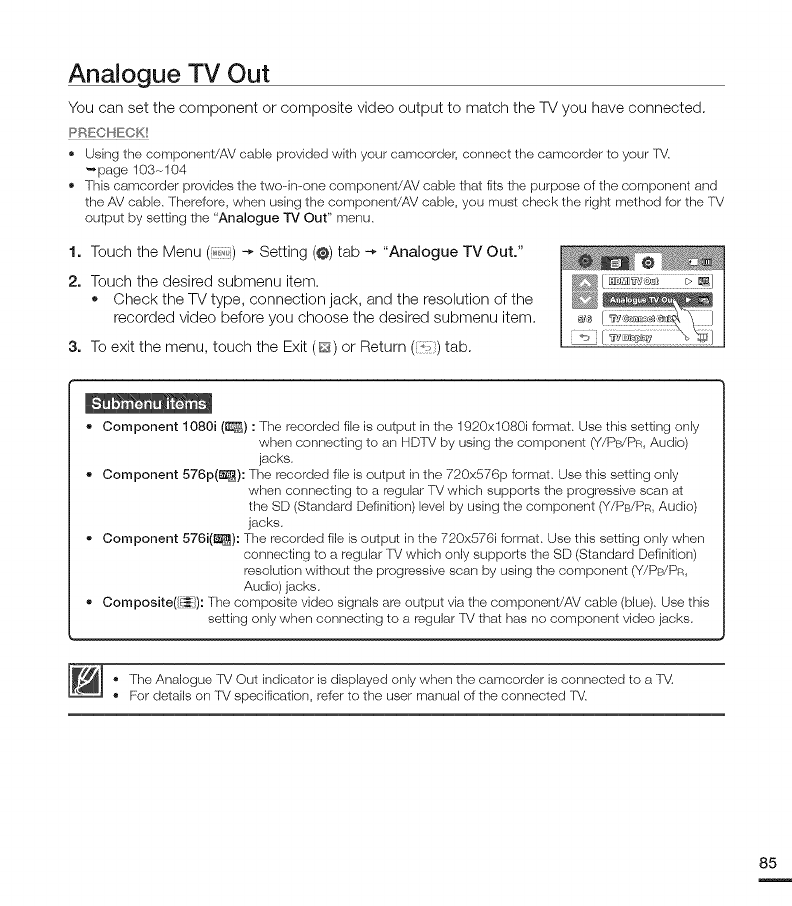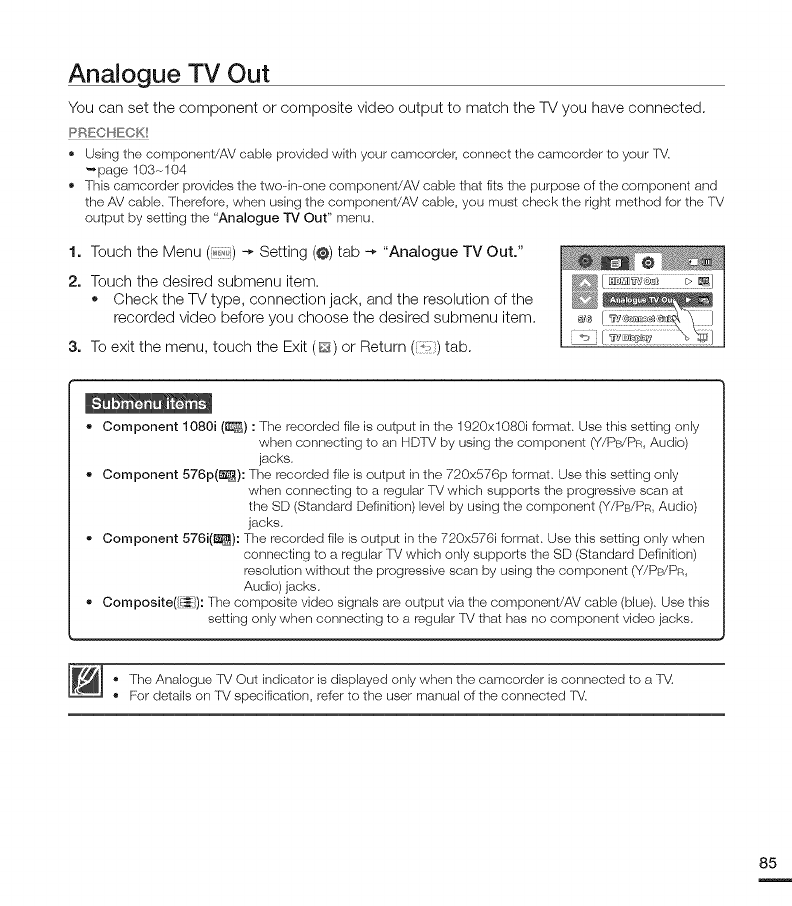
Analogue TV Out
You can set the component or composite video output to match the TV you have connected.
PRECHECK!
• Using the corrlponent/AV cable provided with your camcorder, connect the camcorder to your TV.
"-,page 103-_104
• This camcorder provides the two--in-one component/AV cable that fits the purpose of the component and
the AV cable. Therefore, when using the corrlponent/AV cable, you must check the right method for the TV
output by setting the "Analogue TV Out" menu.
1. Touch the Menu ( ) -* Setting (@)tab -* "Analogue TV Out."
2. Touch the desired submenu item.
• Check the TV type, connection jack, and the resolution of the
recorded video before you choose the desired submenu item.
3. To exit the menu, touch the Exit (_) or Return ('t,) tab.
• Component 1080i (_) : The recorded file is output inthe 1920x1080i format. Use this setting only
when connecting to an HDTV by using the component (Y/PB/PR, Audio)
jacks.
" Component 576p(_): The recorded file is output inthe 720x576p format. Use this setting only
when connecting to a regular TVwhich supports the progressive scan at
the SD (Standard Definition) level by using the component (Y/PB/PR, Audio)
jacks.
• Component 576i(1_): The recorded file isoutput in the 720x576i format. Use this setting only when
connecting to a regular TV which only supports the SD (Standard Definition)
resolution without the progressive scars by using the component (Y/PB/PR,
Audio) jacks.
• Composite(_]): The composite video signals are output via the corrlponent/AV cable (blue). Use this
setting only when connecting to a regular fV that has no component video jacks.
- The Analogue TV Out indicator is displayed only when the camcorder is connected to a TV.
- For details orsTV specification, refer to the user manual of the connected fV.
85