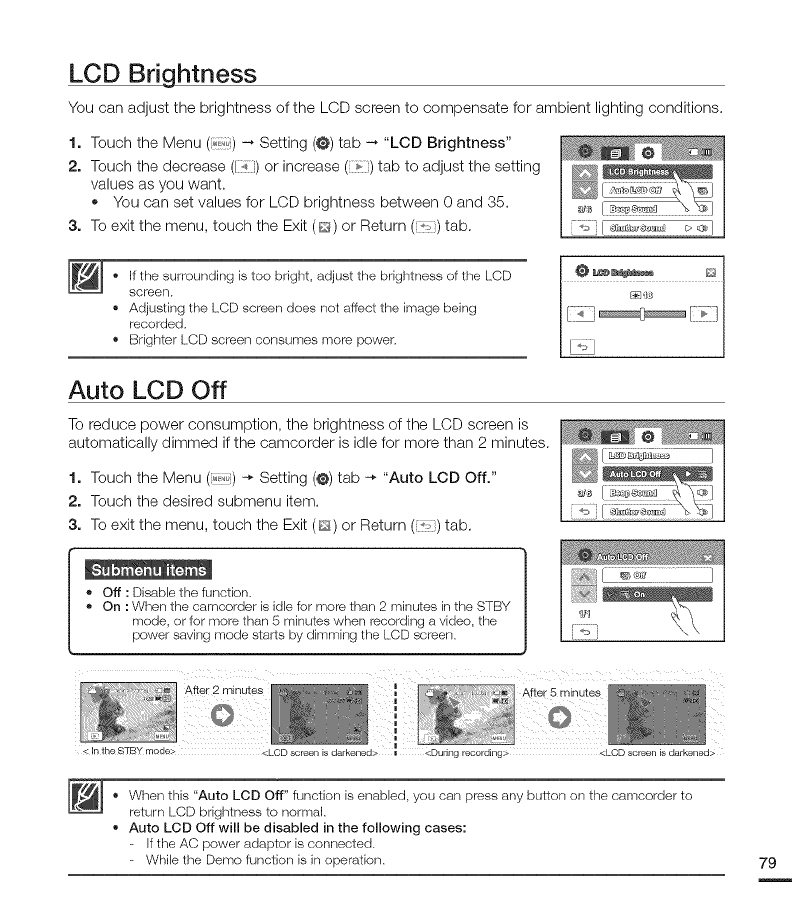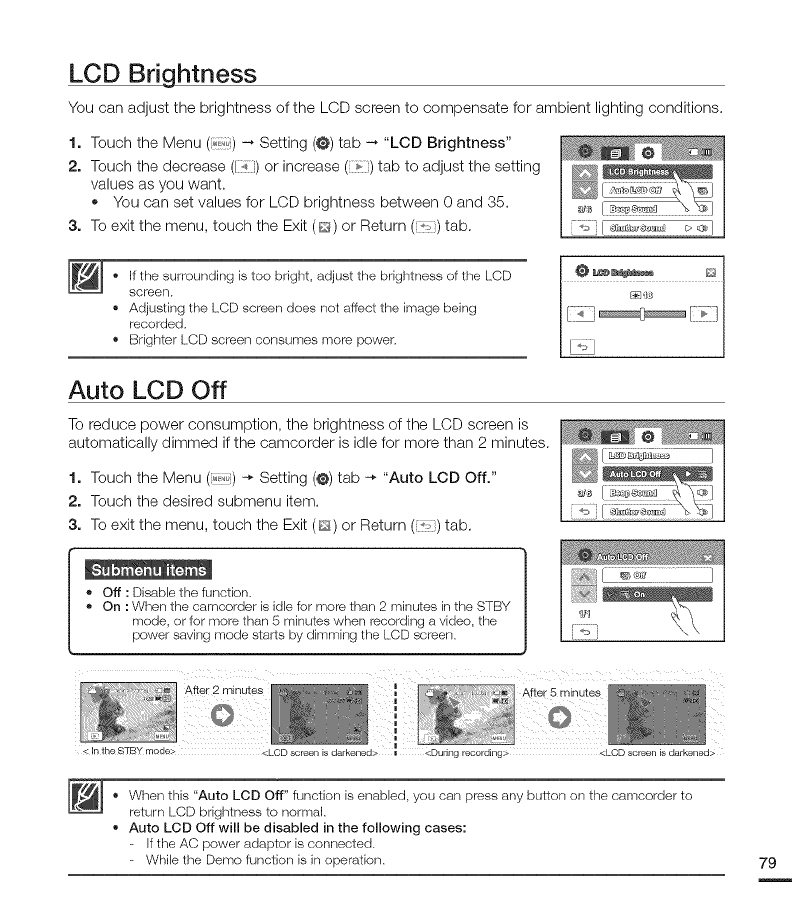
LCD Brightness
You can adjust the brightness of the LCD screen to compensate for ambient lighting conditions.
1. Touch the Menu (_,_,,,o)--. Setting (@)tab --*"LCD Brightness"
2. Touch the decrease ([],_i) or increase (¢) tab to adjust the setting
values as you want.
• You can set values for LCD brightness between 0 and 35.
3. To exit the menu, touch the Exit (_-_)or Return (_() tab.
• If the surrounding is too bright, adjust the brightness of the LCD
screen.
• Adjusting the LCD screen does not afflict the image being
recorded.
• Brighter LCD screen consumes more power.
Auto LCD Off
To reduce power consumption, the brightness of the LCD screen is
automatically dimmed if the camcorder is idle for more than 2 minutes.
1. Touch the Menu (i_') -* Setting (@)tab -* "Auto LCD Off."
2. Touch the desired submenu item.
3. To exit the menu, touch the Exit (_) or Return (_) tab.
• off :Disablethe function,
• On: Whenthecamcorderisidlefor morethan 2minutesintheSTBY
mode,orfor morethan5 minuteswhen recordingavideo,the
powersavingmodestartsbydimmingthe LCDscreen,
I]I
After 2 minutes
<Inthe STB¥mqde_ <LCDscreenisdarkened> <During recording> <LCD screenisdarkened>
• When this "Auto LCD Off" function is enabled, you can press any button on the camcorder to
return LCD brightness to normal.
• Auto LCD Off will be disabled in the following cases:
If the AC power adaptor is connected.
While the Demo function is in operation.
79