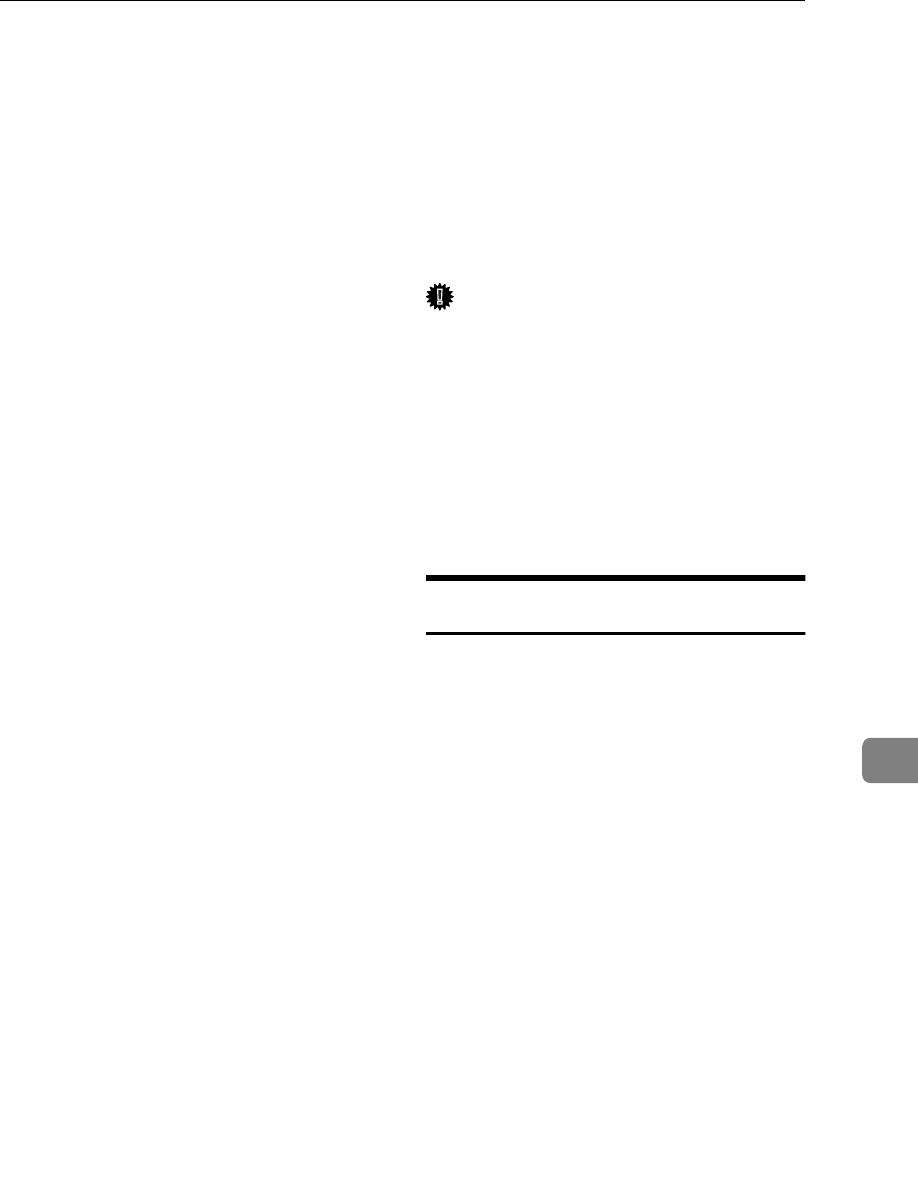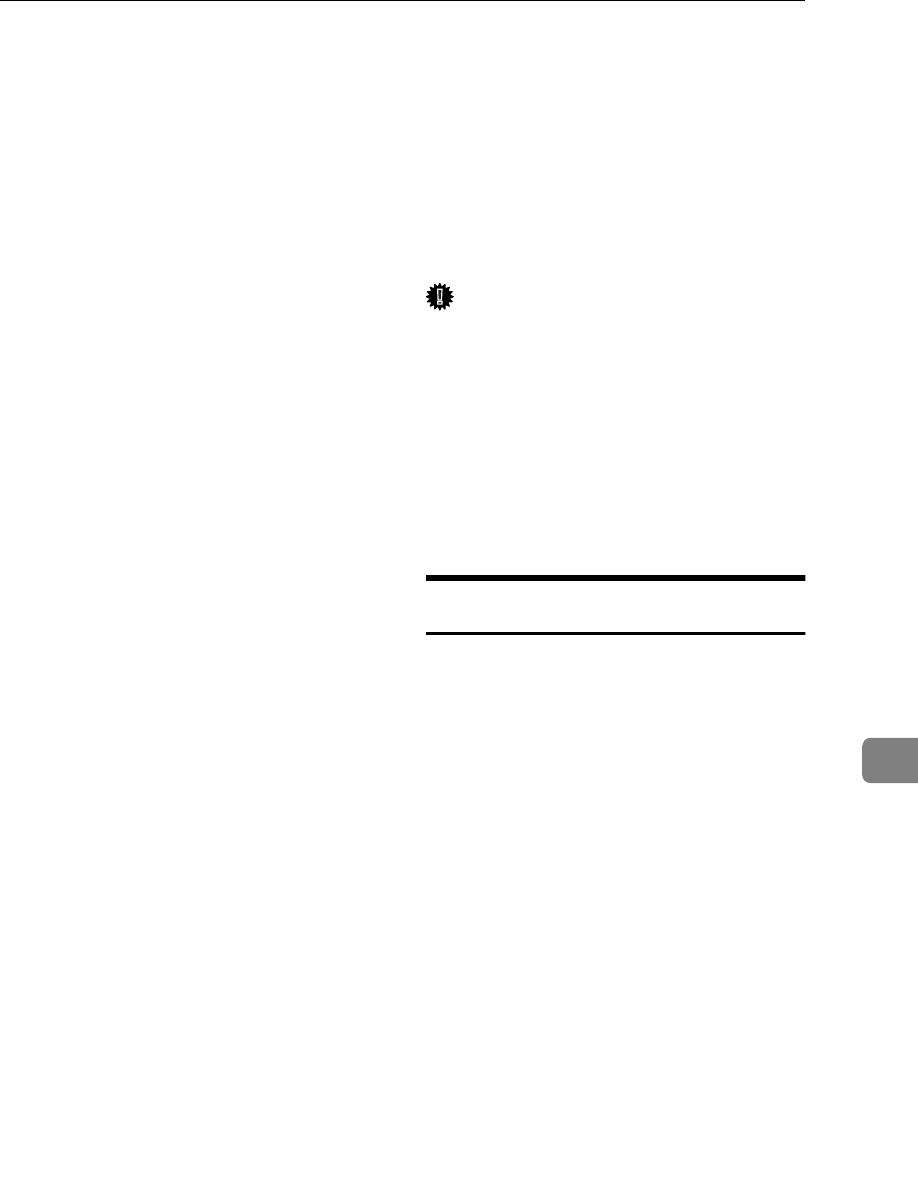
Initial Settings & Adjustments
165
8
Initial Settings & Adjustments
Before you connect your machine to
the telephone system, you must enter
a few settings and make a few adjust-
ments.
❖
❖❖
❖ Own number :
The phone number used by your
fax line.
❖
❖❖
❖ CSI (Called Station Identification, re-
quired by international law) :
This is your fax machine's phone
number, which must include coun-
try and area codes. During any
communication, your CSI appears
on their display. (Conversely their
CSI appears on your display.)
❖
❖❖
❖ RTI (Receive Terminal Identification) :
This should be your name or com-
pany name, in 20 characters or less.
During a communication, if the
other party's fax machine supports
RTI, then this replaces the CSI
above. The other party's name will
appear on your display, and yours
on theirs.
❖
❖❖
❖ TTI (Transmitter Terminal Identifica-
tion) :
This must be the telephone num-
ber of the line your machine is con-
nected to.
It will be printed on the header of
every page you send. Required in
the USA.
❖
❖❖
❖ Access number:
If you select inside line, you must
program the number which pro-
ceeds the telephone number.
❖
❖❖
❖ Line:
You must match the fax machine to
the type of line you use: a tone line
or a pulse line. Then, you should
connect the line to the machine.
❖
❖❖
❖ Date & Time:
Necessary for many functions and
required in the USA.
Important
❒
The CSI code is required by inter-
national law. You cannot legally
connect a fax machine to the tele-
phone system if the CSI code is not
programmed. Further, the TTI
code and the date and time of
transmission must be included in
the header of all pages faxed to,
from, or within the United States.
Initial Settings (Function 61)
During the course of this procedure
you'll have to enter letters and other
characters.
Use the ten key pad for entering num-
bers. Use Quick Dial keys 1 to 26 for
entering letters, the
W
and
V
keys to
change to another letter, the
{
Clear
}
key to erase a letter,
{
Yes
}
key to ac-
cept a character, and Quick Dial key
27 to enter spaces and Quick Dial key
28 to enter symbols. See P.140 “Enter-
ing Characters”for details.
If these settings have been made be-
fore, the messages on the display will
not always match those shown here.
The setting already entered will ap-
pear along with the word
CHANGE?. In
this case, press the
{
Yes
}
key to
change the setting.
A Press the
{
{{
{
Function
}
}}
}
{
{{
{
6
}
}}
}
then enter
the access code
{
{{
{
2
}
}}
}
{
{{
{
2
}
}}
}
{
{{
{
2
}
}}
}
{
2
}
.
Then enter
{
{{
{
6
}
}}
}
{
{{
{
1
}
}}
}
and the
{
{{
{
Yes
}
}}
}
key.