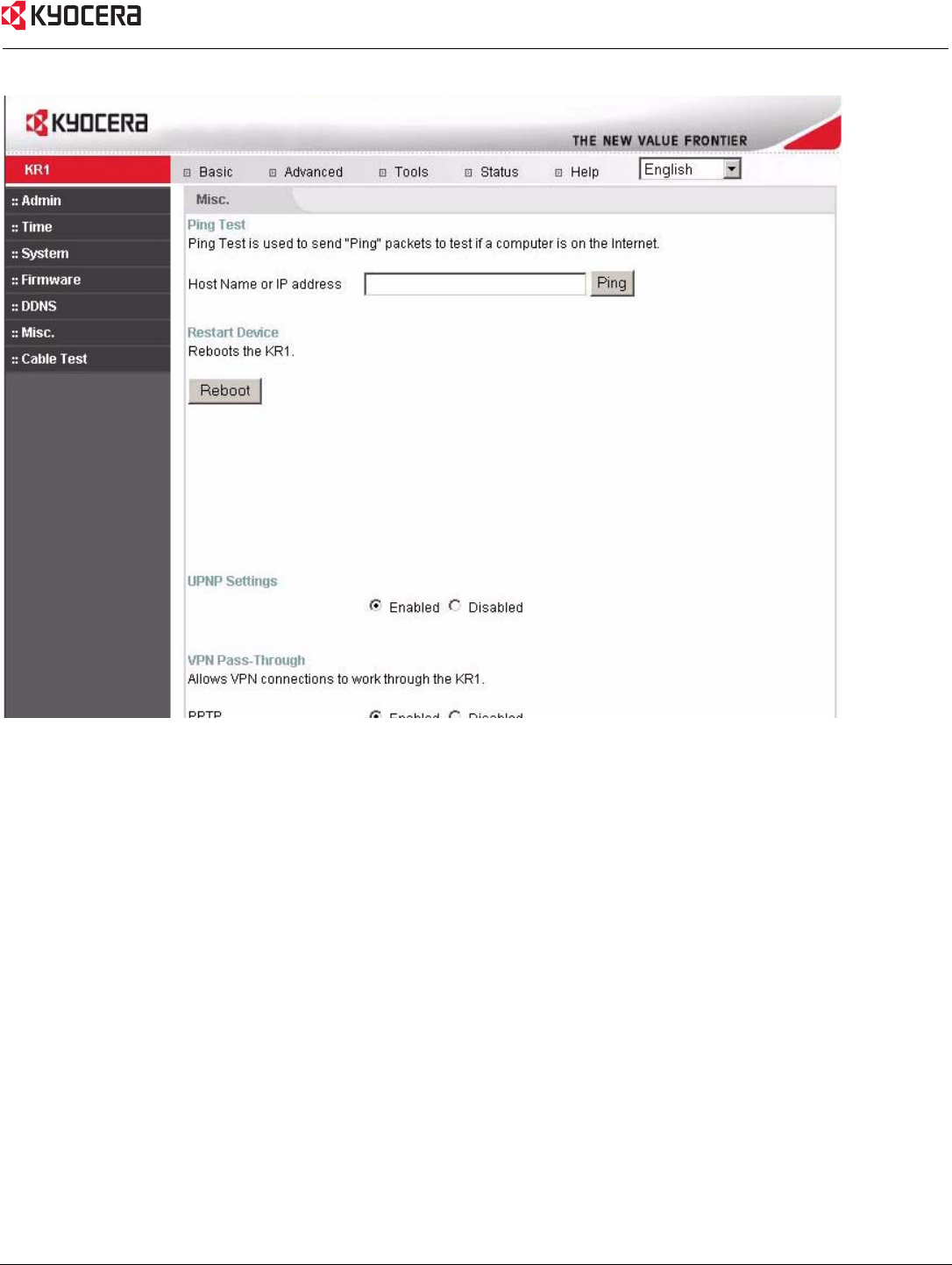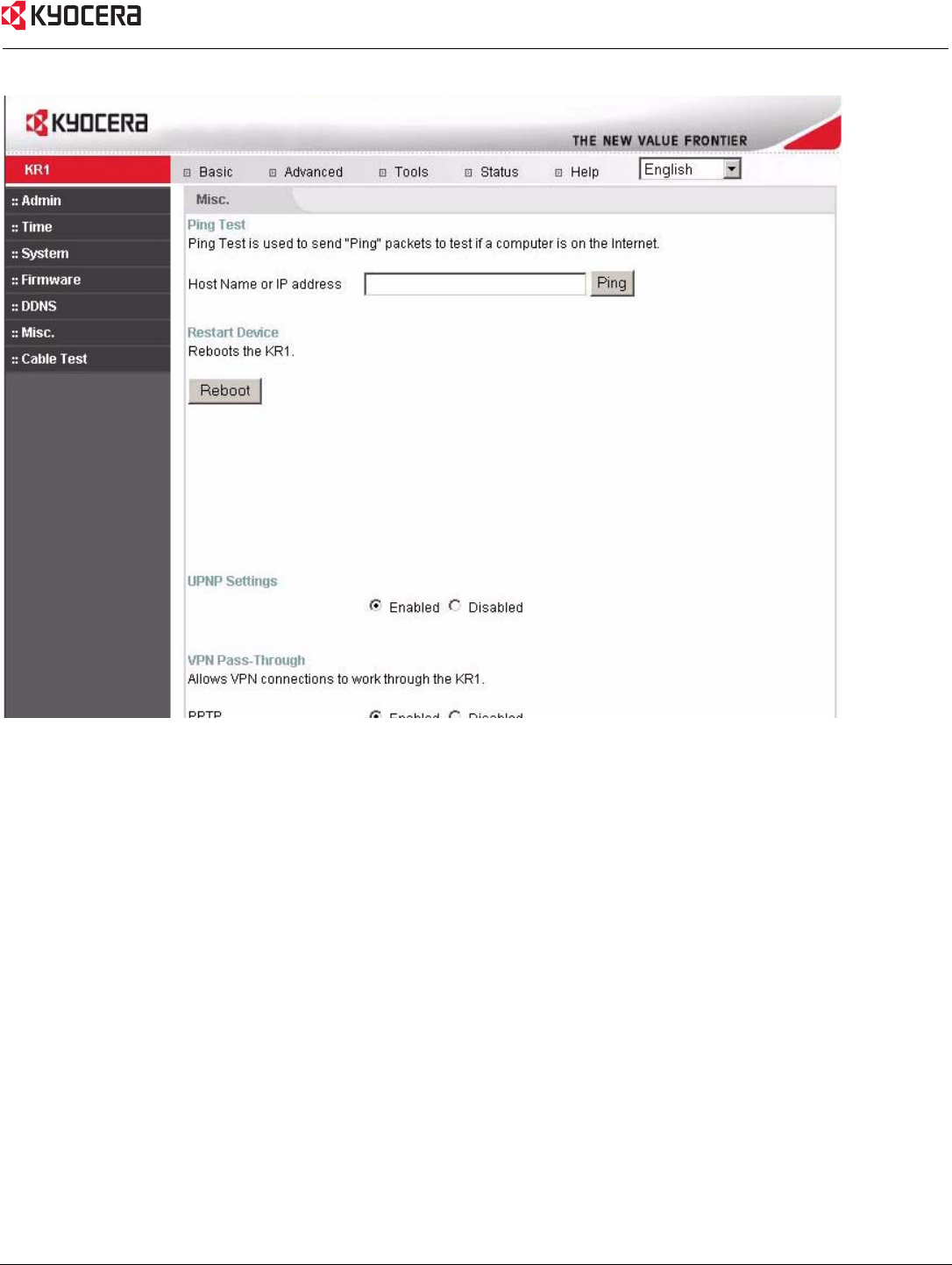
Using the Configuration Menu 31
Tools > Misc
Ping Test-
The Ping Test is used to send Ping packets to test if a computer is on the Internet. Enter the IP Address
that you wish to Ping, and click
Ping.
Restart Device- Click Reboot to restart the Kyocera KR1 Mobile Router. This will take a few minutes.
Block WAN Ping- Discard Ping from WAN If you choose to block WAN Ping, the WAN IP address of
the Kyocera KR1 Mobile Router does not respond to pings. Blocking the Ping may provide some
extra security from hackers. Discard Ping from WAN side. Click
Enabled to block the WAN ping. By
default the Block WAN Ping is Enabled.
UPNP- To use the Universal Plug and Play feature click on Enabled. UPNP provides compatibility with networking
equipment, software and peripherals of the over 400 vendors that cooperate in the Plug and Play forum. By
default the UPNP Ping is Enabled.
VPN Pass Through- The Kyocera KR1 Mobile Router supports VPN (Virtual Private Network) pass-through for both
PPTP (Point-to-Point Tunneling Protocol) and IPSec (IP Security). Once VPN pass-through is
enabled, there is no need to open up virtual services. Multiple VPN connections can be made
through the Kyocera KR1 Mobile Router. This is useful when you have many VPN clients on
the LAN network.
PPTP- select Enabled or Disabled. By default the PPTP is Enabled.
IPSec- select Enabled or Disabled. By default the IPSec is Enabled.
Multicast Streams- Enter this option to allow Multicast traffic to pass through the Kyocera KR1 Mobile Router
from the Internet.